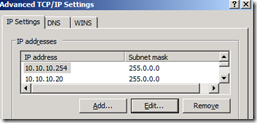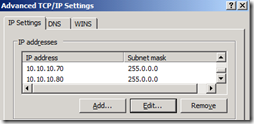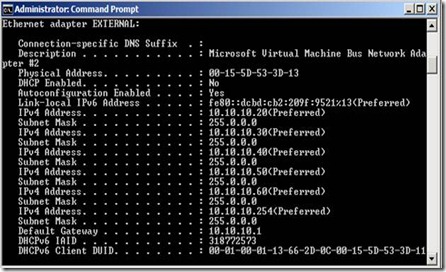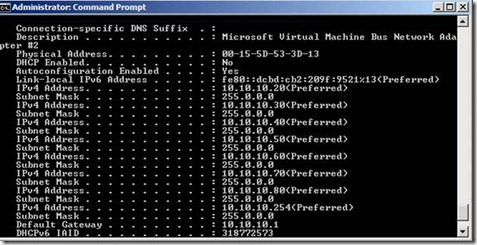Published Resources Stop Being Accessed on an ISA/TMG Server
Introduction:
‘Unable to access resources which are published on ISA server’ is a very common issue. But the reasons can be different which can cause this to occur. Especially when the same published resources were accessible earlier and after the server reboot they are no more accessible.
Scenario:
We have a lot of resources published on an ISA server like Web Sites, SMTP server etc. They were accessible as well from the external world before the server was rebooted. After the server got rebooted we can no longer access those published resources.
Troubleshooting:
We have two Network Cards installed on the ISA server. On the External NIC we have assigned multiple IP addresses to be used for publishing multiple resources.
When we go to the Properties of the Network Card we can see all the additional IP addresses listed there as well. But when we do IPCONFIG/all we can see that there a few IP addresses which are missing from there.
Figures below shows the IP addresses in the NIC:
But, have a look at the IPCONFIG/all result:
As you can see that there are two IP addresses which are missing from the list which are 10.10.10.70 and 10.10.10.80.
To fix this issue we have to follow the steps below:
1. Download and then install the latest version of the network adapter driver on the computer.
2. Click Start, click Run, type regedit, and then click OK.
3. Locate and then delete the following registry subkey:
HKEY_LOCAL_MACHINE\SYSTEM\CurrentControlSet\Control\Network\Config
4. If your server is a domain controller, go to step 5. (This includes servers that are running Windows Small Business Server 2003.) If your server is not a domain controller, delete the following registry subkeys:
HKEY_LOCAL_MACHINE\SYSTEM\CurrentControlSet\Services\Tcpip\Parameters\Adapters\ {GUID}
HKEY_LOCAL_MACHINE\SYSTEM\CurrentControlSet\Services\Tcpip\Parameters\Interfaces\{GUID}
5. Click Start, click Run, type sysdm.cpl, and then click OK.
6. In the Systems Properties dialog box, click the Hardware tab, and then click Device Manager.
7. In Device Manager, expand Network adapters, right-click the network adapter that you want, and then click Uninstall.
8. Restart the computer.
The above steps are also mentioned in the KB 937056.
NOTE: After performing the above steps we have to add all the IP Addresses back to NIC properties as it will flush all the information from the NIC.
After adding all the IP Addresses to the NIC we reboot the server to confirm whether the IP Address information is being retained or not.
And we could see that all the IP addresses are still showing up in IPCONFIG/all:
Conclusion:
Because of the problem mentioned above the listeners for the Publishing rules on ISA/TMG can’t listen on the IP Addresses which are missing and that’s why we could not access those published resources.