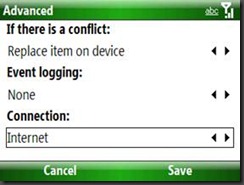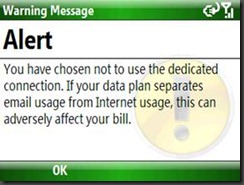HTC Snap issues on Telstra
From the desk of Don Kerr:
The HTC Snap has been out for a while now through Telstra. The default configuration is set to take advantage of the new flat rate data plans – know as Microsoft Mobile Enterprise Solution (MMES) https://www.telstraenterprise.com/productsservices/mobility/officemobility/Pages/MicrosoftMobileEnterpriseSolution.aspx
 We’ve been hearing that some customers are experiencing “difficulty” in setting up e-mail with the SNAP, so here’s the guide to getting Exchange ActiveSync setup if you’re not on the new Telstra plans (MMES).
We’ve been hearing that some customers are experiencing “difficulty” in setting up e-mail with the SNAP, so here’s the guide to getting Exchange ActiveSync setup if you’re not on the new Telstra plans (MMES).
Setting ActiveSync to connect through the “Internet” Connection
- Press Start
- Select ActiveSync
- Press Menu
- Select Add Server Source
- Enter your Email address
- Press Next
- Enter your User name, Password and Domain
- Press Next
The device will automatically download the Settings from the Exchange Server
Proceed directly to Step 10 if the Auto Configuration is successfully
- If the device cannot complete the Auto Configuration, Enter your Server address, ensure “This server requires an encrypted (SSL) connection” is checked and press Next
- Press Menu
- Select Advanced
- Ensure the Connection: sliding panel is set to “Internet”
- Press on OK if prompted and once you have read and understand the Warning Message
- Press Save
- Press Finish
By selecting Internet in Advanced Server Settings, ActiveSync will connect through the Connection which is defined in the Connection Settings of the device to Automatically Connect to the Internet.
![clip_image002[5] clip_image002[5]](https://msdntnarchive.z22.web.core.windows.net/media/TNBlogsFS/BlogFileStorage/blogs_msdn/wmoz/WindowsLiveWriter/HTCSnapActiveSyncsetupifnotonTelstraMMES_84C4/clip_image002%5B5%5D_thumb.jpg)