Vista Trick #1 - Open Control Panel applets from the Start Menu
I've got blog fodder for months to come. In fact, I'm about to take some time off for vacation so I may get several written ahead of time so I can post each morning with only editorial responsibility. :-)
This is a trick that has already saved me a lot of time. There are a lot of these tricks in Vista, so many that I'm creating a slide deck of tips and tricks for Vista users. As I get each slide polished up I'll do my best to also post the ideas out to Off Campus so you can see the things I'm working on. I welcome comments and feedback, especially things like "I do that too except I add this little bit and it makes it all the more valuable..."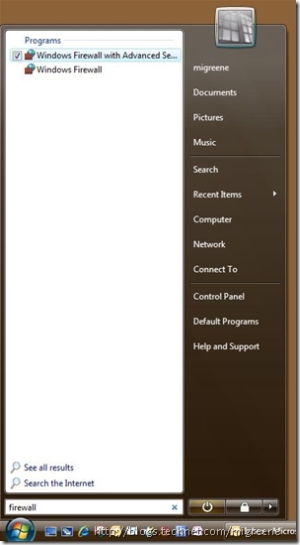
So here's posted trick number one - Opening Control Panel applets from the Start Menu. It's very easy, and very simple. Prior to Windows Vista to open a Control Panel applet you either created a shortcut or you set the Control Panel to expand on mouse-over. In Vista, I use the Search field to launch all my apps. I very rarely actually navigate the Start Menu to find a specific icon. You can also launch Control Panel applets this way. See the screenshot example of bringing up the Windows Firewall applets. I use this very often for printers, network, firewall, you name it.
Comments
Anonymous
January 01, 2003
One quick question, what is the ticked checkbox doing there in this image? StephenAnonymous
January 01, 2003
Good catch. As far as I can tell that icon is only a visual indicator that you have the item selected and not a real checkbox, as you cannot check additional items (at least I have not yet found a way).Anonymous
January 12, 2008
The checkbox is there because in Folder View in explorer the user has enabled extended selection mode. This gives you checkboxes beside every pIDL in the system. One of vista's enhancements for accessability.