How to delete a VM and attach the OS disk as a Data Disk to a Recovery VM (RDFE)
1) Delete the VM from the Azure Portal choosing to keep all attached disks
2) Create a new recovery VM in the Azure Portal. This VM will need to be in the same Region and Resource Group (Cloud Service) as the broken machine
3) Once the recovery machine is created select it
4) Select Disks -> Attach Existing
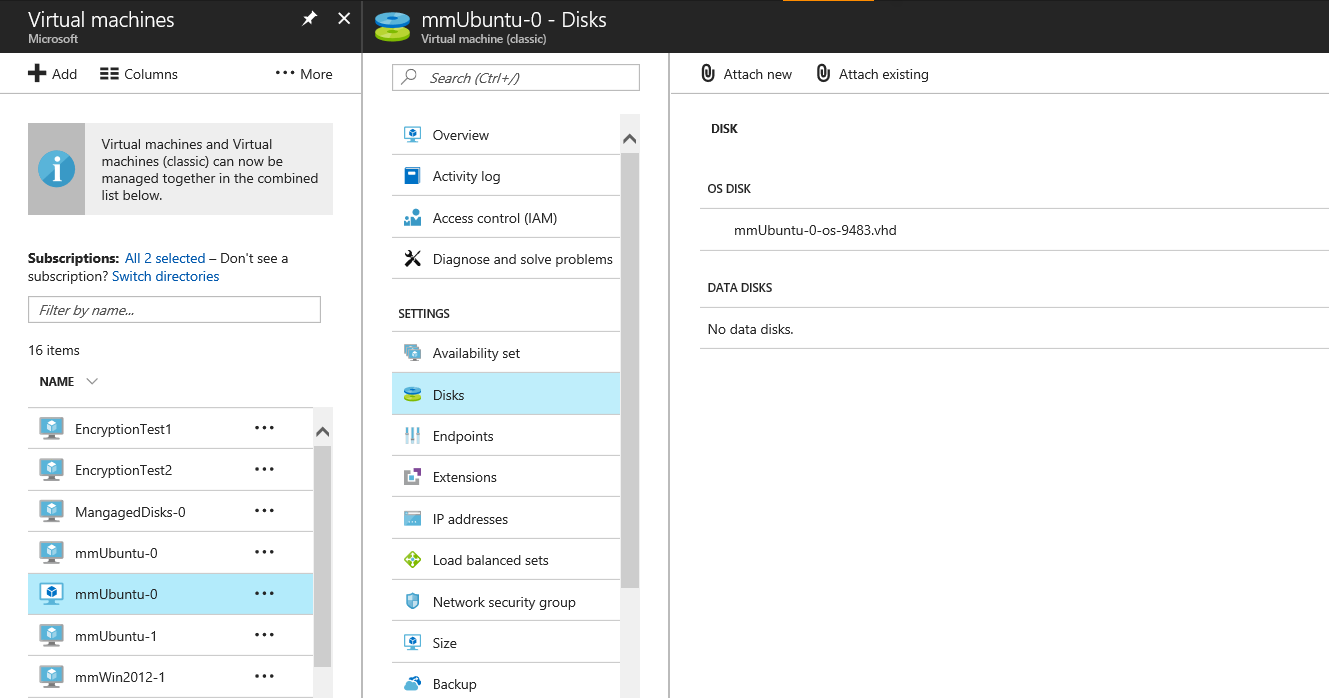
5) Select Configure Required Settings -> Storage Account of VHD -> Container of VHD
6) Select the VHD of the broken VM
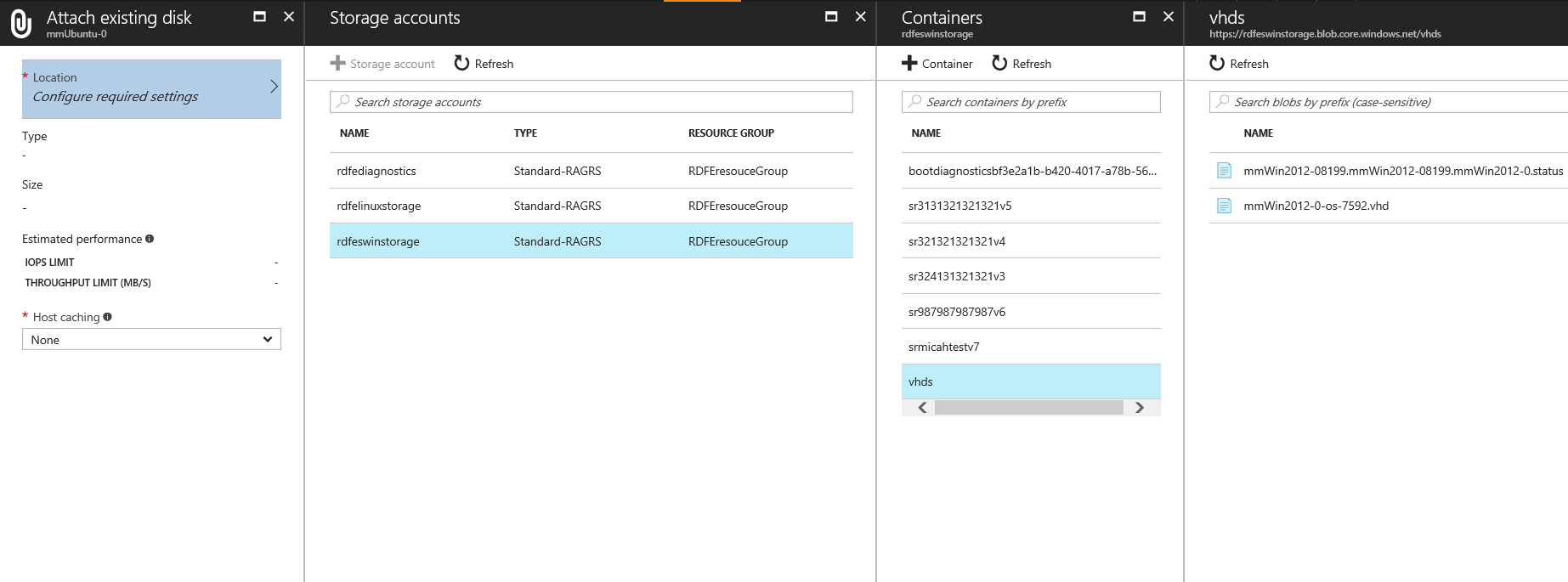
7) Wait for the operation to complete and login to your VM
8) Open File Explorer to ensure the disk is showing up
9) If not, bring the disk online via the Disk Management Application inside the OS