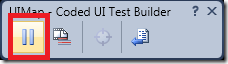Coded UI Test – Tip of the Day#8 – Record Actions
In the Coded UI Test Builder, you can start recording your test actions by clicking on the Start Recording button.
The button changes to Pause Recording.
Recorder takes some time (<1s) to start. You should start your test actions (which you want to record) only after the button has changed to Pause Recording. [There is a progress bar indicating that recorder is starting.] On slow machines or heavily loaded machines, recorder start may take longer. Actions that you perform before the recorder starts will not be recorded.
When an action is recorded, a tooltip will show on top of the Coded UI Test Builder with a description of the recorded action.
You can also see the recorded actions in the Recorded Actions dialog - https://blogs.msdn.com/mathew_aniyan/archive/2010/01/19/coded-ui-test-tip-of-the-day-6-see-the-recorded-steps-and-delete-redundant-actions.aspx