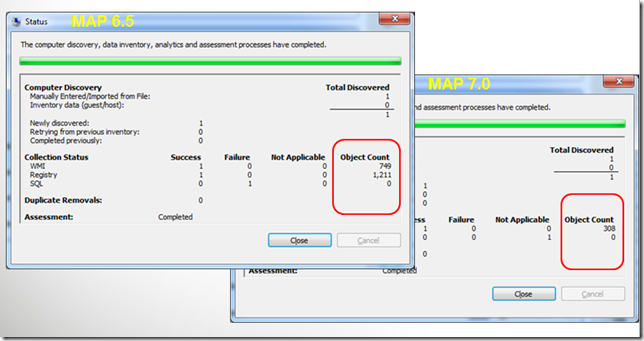Discovering SQL Server using MAP Toolkit 7.0
In the Microsoft Assessment and Planning (MAP) Toolkit 7.0, there have been several improvements to improve efficiency of discovering SQL Server throughout your organization. In MAP 7.0, we changed the SQL Server scenario to collect less information about Windows and SQL Server. Enough information is still collected to populate the most frequently used SQL Server reports, specifically the SQL Server Proposal, SQL Server Usage Tracker and SQL Server Assessment Excel reports.
Where can I download MAP 7.0 from:
You can download the MAP Toolkit 7.0 from https://www.microsoft.com/en-us/download/details.aspx?&id=7826.
Why did we improve the SQL Server scenario?
We heard from our users that discovering SQL Server is too slow and inefficient.
Without the valuable feedback from our users, we may have never made this improvement. So keep the feedback coming! In MAP Toolkit 7.0, we have added a new way for you to provide feedback. See Martin’s post at https://blogs.technet.com/b/mapblog/archive/2012/05/29/providing-feedback-about-the-map-toolkit.aspx for more information.
How can I run the SQL Server scenario?
1. Click the Go to launch the Inventory Wizard.
2. The revised SQL Server scenario in MAP Toolkit 7.0 has the same name as the SQL Server scenario in MAP Toolkit 6.5 and earlier. However, the SQL Server scenario in MAP Toolkit 7.0 collects a lot less information, but still enough information for the most important SQL Server scenarios. You can see, we have changed the description of the SQL Server scenario to more closely describe the scenario.
Note: If you want the MAP toolkit to discover information about VMWare, you need to select the VMWare computers scenario also. this option can be selected along with the SQL Server scenario, so you can determine the properties of the VMWare hosts that have guests running SQL Server. When these scenarios are selected together, the SQL Server Usage Tracking report will show the VMWare hosts properties for the guests that are running SQL Server.
If you would like to discovery the full SQL Server instance details by connecting to SQL Server, select the SQL Server with Database Details scenario as shown below. When this scenario is selected, the inventory wizard will prompt for the credentials to connect to SQL Server.
Once you select the scenario that is appropriate for your objective, just complete the wizard as you normally would.
How much better is SQL Server scenario?
The revised SQL Server scenario is pulling is about 90% less data, compared to the SQL Server scenario in MAP Toolkit 6.5. This significant reduction of data will reduce network traffic and will decrease the time to complete the inventory process. In the screenshot below, you can see the comparison between MAP 6.5 and MAP 7.0 on how many objects and properties were collected when I inventoried my laptop with several SQL Server components installed.
What are the SQL Server reports?
When you select the SQL Server scenario and choose to generate the reports as shown below, the following reports will be generated.
The SQL Server Proposal and SQL Server Assessment Reports
This option will generate the SQL Server Proposal, SQL Server Assessment Report, and SQL Server Database Details. Keep in mind, the SQL Server Database Details will not be fully populated when the SQL Server scenario in MAP Toolkit 7.0 is selected, since this option does not connect to SQL Server.
SQL Server Proposal:
SQL Server Assessment:
SQL Server Usage Tracker
This option will generate the SQL Server Usage Tracking report.
Here is the report…
Submit Feedback:
At any time you can send an email to mapfdbk@microsoft.com with recommendations, questions, or any other feedback you have. Our entire development team monitors this email alias so we all see and consider every email that comes through.
Comments
Anonymous
January 01, 2003
Interesting Article!Anonymous
February 15, 2019
Thanks Ashish Mahajan.This article is about MAP Toolkit 7.0 which was released in 2012.The latest MAP Toolkit version is 9.9.13 which is available at "https://www.microsoft.com/en-in/download/details.aspx?id=7826"