Introducing Custom Modules in the Cortana Intelligence Gallery
This post is authored by Roopali Kaujalgi, Senior Program Manager, and Hai Ning, Principal Program Manager, at Microsoft.
Azure ML Studio offers a list of 75 (and growing!) built-in modules, to help you prepare data and create machine learning experiments. We also offer extensibility via custom R modules, for functionality beyond what's in the built-in modules. Additionally, we have a thriving community around the Cortana Intelligence Gallery, sharing ML experiments, tutorials and other rich resources.
Today, we are pleased to announce the addition of a brand new resource category in the Cortana Intelligence Gallery, namely Custom Modules. Essentially, we are offering a centralized repository for custom modules that community members such as yourself can use in your own experiments. We have populated this with a nice collection of initial modules that you can choose from today, including long-awaited time series analytics modules, super useful association rules module, additional clustering algorithms beyond k-means, exciting visualization modules as well as workhorse utility modules to automate your run-of-the-mill data processing tasks.
Click the image below and get started using custom modules right away:
Custom Modules in the Gallery deliver five key experiences:
- Discover: Browse or search the Gallery to find modules of interest to you.
- Understand: Explore detailed module documentation from right within the Gallery.
- Import: Add the module (and accompanying sample experiment) to your workspace with one click.
- Discuss: Use the Disqus section to ask questions and share feedback.
- Share: Share the module with others and give back to the community.
Discover
The Gallery is designed to help you discover custom modules quickly. To browse the custom modules, open the Gallery and select Custom Modules from the top of the Gallery home page:

The Custom Modules page displays a list of the most popular modules – you can click See all to view all custom modules:
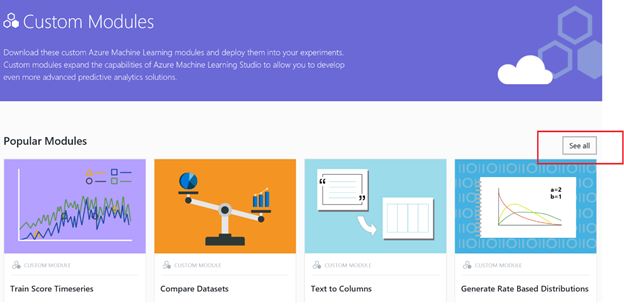
You can either browse all the custom modules from this page, or search by selecting filter criteria on the left rail of the page, entering your search terms up at the top:
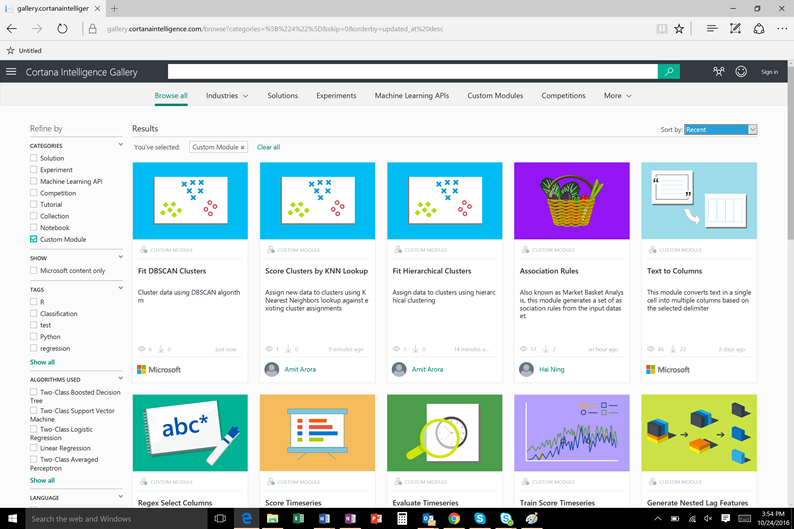
You can also directly browse available custom modules from the +NEW menu in the Azure ML Studio as shown below – each "card" provides a link to the detail description hosted in the Gallery and a direct Import button (more on this later):
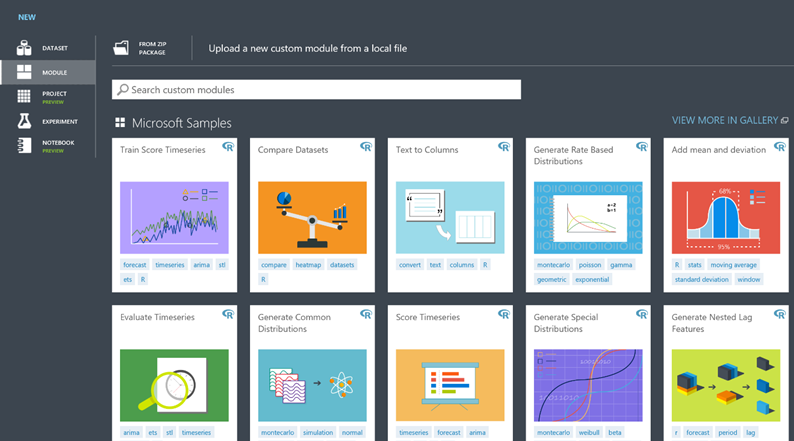
Understand
Understanding how a published custom module works is super easy – just click on any custom module, open the module's details page, and the page for that module delivers a consistent and informative learning experience, highlighting the purpose of the module, its expected inputs, outputs, parameters and more. Curious to see exactly how the modules are implemented? We have you covered on that front too – every module has a link to the underlying source code, so you can examine and customize it, if you choose to.
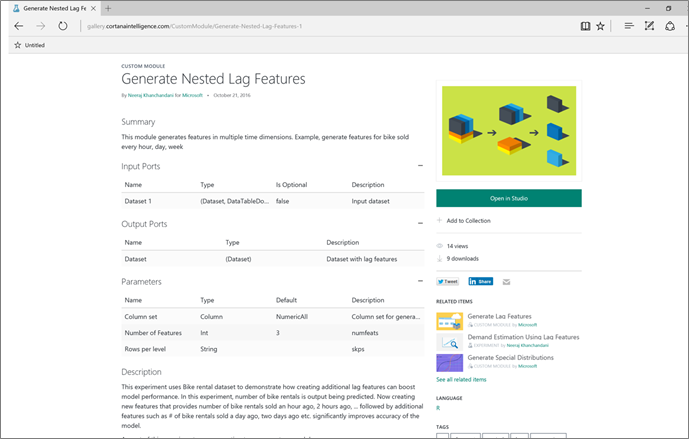
Import
Cannot wait to use custom modules in your own experiment? Good news – you can make it happen in just a few clicks! You can import modules from either the Cortana Intelligence Gallery or Azure ML Studio.
From the Gallery
When you open a module from the Gallery, you get a sample experiment along with the custom module copied into your workspace, to demonstrate the use of the module. Follow the steps below to open a copy of a custom module from the Gallery:
- Open the module's details page in the Gallery.
- Click Open in Studio.

- Your workspace is opened automatically. In the event that you have multiple workspaces in one or more Azure regions, you will be asked to select a workspace to copy the custom module and sample experiment into.
- The sample experiment is then automatically opened in the Studio workspace selector.
- Please note that if you're not already signed in to the Azure Machine Learning Studio, you will be prompted to sign in before the experiment is copied to your workspace.
Once opened, the module is added to your module palette under the "Custom" category in the Studio. You can now use this custom module like any other module in any experiment within the workspace.
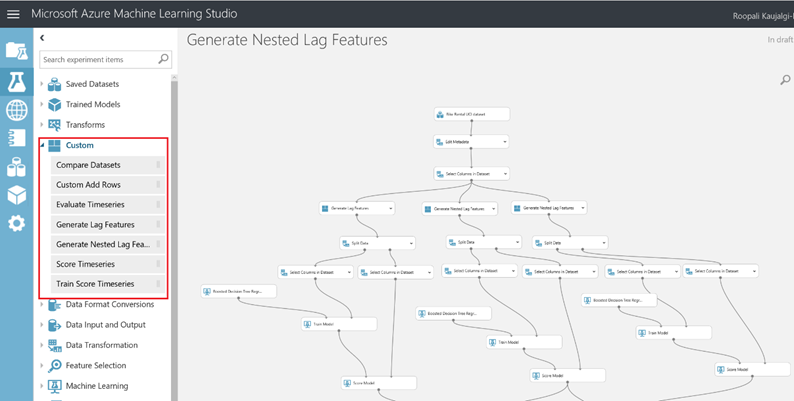
From the Azure ML Studio
What if you are in the middle of building your experiment, and cannot find the module you'd like to use from the built-in modules in the palette? Well, you can also import custom modules directly from Studio.
In Azure ML Studio, Click +NEW.
Select MODULE. From here, you can either upload a custom module you built locally, or search from a list of Gallery modules that you can choose from, or you can search for a specific module using the search box and keywords:
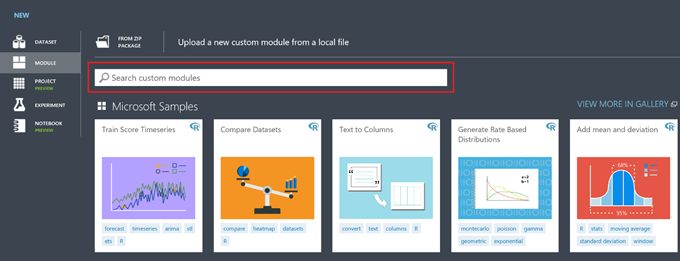
Point your mouse at a module and select Import Module.
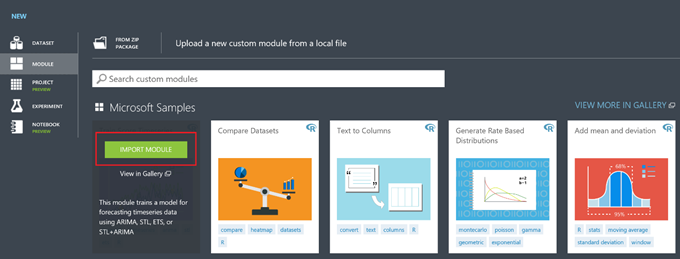
Bingo! After a few seconds, the selected custom module is copied to your workspace and available from your module palette under the "Custom" category, along with all other built-in or custom modules.
Discuss
Have questions on the modules? You don't have to wait another minute! You can comment, provide feedback or ask questions from right within the details page of any given custom module:

Share
Find a super interesting module that's potentially useful to others? Share it right away! The details page allows you to share modules with friends or coworkers using LinkedIn, Twitter or email. You can also copy any experiment with custom modules to a different workspace and the custom module will travel with it!
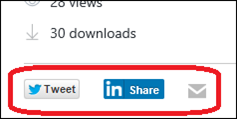
Next Steps
This being our initial foray at creating a centralized repository for custom modules, we still have our work cut out – in fact, we are actively developing and adding more custom modules which you will find useful, stay tuned to the Gallery for updates.
Do you have custom modules that you would personally love to see in the Gallery? Let us know!
Want to publish your own modules to the Gallery? Stay tuned – we're working hard to make your wish come true J!
Roopali & Hai
