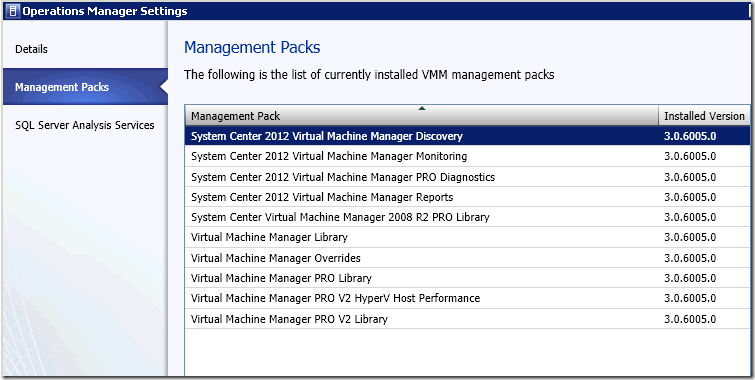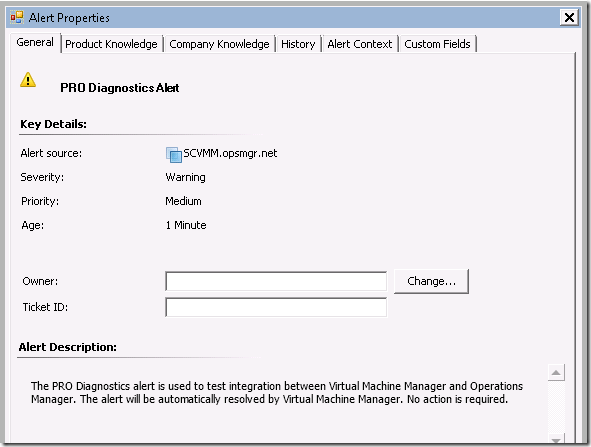Integrating VMM 2012 and OpsMgr 2012
If you want to monitor your System Center Virtual Machine Manager installation, you don't just import VMM management packs like you would for other applications. There is a process to connect VMM 2012 to OpsMgr 2012.
This is covered here: https://technet.microsoft.com/en-us/library/hh427287.aspx
The primary reasons to integrate are to use the process to import the VMM management packs so that SCOM can monitor the VMM server and guests from a virtualization health perspective. Additionally, you can enable PRO (resource optimization) where SCOM can provide advanced optimizations in VMM beyond the basic resource management provided out of the box in VMM. You can also enable the ability to integrate Maintenance mode in OpsMgr with actions in VMM.
Let’s get started.
This assumes you have installed and set up OpsMgr 2012 and VMM 2012. If not, here are some handy blogs to get those deployed quickly:
Following along at: https://technet.microsoft.com/en-us/library/hh882396.aspx we have some pre-reqs to cover:
PowerShell 2.0 should be on all servers as they should be Server 2008 R2 SP1 or later.
Install the OpsMgr Console on the SCVMM server. This is needed for the SDK binaries for SCOM connections
Ensure you have the IIS and SQL MP’s in place in SCOM, as SCVMM MP’s have dependencies.
Next, we need to open the VMM console – Settings > System Center Settings > Operations Manager Server. Right click and choose properties.
Enter in one of your management server names to provide the SDK connection to VMM. Next – we will need two accounts. One for SCVMM to connect to SCOM, and one for SCOM to connect to SCVMM.
When SCVMM connects to SCOM – it will need to have SCOM admin rights. It needs this to be able to manage the MP import process, manage maintenance mode, create product connectors, etc. The simplest path is to take the existing SCVMM service account, and make that a SCOM admin by placing it in the SCOM admins global group. Alternatively – you can create a special “run as” account for this purpose, assign it SCOM admin rights, and use a specific dedicated account that is locked down for this purpose, to limit the number of people with access to this credential. I will generally just use the SCVMM service account for simplicity.
When SCOM connects to SCVMM, likewise it will need to have the Administrator role in SCVMM. So we will need another account for this purpose, or we can use the SCVMM service account, or any other SCVMM administrative account. I will generally also use the existing SCVMM service account for this purpose, as it should already be granted SCVMM admin rights.
Going through the wizard – we will use the existing service account, and enable PRO, and Maintenance mode. Then we will input the account for SCOM>SCVMM. This will create a run-as account in SCOM behind the scenes. Click Finish, and away we go. What is happening in the background, is that we are creating product connectors, run-as accounts, and importing the management packs. If you get an access denied at this point, make sure the person running the configuration is a SCVMM admin, SCOM admin, and that the credentials we entered previous have the necessary rights. If you just recently added an account to a global group – it might take a reboot of the SCVMM or SCOM server to ensure the service accounts pick up that new token of group membership. This process will use considerable resources on your SCOM management server and database server while it is creating the resources in OpsMgr.
When you are complete – you can go back in and see your configuration by right clicking Operations Manager Server and choose Properties:
In OpsMgr – you will see a new Run As account:
And profile:
The one thing I don't like – is that this Run As account is set to “less secure”
***Note: It is my opinion that this account should not be set to “less secure” which will distribute the credential to all healthservices in the management group. I will research if we can limit the scope and distribution. Less Secure is not a good option for most customers and I am not sure why the product chose this for a default. This will cause a large number of alerts to be sent from all your SCOM agents, where this credential cannot “Log on locally”. Generally, your SCVMM service account does not need, nor will it have, “Log on Locally” rights to all managed agents. If you see a ton of those alerts after configuring SCVMM integration – this is why.
We will also see many product connectors configured in SCOM.
Next step – we need to update the SCVMM MP’s to the current version – quickly. The SCVMM MP’s version 3.0.6005.0 that shipped with RTM have many issues and need to be updated for a number of fixes. At the time of this writing – the current version is 3.0.6019.0 available at: https://www.microsoft.com/en-us/download/details.aspx?id=29679 This update is part of UR1 for System Center, which is detailed at: https://support.microsoft.com/kb/2686249
Following the MP guide – we do NOT just import these downloaded MP’s. We first must ensure VMM is integrated with OpsMgr (what we just accomplished above) and then we need to update some items on the VMM server. From https://technet.microsoft.com/en-us/library/hh882396.aspx we need to open the registry on the SCVMM server, and find the following key:
HKEY_LOCAL_MACHINE/SOFTWARE/Microsoft/Microsoft System Center Virtual Machine Manager Server/Setup
Edit the string value for “CompatibleMPVersion” from 3.0.6005.0 to 3.0.6019.0. Then bounce the SCVMM service.
On the VMM management server, open the management packs directory. By default, the location is C:\Program Files\Microsoft System Center 2012\Virtual Machine Manager\ManagementPacks. Make a backup copy of these files in a different location so you have them. Then copy over the extracted MP files from the MP update MSI you downloaded and installed.
At this step – we have two choices on how to continue. The TechNet documentation has us manage the MP import by removing the OpsMgr integration, and reconfiguring it to handle the MP import. However, the MP guide has different instructions – it tells us to simply import the new management packs manually using the SCOM console. So – your choice. For my example – I am going to remove and re-configure the integration, and let SCVMM handle the MP import.
So – we must remove the integration we previously created. In the SCVMM console – right click Operations Manager Server and choose Remove.
Confirm the operation and wait a bit for it to complete. This leaves the MP’s behind and the run-as accounts, however it does delete the Product connectors for SCVMM.
Then – click Properties and the configuration wizard should start. Input the same info that we configured previously for the accounts. Click finish. Behind the scenes it is re-creating the SCVMM product connectors, and updating all the management packs.
At this point, your SCVMM integration is up to date. Technically, you could have updated the management packs FIRST – before handling the initial integration, however I wanted to walk through the MP update process for future updates.
At this point – you can go into SCOM, and close any alerts with the following names, if they don't auto-close on their own:
-
- Host has exceeded the supported maximum number of running VMs
- VGS not installed
To test integration – open the SCVMM properties of the OpsMgr connection – and click Test PRO. You should see a test alert pop up in SCVMM, and a test alert in SCOM:
Comments
Anonymous
January 01, 2003
When I got error "Operations Manager discovery failed with error: "Exception of type 'Microsoft.virtualmanager.enterprisemanagement.common.dicoverydatainvalidrelationshipsourceexception0m10' was thrown" it was due to there being VMs stored in the library and some orphaned VMs showing in the VMM console. I deployed the stored VMs and removed the orphaned VMs from the VMM console. After that, the OpsMgr 2012 R2 and SCVMM 2012 R@ integration completed successfullyAnonymous
January 01, 2003
technet.microsoft.com/.../jj870890.aspx The "upgrade" from VMM 2012 RTM to VMM 2012 SP1 is an uninstall/reinstall - retaining the same database. VMM 2012 SP1 is only supported on WS2012.Anonymous
January 01, 2003
@Guru -
I specifically have a note in the above blog on this: ***Note: It is my opinion that this account should not be set to “less secure” which will distribute the credential to all healthservices in the management group. I will research if we can limit the scope and distribution. Less Secure is not a good option for most customers and I am not sure why the product chose this for a default. This will cause a large number of alerts to be sent from all your SCOM agents, where this credential cannot “Log on locally”. Generally, your SCVMM service account does not need, nor will it have, “Log on Locally” rights to all managed agents. If you see a ton of those alerts after configuring SCVMM integration – this is why.
I personally recommend to set this to more secure, and then distribute the credential to all Hyper-V servers, the VMM server, and the SCOM server.Anonymous
January 11, 2013
Hi, Once again great post Kevin. Are there any special considerations integrating SCOM with VMM deployed on failover cluster configuration? Thanks in advance TAnonymous
January 17, 2013
Hi, I have had OpsMgr and VMM 2012 up and integrated for a few months, thanks to this. Now, I'm trying to put in SP1 for both products. OpsMgr 2012 SP1 went in without trouble. But on VMM 2012, it says, "You cannot upgrade from teh currently installed version of VMM to System Center 2012 SP1 - Virtual Machine Manager. You must first uninstall VMM, then install System Center 2012 SP1 . . . ." I applied SP1 to the OpsMgr console on the VMM server, but that didn't help. Do you have an article on how to apply SP1 to an existing OpsMgr server and VMM server implementation?Anonymous
September 01, 2013
I've noticed problems after configuring the AD MP, then configuring the SCOM/SCVMM integration. What occurs are alerts such as "Run As Account Cannot Log on Locally" on the Domain Controllers that are also VMs running in the SCVMM environment. The error indicates that the account used for SCOM/SCVMM integration is trying to log on locally to the domain controllers (when these should be using the AD account).Anonymous
January 03, 2014
Pingback from Microsoft – Preparing for free exam 74-409 Server Virtualization with Windows Server Hyper-V and System Center | blog.bjornhouben.comAnonymous
January 03, 2014
Pingback from Microsoft – Preparing for free exam 74-409 Server Virtualization with Windows Server Hyper-V and System Center | blog.bjornhouben.comAnonymous
February 19, 2014
When you integrate VMM 2012 R2 with SCOM 2012 R2 you do not have to update the MP's anymore :-) The Virtual Machine Manager Connection Account distribution properties are still set to Less secure by default. (Unfortunately I do not see the option to upload a screenshot on this page)Anonymous
February 19, 2014
I als did not have to edit the registry key. Here is what the key is in my lab:(Both products will be implemented by a customer) HKEY_LOCAL_MACHINE/SOFTWARE/Microsoft/Microsoft System Center Virtual Machine Manager Server/Setup “CompatibleMPVersion” is 3.2.7510.0Anonymous
June 26, 2014
Si dans la console de System Center Advisor vous avez le message suivant, même après quelques heures : Data aggregation in progress
Vérifiez que : Votre version de SCOM a au moins l’UR2 pour SCOM 2012 R2 et au moins l’UR6 pour SCOM 2012 SP1 La connexionAnonymous
June 26, 2014
Si dans la console de System Center Advisor vous avez le message suivant, même après quelques heuresAnonymous
November 28, 2014
Would we be able to integrate SCOM 2007R2 and SCVMM 2012? If so could we follow the same procedure to get them integrated?Anonymous
February 20, 2015
HI
Recently we integrated SCOM 2012 and VMM 2012 as per this blog- It was a success! However, there are lot of warning alerts popping up from most of windows computers
Monitor - Run As Account Verification
Context:
Date and Time: 2/19/2015 10:33:54 PM
Log Name: Operations Manager
Source: HealthService
Event Number: 7015
Level: 1
Logging Computer: gooroo1.opsmgr.com
User: N/A
Description:
The Health Service cannot verify
the future validity of the RunAs account OpsMgrSCVMM_Int for
management group OM12. The error is Logon failure: the user has not
been granted the requested logon type at this computer.(1385L).
Run as account for VMM is OpsMgrSCVMM_Int which is distributed for "Less Secure" (By default) and the corresponding profile is set to "all targeted objects" as per blog.Anonymous
October 05, 2015
If we have scvmm connector to monitor VMM Server and guests, do we have to again install scom agents in each of the virtual machines running in the Hyper V server ? Will there be extra information available if we have scom agents installed in the clientsAnonymous
March 02, 2017
Kevin, Do you have any information on operations manager integration with Service now ticketing tool?Anonymous
May 25, 2017
Hi Kevin,We have VMM Management pack version 3.2.8292.20 and MP version on SCOM is 3.2.8292.0Can you please provide steps to get the latest version of VMM MP. Kindly let me know if its possible to export the latest MP from VMM server and import on SCOM Console?- Anonymous
May 25, 2017
Microsoft.SystemCenter.VirtualMachineManager.PRO.Library version 3.2.8292.0 is incompatible with this version of Virtual Machine ManagerGetting the above mentioned error on VMM Console.Can you please help us with some information.
- Anonymous
Anonymous
June 21, 2017
Hi Kevin,Wanted to check if SCVMM 2012 R2 can be integrated with SCOM 2016 ?