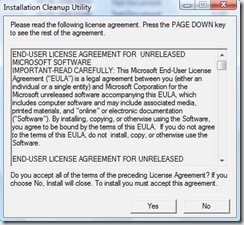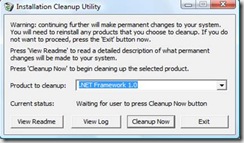How to use Microsoft .Net Framework Cleanup utility
In my blog I have provided a download link of Microsoft .Net Framework cleanup tool. This tool helps cleaning the .Net Framework version 1.0, 1.1, 2.0, 3.0 and 3.5.
It is recommended that when the Framework removal fails from the Add/Remove programs then only this tool should be used or we can say when the Framework is corrupted and not able to remove. Also this tool will not remove the framework which is a inbuilt component of operating system. Windows XP Media Center Edition or Tablet PC Edition will not give the option to clean up the .NET Framework 1.0, running it on Windows Server 2003 will not offer the option to clean up the .NET Framework 1.1 and running it on Windows Vista will not remove the .NET Framework 2.0 or the .NET Framework 3.0.
I have used this tool with several cases and the result is really good. But I will always recommend before you use this tool it’s always better to know what exactly its doing.
The most important thing about the Microsoft .Net Framework Cleanup Tool:
1. .Net Framework cleanup tool removes all the files which are shared and registry keys used by other versions of the .NET Framework
2. Also after running the cleanup tool you might have to repair any other version of Framework installed
Download Links Microsoft .Net Framework
Microsoft .Net Framework 1.1
System Requirements
· Supported Operating Systems: Windows 2000; Windows Server 2003 Service Pack 1 for Itanium-based Systems; Windows Server 2003 x64 editions; Windows Server 2008 Datacenter; Windows Server 2008 Enterprise; Windows Server 2008 for Itanium-based Systems; Windows Server 2008 Standard; Windows Vista Business; Windows Vista Enterprise; Windows Vista Home Basic; Windows Vista Home Premium; Windows Vista Starter; Windows Vista Ultimate; Windows XP; Windows XP Professional x64 Edition
Microsoft .Net Framework 2.0 32 Bit
System Requirements
- Supported Operating Systems: Windows 2000 Service Pack 3; Windows 98; Windows 98 Second Edition; Windows ME; Windows Server 2003; Windows XP Service Pack 2
- Required Software:
o Windows Installer 3.0 (except for Windows 98/ME, which require Windows Installer 2.0 or later). Windows Installer 3.1 or later is recommended.
o IE 5.01 or later: You must also be running Microsoft Internet Explorer 5.01 or later for all installations of the .NET Framework. - Disk Space Requirements: 280 MB (x86), 610 MB (x64)
Microsoft .Net Framework 2.0 64 Bit
- Supported Operating Systems: Windows Server 2003, Datacenter x64 Edition; Windows Server 2003, Enterprise x64 Edition; Windows Server 2003, Standard x64 Edition; Windows XP 64-bit
- Required Software:
o Windows Installer 3.0 is required. Windows Installer 3.1 or later is recommended.
o IE 5.01 or later: You must also be running Microsoft Internet Explorer 5.01 or later for all installations of the .NET Framework.
o 64-bit support: 64-bit CPU support requires the latest 64-bit version of either Windows XP Professional \Windows Server 2003. This framework is designed for the supported 64-bit Operating System. It contains both the 64-bit and 32-bit runtime in one convenient setup. For 32-bit operating systems, please click the related resource link for the 32-bit framework download page. - Disk Space Requirements: 280 MB (x86), 610 MB (x64)
Microsoft .Net Framework 3.0
System Requirements
· Supported Operating Systems: Longhorn (Windows Code Name) ; Windows Server 2003 Service Pack 1; Windows Vista; Windows XP Service Pack 2
For customers that already have the .NET Framework 2.0 installed, this .NET Framework 3.0 redistributable package installs only the new Windows Vista components. This ensures that any .NET Framework 2.0-based applications work seamlessly when the .NET Framework 3.0 is installed, with no application migration or updates of any kind required.
The Link I am providing is the full redistributable package for 32 Bit and 64 Bit:
.Net Framework 3.0 32 Bit
Download: https://go.microsoft.com/fwlink/?LinkId=70848
.Net Framework 3.0 64 Bit
Download: https://go.microsoft.com/fwlink/?LinkId=70849
Microsoft .Net Framework 3.5
System Requirements
· Supported Operating Systems: Windows Server 2003; Windows Server 2008; Windows Vista; Windows XP
· Processor: 400 MHz Pentium processor or equivalent (Minimum); 1GHz Pentium processor or equivalent (Recommended)
· RAM: 96 MB (Minimum); 256 MB (Recommended)
· Hard Disk: Up to 500 MB of available space may be required
· CD or DVD Drive: Not required
· Display: 800 x 600, 256 colors (Minimum); 1024 x 768 high color, 32-bit (Recommended)
The Link I am providing is the full redistributable package
Download: https://download.microsoft.com/download/6/0/f/60fc5854-3cb8-4892-b6db-bd4f42510f28/dotnetfx35.exe
In case there is any question on the above post please feel free to contact me as sometimes it depends what exactly the issue is and how we approach the troubleshooting or the exact root cause of the issue is determined.
How to use Microsoft .Net Framework Cleanup utility
1. Download the Framework cleanup utility
2. Extract it and you will get a cleanup_tool.exe
3. Double click on that
4. Read and Accept the agreement before you proceed
5. In the Product Cleanup Tab you will have the list of products available in the UI will depend on what OS you are running on – the tool doesn’t allow removing any versions of the .NET Framework that are installed as OS components (such as 2.0 or 3.0 on Vista for example)
6. Click “Cleanup Now” once you are confirmed which version to remove, you also have a option removing all but it depends on the various scenarios
7. In the Current Status it will show you the status of the cleaning and in successful cleanup it will show “Product Cleanup Succeeded”
8. This tool will only prompt for restart if it finds some files is being used.
Comments
Anonymous
July 22, 2008
PingBack from http://blog.a-foton.ru/2008/07/how-to-use-microsoft-net-framework-cleanup-utility/Anonymous
July 22, 2008
I am trying to install Framework 3.5 from past couple of days but it always says downloading but never gets completed. I tried closing all programs but no help. Any help is appreciated.Anonymous
July 22, 2008
Hi Jason, I am not sure if you are trying to install it from the windows update or you have downloaded it from the Microsoft downloads. You can try downloading the complete package from the download link I have provided in my blog. Let me know if that helps. Thanks, JoyAnonymous
July 29, 2008
I tried using the cleanup but the installation still fails. I tried running the cleanup tool almost 3 times but no help. I am installing the framework 1.1 but it rolls back at the poine compiling MOF and ends up with that. Planning to rebuild the machine but in that case I will have to contact HP as the OS came with the computer. Any suggestionAnonymous
July 29, 2008
Hi Allen, it sometime very hard to say the root cause of the issue without checking the log. But with my troubleshooting experience you can try the below steps:
- Ran the cleanup tool
- Once cleanup is succeded
- Browse to folder c:Windows and delete the Folder name Microsoft.Net
- Browse to folder c:windowssystem32 look for a file name mscoree.dll and see if it is available, and if you find that delete it
- Click Start > Run > Type Regedit > Ok > HKEY_LOCAL_MACHINE > SOFTWARE > MICROSOFT > Delete the key .Netframework
- Restart the computer ================
- Click Start Run Type %temp% delete all the files there and you might not able to delete some file which you can ignore
- Open a notepad and copy the as it is below and the save it as verbose.reg Windows Registry Editor Version 5.00 [HKEY_LOCAL_MACHINESOFTWAREPoliciesMicrosoftWindowsInstaller] "EnableAdminTSRemote"=dword:00000001 "Logging"="voicewarmup"
- Once the registry key is created double click on that and at the prompt say yes
- This verbose logging will create the log file an will help us to find the cause
- Run the installation of frame work and if it installs fine its good else send me the log files which will get created in Temp folder with name as MSI you can zip those files and send it to me at joybahtt@microsoft.com Please let me know if the above information helps Regards Joy
Anonymous
August 05, 2008
%08 îîáòìé îëùéøéí çëîéí äí ìà ... áéåí øáéòé ùòáø äùúúôúé áéåí ôúåç ùäåòáø ò"é àìåï ôìéñ á CDLI áðåùà çéãåùéí áòåìí ä ++C áîäìê äëðñ øàéúé á rettiwT ùìéàåø öåøó ðîöà âí äåà áäøöìéä åîçôù ùåúó ìàøåçú öäøééí, ìàçø ãéï åãáøéí àì÷èøåðé áéðé ìáéï ìéàåø ÷áòðå ìöäøéí áîñòãú îåæñ. ìàçø ñéåí ääøöàä ðôâùðå àìåï, ìéàåø åàðé ìàøåçú öäøééí) îîìéõ òì ä regruB trA ( åùéçä ùäúôúçä áàåôï ãé èáòé ìðåùà áúéí çëîéí, îãééä ñðèø å eliboM swodniW ò÷á äàäáä ùì ùìåùúéðå ì stegdaG) àîåø ðà îòúäAnonymous
August 06, 2008
Thanks man, Been at this for a while. 3 days to be honest and so far it seems like it worked perfectly. but i might speak to soon 3.5 is installing atm on my windows xp SP 3Anonymous
August 26, 2008
The comment has been removedAnonymous
August 26, 2008
Hi Lewis, It was nice talking to you as I have shown you there are several cab files miising and few files when I sent you manually it worked but as there is several cab files missing its always better you redownload the package and then try to install. Let me know if you need any further assistance. Once the download is complete let me know I will surely help you getting the Visual Studio 2005 installed. Regards, JoyAnonymous
August 27, 2008
Lewis, so the issue was with the cab files which was not copied to the DVD properly. As the installation source was corrupted you had this issue. It was great working with you and let me know in case you have any further issues.Anonymous
November 04, 2008
I have restarted and run the Net 3.5 several time sbut it hangs over 30 min until a restart. I have no idea why it hangs? I am using XP Home with Srv Pak 3. Thanks, Gary @ LsuEdu@live.comAnonymous
May 25, 2009
Your other notes say that after running the cleanup tool to also delete the folder c:windowsmicrosoft.net and the folder c:windows system32mscoree.dll. I cannot do this because of the "access denied etc." messageAnonymous
May 25, 2009
After you run the clean up tool sometime it will not allow you to delete the mscoree.dll in system32 folder. So ran the clean up again restart the computer and then try to delete, you will be able to delete mscoree.dll. Reason: mscoree will be in use with other application so it will not allow you to delete. ThanksAnonymous
November 15, 2009
Hi, I tried to install visual studio 2008 in my laptop but it hungs up in the middle way only and m not being able to install. i am using windows vista. if its the problem with the cab files, can any1 tell me what are these cab files and how to download them... i have repeatedly tried to do this but it dosnt work... can any1 help me in this pleaseeeeeeee.... my email id is atanu.roy.25@gmail.com.. its urgent... ThanksAnonymous
January 08, 2010
For the Clean Up Utility, is C:Windows.NET.system32 mscories.dll the same as the mscoree.dll file? The only file we have showing is the mscories.dll and do not want to delete it if it is the wrong one.Anonymous
March 29, 2014
Hi I'm using windows xp sp3, my problem is when i trying to run an application, error is always pop up. it says. "The application failed to initialized properly (0xc000007b). Click on OK to terminate the application. how can i fix it. tnx.