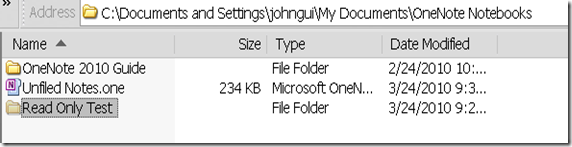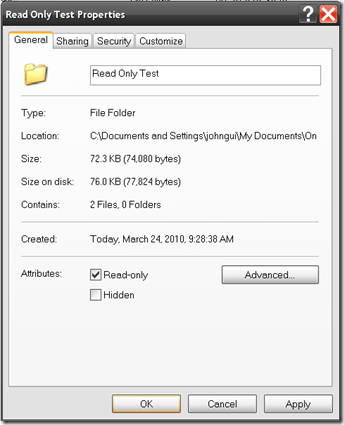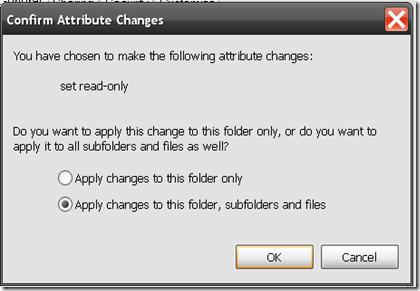Helping out on the discussion group for making notes “permanent”
I saw this question on the discussion group a few days ago:
"I am new to onenote, I have set up some pages that I would like to make
permanent. Is there away I can to that?"
I gave a fairly short reply there and decided I wanted to walk through what I meant to make the steps needed to do this a bit more clear. I created a new notebook named "Read Only Test" and added a single section to it named "A Section."
First, locate the folder that holds the notebook. For me, it is in the OneNote Notebooks folder in My Documents - it's called Read Only Test
.
Once there, right click it, select properties and you will see something like this:
The check box there next to Read-only is a tri-state checkbox. When you first see it, it can look like it is selected, but that square next to it means "some of this is read only, and some is not." What "this" means here is that the folder itself is read only (Bernd points this out in the discussion group thread), but some of the contents in it are not read only. Specifically, the section I have in my notebook here is NOT read only, which means I can edit it.
What I want to do is change the contents of the notebook to be read only to keep myself from accidentally making changes to it. To do this, I simply click the Read-only checkbox to make it checked:
Then click Apply. When I click Apply, I get asked about what my intentions are for making files read only (remember, the check box here is tri-state and Windows wants me to be precise with what I want changed):
I make the choice to make subfolders and files read only so that my section(s) get marked as not being editable. Click OK.
Now when I try to type on a page in this notebook nothing happens. OneNote reminds me this is Read Only as well - along the top of the frame I see this:
Will this work for the user? Honestly, I don't know. The original question was kind of broad, and this is one of several solutions. If I only wanted a single section to be "locked," I could have gone into the folder, right clicked the section file (the .one file) and selected properties and set it to be read only there. That's more granular than marking the entire notebook as read only and may be a better solution. It was hard to tell in this case.
I hope this helps explain a bit about what I meant and how to set it up.
Questions, comments, concerns and criticisms always welcome,
John
Comments
Anonymous
March 25, 2010
This is a great idea. We use it for sharing notebooks with our students. The teacher has a "homework" notebook that is shared with all of the students on a network server. The students have read-only access. The teacher has read-write access. The student will copy the homework page into their personal notebook when the teachers posts it. It works well. One thing we noticed is when a student places their cursor on any part of the notebook page and presses their <enter> key, the section immediately gives a message at the top: "This section contains changes that cannot be synced because access to the section file is denied. Correct the file permissions or save your copy of this section elsewhere." It doesn't cause any issues with the student expect they now have an yellow triangle on their notebook instead of the green sync icon.Anonymous
March 09, 2011
This works but it takes many clicks to do or undo. Please build this functionality in.