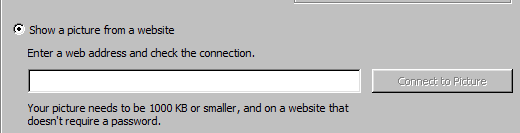Configuring picture from a web site in Lync 2013
When Lync 2013 shipped we did not provide the user interface to allow the user to configure his/her picture to be available on a web site (sometimes referred as photo url). With the November 7, 2013 update to Lync 2013 we have added this capability to Lync 2013. We have also changed the layout a little bit in the My Picture options page.
The ability to configure the picture from a web address is controlled by a new ClientPolicy entry called EnablePresencePhotoOptions. It can only be set via the Lync Server Management Shell (see below for an example on how to do it).
When the entry is set to True Lync 2013 will display a 3rd radio button in the My Pictures options page, as shown below.
The user can then select the radio button and enter the Url to the picture. The maximum size of the picture is controlled by the ClientPolicy parameter MaxPhotoSizeKB. In the screenshot below I've set this value to 1000 and that is reflected in the user interface. The picture at the Url needs to be publically available without requiring a password for accessing it.
In the first screenshot you can also see the change in the layout of the page. We are no longer showing 2 different sizes of the picture in use, just one. We will show a 200x200 pixels version of the picture, either scaled up or down as needed.
Here is an example of how to set the policy entry using Lync Server Management Shell
- $pe=New-CsClientPolicyEntry -Name EnablePresencePhotoOptions -Value True
- $po=Get-CsClientPolicy
- $po.PolicyEntry.Add($pe)
- Set-CsClientPolicy -Instance $po
Comments
Anonymous
January 01, 2003
Jens,
Through some testing this week I am found that when using URL for photo's they don't get cached locally to the Photo directory. Please let me know if you are not seeing the same behavior.Anonymous
November 19, 2013
Great! It works with a configuration with Lync 2013 CU3 and Exchange 2013 CU2. This policy cannot be enabled on Office 365. But how and where does this Lync client store the photo URL ? Is there a cmdlet for automating this operation for many users ? Philippe P. Jens>Thanks Philippe. The url is carried inside the presence information for the user. Unfortunately there is no administrative interface to set this.Anonymous
March 06, 2014
Hi,
I have the same question as Philippe, about the 'where is the photo saved'? When choosing 'Connect to picture', afterwards it says 'Your picture has been downloaded', so I assume the picture is saved in the user's mailbox somewhere...
Thanks
Danny Jens>The photo is stored in the local photo cache on the PC (C:Usersu1AppDataLocalMicrosoftOffice15.0Lyncsip_u1@contoso.dkPhoto), not in the Exchange mailbox.Anonymous
May 22, 2014
Can this be enabled on the client side vs. the server side? I have two PCs, one has Lync 2010 installed and I can see the Photo via URL option, another PC has Lync 2013 installed and it doesn't have that option. Jens>No, this needs to be enabled on the server side via the client policy.Anonymous
October 09, 2014
こんばんは。Lync サポートの久保です。
Lync 2010 のオプションでは、顔写真を取得する URL を設定する事ができましたが、
Lync 2013 ではこの機能が削減されていました