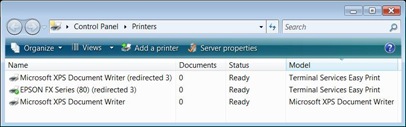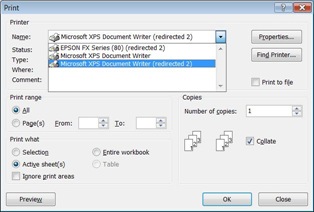Terminal Services Easy print
At the end of Wednesday's session in London, we got round to Terminal services easy print.
For those who weren't there, Easy Print is a mechanism for re-directing printers through the Terminal Services Client (MSTSC.EXE aka Remote Desktop Connection). Trying to match printers up between different OSes - say 32-bit XP and 64 bit Server 2008 sounds like a driver nightmare. So in the 6.1 version of the client (in Vista SP1 and XP SP3) and the Server 2008 implantation of terminal services , the client can send printer details to the server. The server then prepares the print job as in an XML paper specification document, guided by the printer capabilities of the client - the client then prints renders the XPS for its printer. Hence the server never needs a driver for the client's printer. (There's a good technet article which explains how it is configured for Windows XP with SP3 , and the group policy settings that are available).
When a the client connects through the TS Remote-App web portal you see 5 check boxes for what will be redirected to the server; Drives; Clipboard, Printers, Serial Ports, Supported Plug and Play devices. The drives can be blocked to prevent files being copied to or from the server; my own main use of the terminal services is to make local drives on the server available when I'm connected to a virtual machine.
The question came up - what happens when you have more than one printer ? Does the client just redirect the default one or all of them ? The check box says Printers not printer , but for some reason I had it fixed in my head that the client hooks up with the default printer only: wrong.
Here's what you see if you look in the printers folder with a full remote desktop
and here's what you see in the print dialog for a remote-app program.
If you click the properties button, a little shim dialog box appears an the local printer properties dialog box appears over the top of it. Changes to things like the paper size are sent back to the server by the Terminal services client.
One other thing where I had a mental block was where you find the option to configure a server as a member of a Terminal Services farm. Under Terminal Services / Terminal Services configuration in Server Manager, it is at the bottom of the middle pane. I think with the reduced resolution we were using for the display I needed to scroll down to find it. At least that's the story I'm sticking to.
Technorati Tags: Microsoft,Windows Server 2008,Terminal Services,Printing,Easy Print