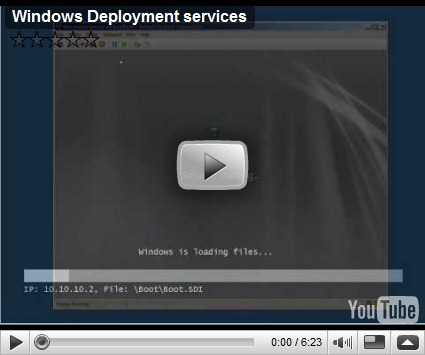How to deploy Windows: Windows deployment services.
I saw something recently – it must have been in the discussion about Google’s bootable browser new “operating system” which talked about it taking hours to install Windows. I didn’t know whether to get cross or to laugh.Kicking around on youtube is a video I made of putting Windows 7 on a Netbook from a USB key (The technical quality of the video is very poor for the first couple of minutes, the installation starts in the third minute) . It took me 25 minutes from powering on for the first time to getting my first web page up. It was quick because I installed from a USB flash device. It would be quicker still on a higher spec machine, especially one with a fast hard disk.
Installing from USB is all very well if you are go the machine(s) to do the installation(s). But if you have many machines to install, or you want to have users or other team members install at will then Windows Deployment Services is a tool you really should get to know. WDS was originally a separate download for server 2003, then it got rolled into the product so it is just and installable component in Server 2008 and 2008-R2. There are other add on which round out deployment capabilities but there are 3 scenarios where WDS alone is all you need.
- Deploying the “vanilla” Windows image to machines. This can be Windows Vista, Windows Server 2008, Server 2008-R2 or Windows 7. I haven’t checked on deploying hyper-V server, it may be a special case because the generic setup process may not create a line that’s needed in the boot configuration database.
- Deploying a Windows image, customized with an unattend.xml file – again the same version choices are available , but now if you want to install with particular options turned on or off you can do so (The Windows Automated Installation Kit helps with the creation of this file, among other things)
- Creating a “Gold Image” machine with applications pre-installed, and capturing that image and pushing it out to many different machines [There are a few applications which don’t like this, so sometime it is better to run something to install ].
One thing which many people don’t seem to realise is that since Vista arrived one 32 bit can cover all machines, and one 64 bit image can be used on all 64-bit machines. Those images not only handle differences in hardware but can also be multi-lingual.
By itself WDS doesn’t address installing combinations of applications and images, nor does it automate the process of moving users data off an old machine and onto a new machine. I’ll talk about some of these things in future posts: but if you thinking about the skills you’ll need to do a deployment of Windows 7 (for example) understanding WDS is a key first step; the next step is answering the question “What do I need that WDS doesn’t give me ?”
Because I have to deploy a lot of servers. I put together a video showing WDS being used to deploy Windows server (server core is also the smallest OS and so the quickest to install as a demo). Because my Servers are most virtualized I have another video in the pipeline showing System Virtual Machine manager doing deployments of built VMs.
You get an idea of the power of WDS, but the fact the video is only 6 minutes long also gives you an idea of its simplicity.