Remote Server Admin Tools (RSAT) for Windows 7 : Now Available
We all know about RSAT tool to manage Windows Server remotely from a desktop or Laptop PC. Microsoft has just released brand new version of RSAT tool for Windows 7.
RSAT tool also includes Hyper V manager to manage Windows Server 2008 R2 Hyper V and Hyper V Server 2008 R2 remotely.
How to Enable the Hyper-V Manager from the Remote Server Administration Toolkit (RSAT)
Step 1: Download RSAT from the following link and install
Step 2: Go to Add/Remove Programs.
Step 3: Turn Windows Features On or Off and Enable the Hyper-V Tools as shown below.
Step 4: After enabling the Hyper-V Tools, go to the Administrative Tools in the Start Menu where you will see the Hyper-V Manager. (If you don’t see the Administrative Tools, you can enable this by right clicking on the Start Menu, clicking Properties, click Customize and choose to Display the Administrative Tools in in the Start Menu.)
Or, just type Hyper-V Manager at the Start Menu
And you are good to go..!!
With RSAT for Windows 7, You can manage roles and features that are installed on computers that are running Windows Server® 2008 R2, Windows Server® 2008, or Windows Server® 2003, from a remote computer that is running Windows 7.
Those who have not tried or used RSAT before, Go for it..!!!
Let me know how that works for you..
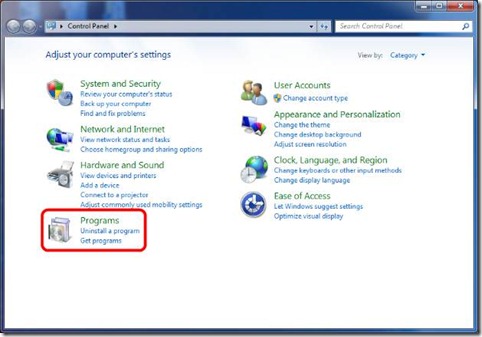
![clip_image002[4] clip_image002[4]](https://msdntnarchive.z22.web.core.windows.net/media/TNBlogsFS/BlogFileStorage/blogs_technet/iftekhar/WindowsLiveWriter/RemoteServerAdminToolsRSATforWindows7Now_290B/clip_image002%5B4%5D_thumb.jpg)
![clip_image002[6] clip_image002[6]](https://msdntnarchive.z22.web.core.windows.net/media/TNBlogsFS/BlogFileStorage/blogs_technet/iftekhar/WindowsLiveWriter/RemoteServerAdminToolsRSATforWindows7Now_290B/clip_image002%5B6%5D_thumb.jpg)
![clip_image002[8] clip_image002[8]](https://msdntnarchive.z22.web.core.windows.net/media/TNBlogsFS/BlogFileStorage/blogs_technet/iftekhar/WindowsLiveWriter/RemoteServerAdminToolsRSATforWindows7Now_290B/clip_image002%5B8%5D_thumb.jpg)