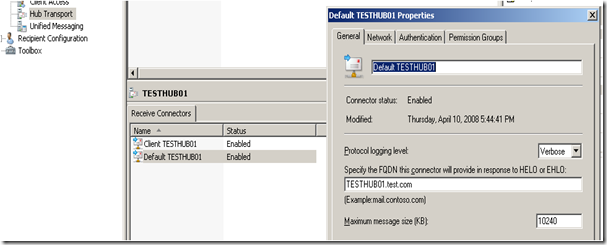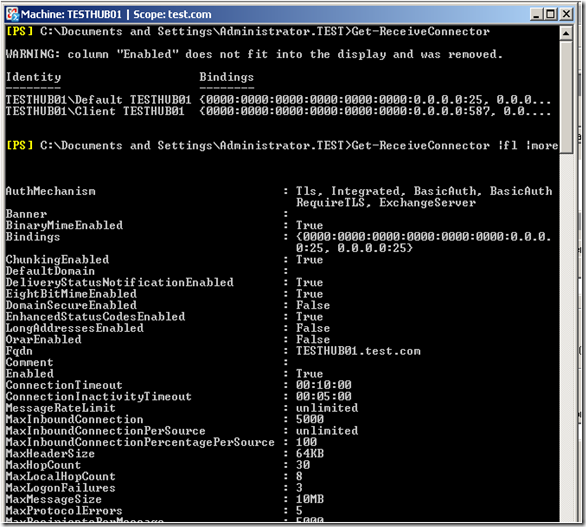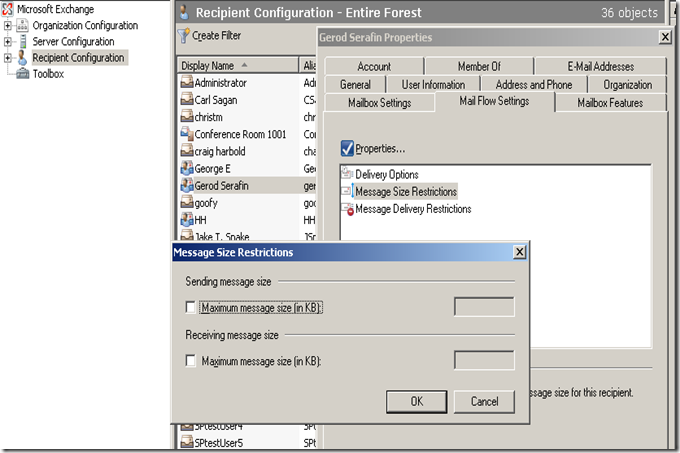Part 7 - I used to do it this way… Now how do I do it? Administering Exchange 2003 vs. Exchange 2007
To return to part 1 click here
Setting Connector Limits in Exchange 2007
Below are the 5 different types of connectors that we can modify the limits on for Exchange 2007 and the ways to do it using the Exchange Management Shell (EMS). The default settings are listed in the brackets.
Set-ForeignConnector
–MaxMessageSize <Unlimited>
Set-ReceiveConnector
-MaxHeaderSize <64KB>
-MaxMessageSize <10MB>
-MaxReceipientsPerMessage <200>
Set-SendConnector
-MaxMessageSize <10MB>
Set-AdSiteLink
-MaxMessageSize <Unlimited>
Set-RoutingGroupConnector
-MaxMessageSize <Unlimited>
To modify the Receive connectors we can do this via the Exchange Management Console (EMC) as well.
And these are the results of using Get-ReceiveConnector
Setting User Limits in Exchange 2007
You can also set limits on the users as well. Below are the 5 different types that you can modify as well as their default settings in brackets. As you can see, by default, we don’t limit the send or receive size at all at the user scope.
Set-DistributionGroup
-MaxReceiveSize, -MaxSendSize <Unlimited>
Set-DynamicDistributionGroup
-MaxReceiveSize, -MaxSendSize <Unlimited>
Set-Mailbox
-MaxReceiveSize, -MaxSendSize, -MaxRecipientPerMessage <Unlimited>
Set-MailPublicFolder
-MaxReceiveSize, -MaxSendSize <Unlimited>
Set-MailUser
-MaxReceiveSize, –MaxSendSize <Unlimited>
You can also view this configuration in the console. Isn’t it nice that we can do this without having to open up the ADU&C anymore?
Next: Part 8 - Setting Recipient Policies
Comments
- Anonymous
January 01, 2003
To return to part 1 click here Message size restrictions In Exchange 2003, you would customize the message