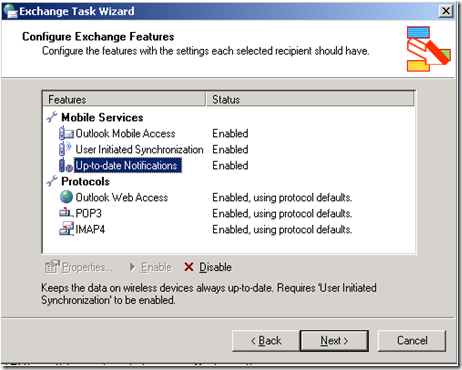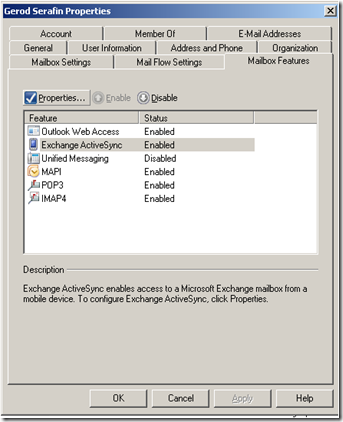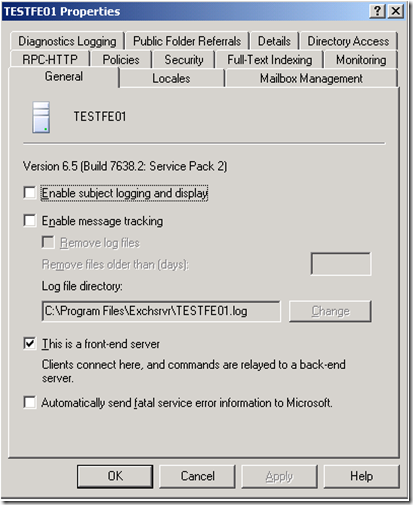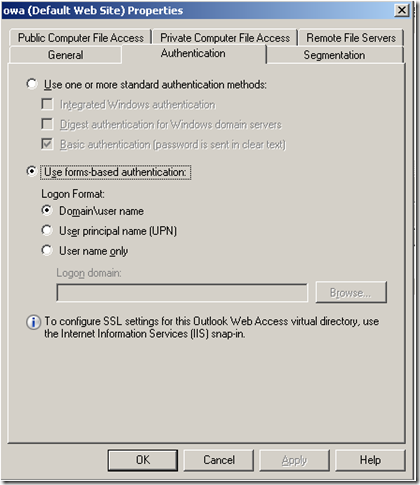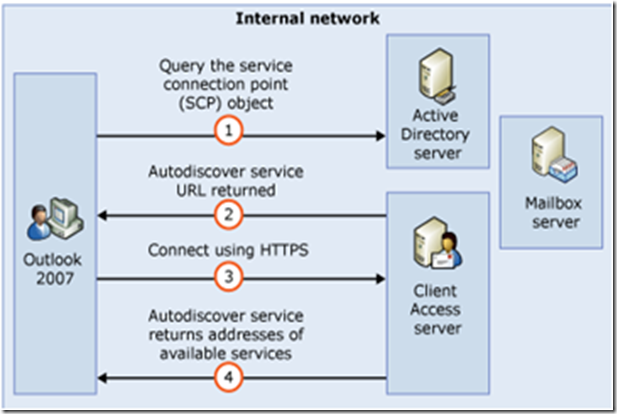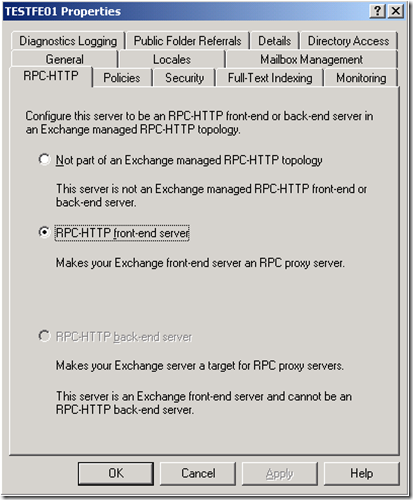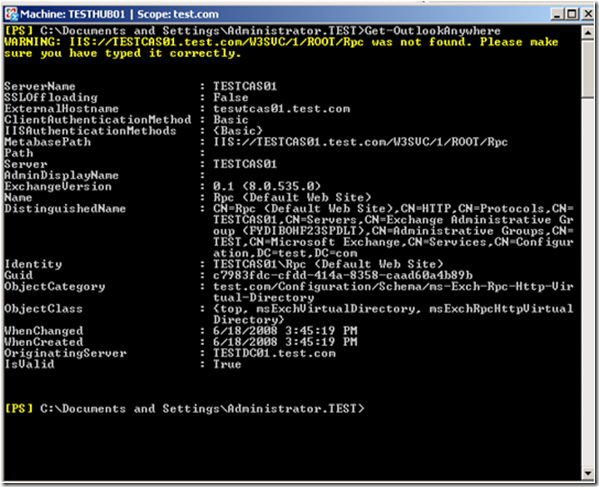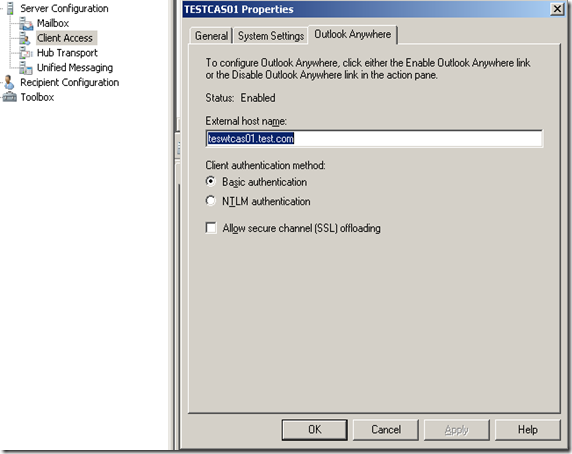Part 17 - I used to do it this way… Now how do I do it? Administering Exchange 2003 vs. Exchange 2007
To return to part 1 click here
Managing Client Access
Always Up to Date \ Direct Push
In Exchange 2003, Exchange ActiveSync would be configured to synchronize your mobile device with your Exchange server mailbox at intervals as frequent as every five minutes.
You set the settings in ADU&C or in the ESM.
By default, in Exchange 2007, Direct Push is enabled, and it is designed to keep a mobile device up to date over a cellular network connection. Setting this is also found in the Console or you can use PowerShell.
Front End / CAS
Front End access in Exchange 2003 was enabled on the server properties with a check box.
In Exchange 2007, the Client Access server role handles all of the processing for client access and provides access to mailbox data for all external clients.
You can create multiple Exchange ActiveSync policies using New-ActiveSyncMailboxPolicy or by using the “New Exchange ActiveSync Mailbox Policy Wizard” found at Organization Configuration / Client Access.
For OWA, you don’t connect to the /exchange virtual directory any more. You use /owa (https://FQDN/owa).
To look at the settings you can use Get-OwaVirtualDirectory.
Get-OwaVirtualDirectory –id “ServerNAME\owa (Default Web Site)” |fl would give you a lot of information. If you would like to see how many you can go to https://technet.microsoft.com/en-us/library/bb123515.aspx to see how to set them using Set-OwaVirtualDirectory.
The good news is that a lot of those are available in the console as well.
Client Configuration
In Exchange 2003 there was no Auto-configuration service, so you had to usually manually create profiles. When you created a profile, as long as you know the name of a server that was up you were good to go. However this was part of the problem. This was a high support call generator since very few knew the server name. Move mailboxes updated the profile usually as well.
Now with AutoDiscover, the client can get configured correctly automatically in Exchange 2007.
Use Set-AutodiscoverVirtualDirectory to configure it.
RPC over HTTP / Outlook Anywhere
With Exchange 2003 we had to enable RPC over HTTP(S) on both the front end and back end servers and make sure that your firewalls allowed port 443 traffic to your Front End servers.
In Exchange 2007 you enable Outlook Anywhere on the CAS server using Enable-OutlookAnywhere, Set-OutlookAnywhere, and Get-OutlookAnywhere.
Or you can use the EMC for some of this.
Next: Part 18 – Transport: Allowing Anonymous Relay and Creating \ Managing Routing Group Connectors
Comments
- Anonymous
January 01, 2003
To return to part 1 click here Administrative Tasks: Resource Scheduling Resource Scheduling in Exchange