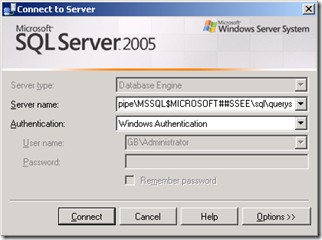Exploring the WSUS Windows Internal Database
When installing WSUS you have the option to connect to a SQL instance or to use the Windows Internal Database which ships with WSUS 3.0 SP1. The Windows Internal Database is just a limited version of Microsoft SQL Server 2005 which can be connected to using a standard SQL MMC console.
If you want to open the database created by WSUS (SUSDB) you can download and install SQL Management Studio Express on the WSUS server.
Note: SQL Management Studio Express will not install SQL Express or any SQL database engine. It is simply an MMC snap-in.
Note: Before installing, you must install MSXML 6.0 or higher. You can download MSXML 6.0 from here.
Download Microsoft SQL Server Management Studio Express from here. Make sure you select the x86 or x64 version depending on your server architecture.
Install SQL Management Studio by selecting all defaults.
Open SQL Management Studio by selecting Start – All Programs – Microsoft SQL Server 2005 and selecting SQL Server Management Studio Express.
At the “Connect to Server” dialog, in the Server name field enter the following string:
\\.\pipe\MSSQL$MICROSOFT##SSEE\sql\query
Select Windows Authentication and click Connect.
At this point SQL Management Studio Express will make a connection to the Windows Internal Database using a named pipes connection (one of the limitations of Windows Internal Database).
Expand Databases and select SUSDB to explore tables, views, permissions, etc as you would as if you were using full SQL.

It is important to remember that editing the SUSDB tables, is not supported by Microsoft.
If you are interested in querying the WSUS database, it is recommended and supported to use the documented WSUS SQL Views which is defined in this MSDN article.
Comments
- Anonymous
April 10, 2014
WSUS: Windows Update Server. Most common Problems. FAQ