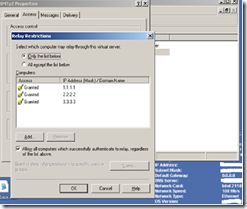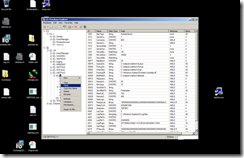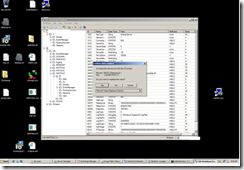How to easily Export and Import Relay / Connection setting on IIS SMTP virtual Server where Exchange 2000 or Exchange 2003 is not installed
There are cases where customer would like to use IIS SMTP server as relay server for SMTP traffic with long list IP address, subnet range under Relay or Connection setting and wanted to backup them or would like to import to another IIS SMTP server which is going replace old IIS SMTP server.
Since IIS SMTP maintain configuration details in Metabase, we could not export and import SMTP configuration easily from an IIS SMTP to another IIS SMTP virtual server.
But, when Exchange 2000 or 2003 is installed, Exchange Server use DS2MB (Directory services to Metabase) to replicate SMTP configuration details to Metabase and it allowed us to easily export and import relay and connection setting from Active Directory configuration partition database and import to anther server Exchange 2000 or 2003 server without any issue.
Below instruction would guide us on “How to easily export and import stand alone IIS SMTP virtual server Relay / Connection to another IIS SMTP server which is not installed with Exchange Server 2000 or 2003.
Source IIS SMTP server’s IP relay Configuration.
Please open Metabase Explorer on source IIS server and Expand SMTPSVC folder from hierarchy like shown below. ( note :you can get Metabase Explorer by installing IIS resource kit)
Highlight SMTP virtual server number from where we would like to export the configuration.
Right Click and select Export to File.
Save that SMTP virtual server configuration to file with specified location.
Protect the file with password while saving to specific location.
Exporting SMTP virtual server confirmation is completed.
Importing Relay or Connection setting from IIS SMTP virtual server
Please go to the second IIS SMTP virtual server and Open IIS Metabase Explorer console. ( to IMPORT relay list)
Select Metabase tab and select Import Key option.
Select the SMTP Metabase configuration file which was exported from previous system.
Provide the password while importing the data.
Highlight the “Archive Folder” from hierarchy and Expand SMTP virtual server #.
Select the Relay List key , Right Click and Copy it.
Highlight Local Server Name from Hierarchy and Expand it. Select SMTP virtual server where you want to import relay IP list.
Right Click and Select Paste.
We will get a warning message stating that whether you wanted to replace the value, Select Yes.
Close the Metabase Explorer console.
Go back and verify the updated entries on Imported IIS SMTP VS server
Srinivas Santhanam,
Senior Support Engineer, Exchange Server Team
Reviewed by
Kovaiselvan Jayaraman,
Support Escalation Engineer, Exchange Server team
Comments
Anonymous
July 24, 2012
awesome, you just saved me like 8hours of work!Anonymous
October 16, 2013
This blog is very helpful,but i want to export the relay IP list to xls file for audit purpose,could you please help me with this??Anonymous
November 12, 2014
Very very helpful, thank you for that. This saved me also a couple of hours. Pretty good documentationAnonymous
April 12, 2015
Awesome documentation! Saved me some time as well!Anonymous
May 20, 2015
Is the a similar string for the IPs under the connection tab?