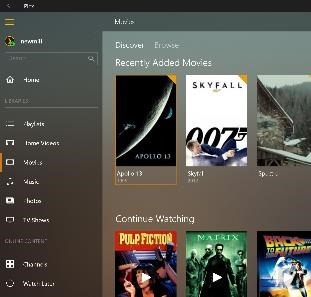Despite the continuing rise in popularity of vinyl, the consumption of media-based audio and video has fallen off over recent years. Youngsters will have no memory of recorded media before long, if not already… Despite the continuing rise in popularity of vinyl, the consumption of media-based audio and video has fallen off over recent years. Youngsters will have no memory of recorded media before long, if not already…
A colleague decided to re-record all his CDs when moving to a new house (and on buying a new audio system that could stream all of the recorded content) , so left the large box of CDs – from the attic in the previous house – lying around after moving in, waiting to be re-ripped.
Nine-year-old daughter said, “Dad, what are all these DVDs?” – she’d never knowingly seen a CD or even thought that music came on discs, as it was always just, “there”.
Even though we increasingly stream films from online services rather than watch them on DVD or Blu-ray discs, there is complexity in the licensing (where movies come in and out of various windows of availability on streaming services) , so if you decide you want to watch a particular flick at any given time, there’s a chance it might not be available, or may only be offered for sale rather than for rental.
As many of us have a stash of old DVDs and Blu-rays, it can be worth looking at how to turn those media into digital files that can be copied to mobile devices and streamed across the home network – it is worth noting that it’s probably illegal to rip music or movies from discs (at one point, the UK allowed it, but a somewhat vexatious challenge prevailed and it once again became illegal) , but if you have the original media and are backing up and converting for your own pleasure rather than for onward redistribution, then nobody’s going to come after you.
If you want to veg out over the festive season and take comfort in old movies from your possibly-forgotten collection, then start turning them into digital files now, so you can avoid Mrs Browns Boys.
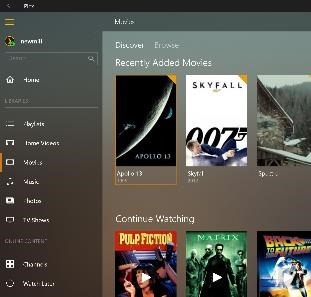 What you’d need to rip your DVD or Blu-ray collection What you’d need to rip your DVD or Blu-ray collection
- Firstly, you’ll need to have somewhere to keep your data, accessible from your various devices – common-or-garden NAS devices may do the trick, though if you’re mourning the demise of Windows Home Server, you could do a lot worse than investing not-inconsequential sums into Synology DiskStation kit.
- A Windows PC with a decent-sized hard drive could be set up as a media server if you don’t have a home server or other NAS device, but DLNA can be a clunky standard to use
- Better to run something like Plex on your PC or even on your NAS appliance, then use the widely-available client software (for all kinds of playback devices including Smart TVs, Amazon Fire, Xbox etc etc) to access the content in a more user-friendly fashion
- Ideally, you’ll have a fast desktop PC with DVD or Blu-ray drive and plenty of local storage to process the media; if not but you have a laptop with USB DVD/BR drive, you could still do the same, though you may need to keep an eye on free disk space during the conversion process
- “Backup” your DVD/BR to local disk, removing the built-in encryption using a tool such as MakeMKV.
- This will generate a large volume of data – about 4-5GB for a typical DVD, over 30GB for a Blu-ray – and can take about half an hour for BR content to be read from the disc, decrypted and written to hard disk
- Turn the massive raw format data into a movie file that can be more easily copied around – there will be superfluous chapters, audio data like other languages that can be removed, and the resulting file size can be compressed a lot without a great reduction in quality.
- Use a tool like Handbrake to read in your decrypted source from above, and spit out a single .MP4 file, or even multiple versions (smaller ones for use on a tablet than you might stream to a big telly, for example) . You can set up Handbrake to batch encode, so it could be feasible to have several discs ready for conversion, and maybe even spit out a couple of different sized versions of each
- The “transcoding” is the bit that is compute intensive and takes the time; expect a full length Blu-ray movie to take 2 or 3 hours to transcode, depending on the settings you’ve gone for
- When complete, delete the original source created by MakeMKV as you won’t need it again.
|