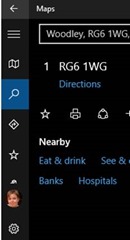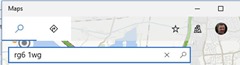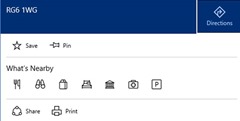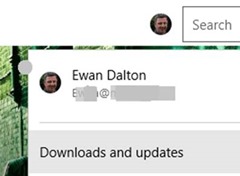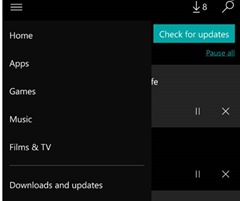Tip o' the Week 334 – Windows Maps app updates
A few months
There are loads of functional and fit-n-finish UX improvements throughout the apps on both PC and mobile, plus some notable new or overhauled features. A few highlights: · Details Card – now displayed when you select a point on the map, with clearer display of · Favourite places improvements – it will keep your favourites offline, sync between devices if you sign in with your Microsoft Account and will migrate previous faves from Here Maps too. · Guided navigation – the nav option, especially useful for phone users with offline maps, works much better in landscape mode with a clearer layout. Find out more about the updated maps app, here. And see what Paul Thurrot has to say, here. To check your current version, launch Maps and look in the ellipsis (.,,) and under Settings, then scroll to the very bottom – the previous version was v4.1603.nnn whereas the new release is showing up as 5.1606.nnn.
Either view will let you force a check for app updates, which may be delayed from arriving automatically if you’re not on WiFi or plugged in. |