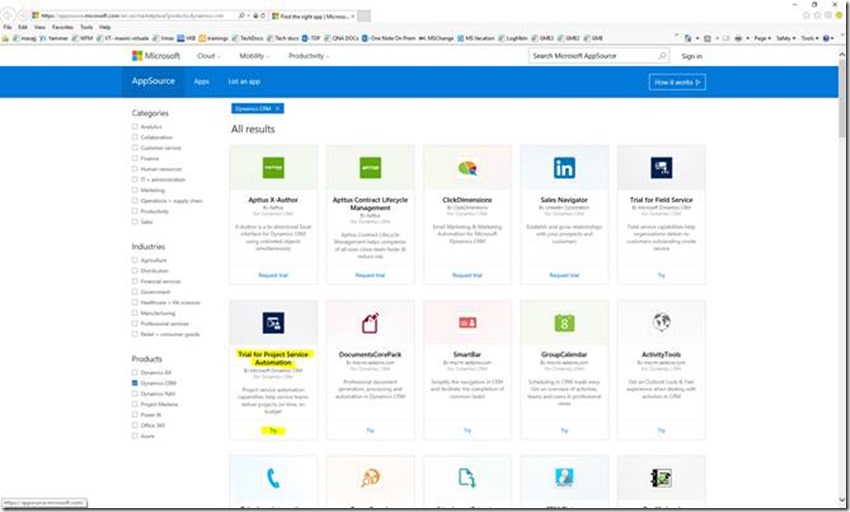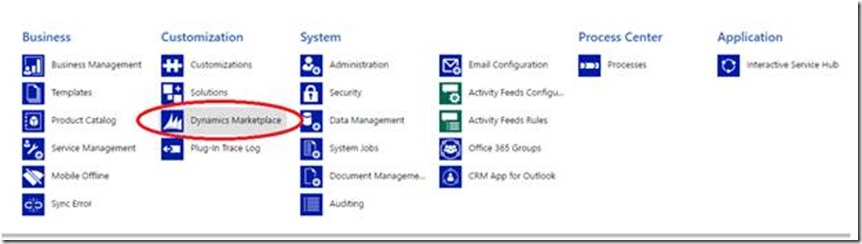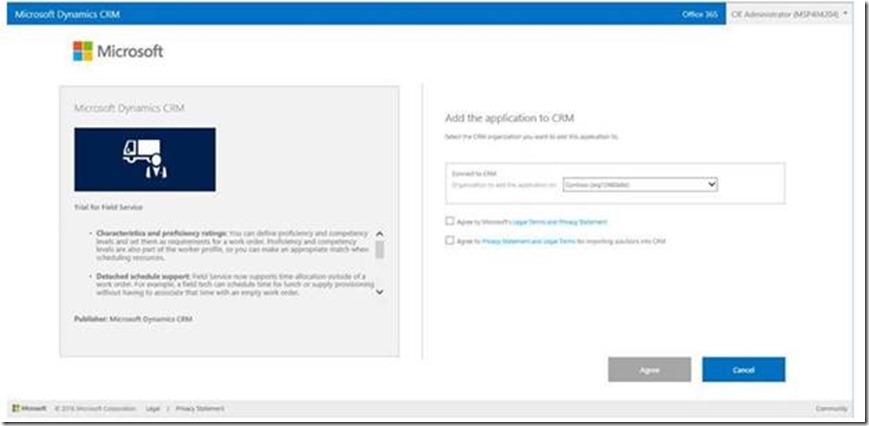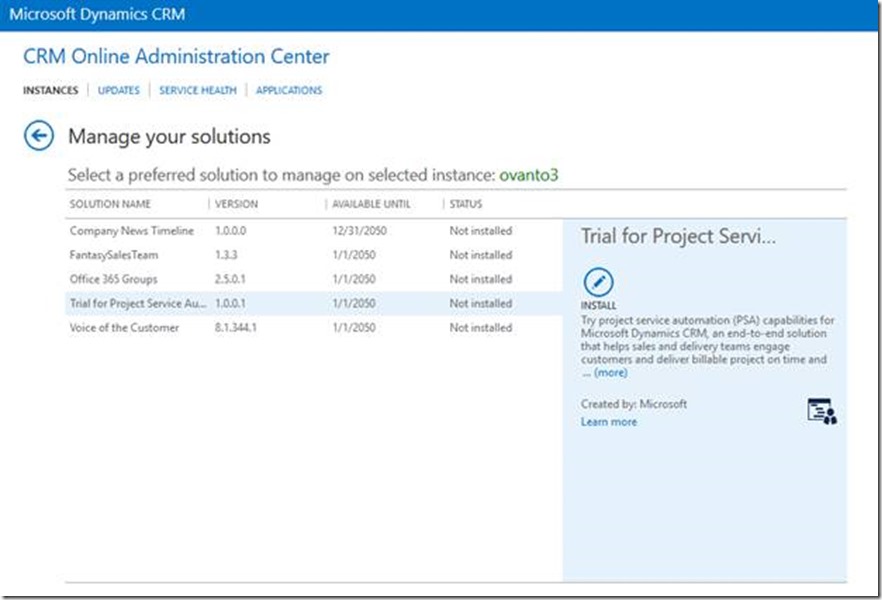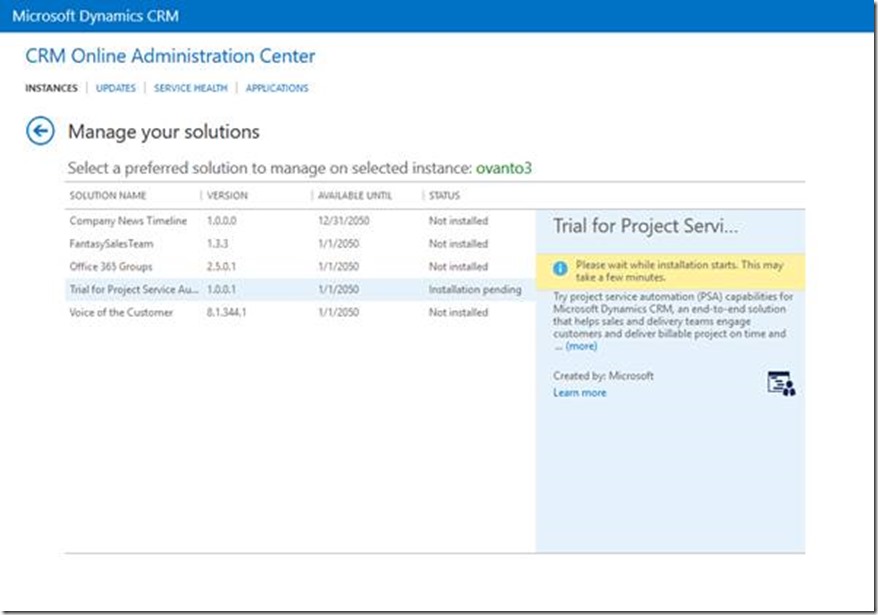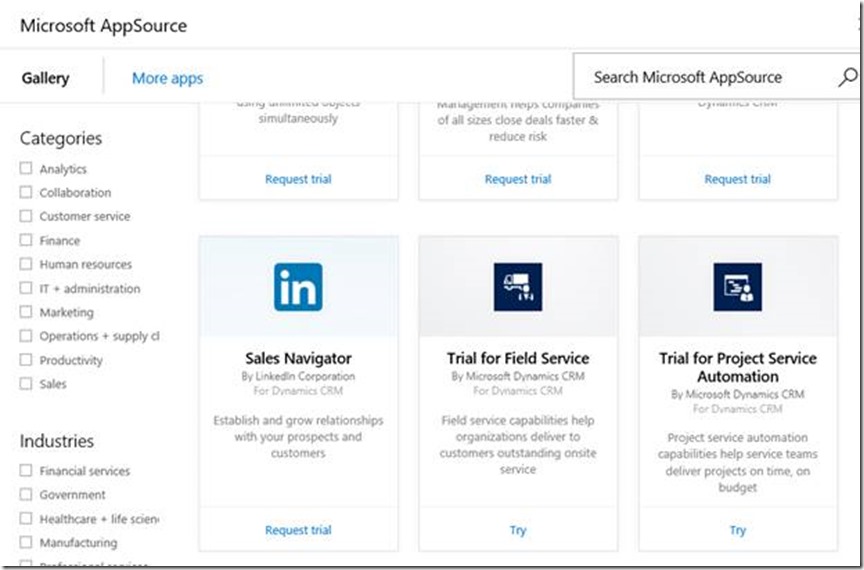Project Services Trial or Buying
This article is to explain about Project Services trial or buying, including guidance for Existing Trial Customers.
As of July 6th, Trial editions for Project Service Automation are installed through CRMOL Settings > "Dynamics Marketplace" or Microsoft AppSource (link below).
Step 1:
Go to the marketplace and find ‘Trial for Project Service Automation’ solution
https://appsource.microsoft.com/en-us/marketplace?product=dynamics-crm
Review the application information and click on the “Try” button. You must also to provide credentials (the same ones that you use to connect to the CRM Online organization)
Alternatively, you can go into your Dynamics CRM Online instance and go to Settings > Dynamics Marketplace to get to the below list of apps.
Step 2:
Select the target instance on which to install the Trial solution and agree to the Terms of Service and Privacy statement.
This will take the user to the CRM Online Admin Center “Manage your solutions” page.
STEP 3:
Wait for the “Trial for Project Service Automation” installation to go from “Installation pending” to “Installed”
Step 4:
Then you can go to the CRM Online instance to access the new Project Services installed via the CRM Menu.
Existing Customer Trial Updates
If you have already installed a Trial for Project Services, then this provisioning model change will remove the line entry from their “Manage your solutions” view in the CRM Admin Portal.
To get updates for a Trial edition of the solution, you need to follow the above process to install the “latest” edition of the Trial package on at least one instance in your tenant.
This will make the Trial for Project Services package visible again in the “Manage your solutions” view and will make updates available for other instances with an installation of the trial solution.
Buying the CRM Project Services solution
There are 2 situations we are facing at the moment:
1. SANDBOX: - CANNOT INSTALL PAYED VERSION ONLY TRIAL
To use it here, you should Access to CRM Sandbox > Go to Settings > Customizations > Dynamics Marketplace, you will find Trial for Project Service and Field Service and you should just click on "Try" and the installation begins
The only prerequisite is to have CRM 2016 Service Pack 1 installed.
2. PRODUCTION
You need to firstly buy the solutions and after that, you will be able to access them. In order to buy them, you should either request support from the Billing department or get in touch with a TAM (Technical Adviser Manager) or SAM (Account Manager).
The recommendation will be to firstly UNINSTALL IT from Manage your Solutions on the Office 365 Portal, buy it, install it again. After the install is over, you should be able to see it like in the below image:
If you do not uninstall it first, then it is still going to show as trial but it will be the paid one if you purchased it.
Best Regards
EMEA Dynamics CRM Support Team
Share this Blog Article on Twitter
Follow Us on Twitter