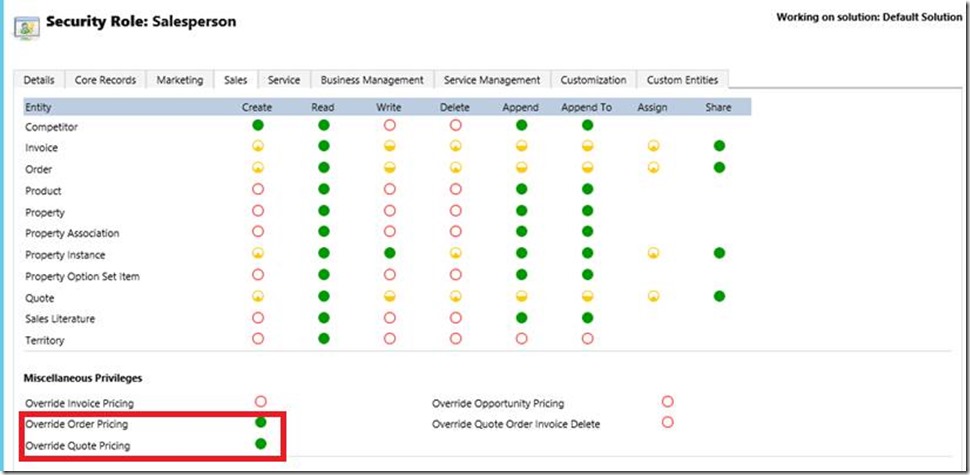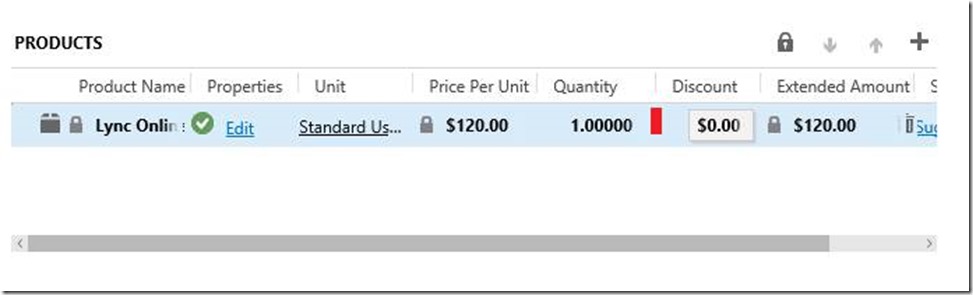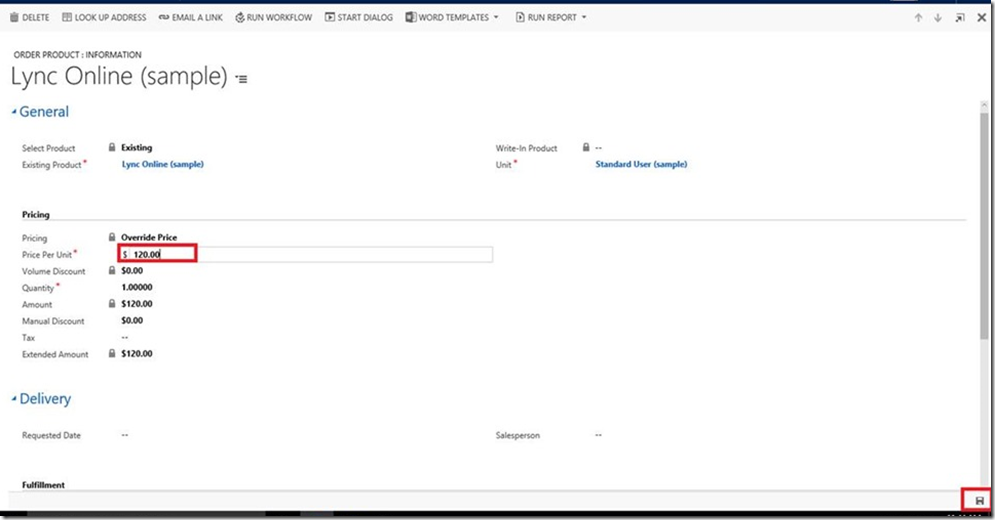Dynamics CRM Override the Price per Product on Your Order
The following steps that you can follow if you did not know is to be able to override the price per product on your order products in Dynamics CRM.
You will need to grant access to the person who is creating the order by going to Settings => Security => Security Roles => Sales as per the following screenshot,
On the Products Grid, Don’t click on the Product Name or on the Price Per Unit Boxes, click on any empty space on the item row (example like the red box below).
This will open you another window where you can edit the product price. Edit the price then click the Save icon on the bottom right and go back to the order from the recent opened tabs. You will see the changes have been reflected.
Best Regards
EMEA Dynamics CRM Support Team
Share this Blog Article on Twitter
Follow Us on Twitter