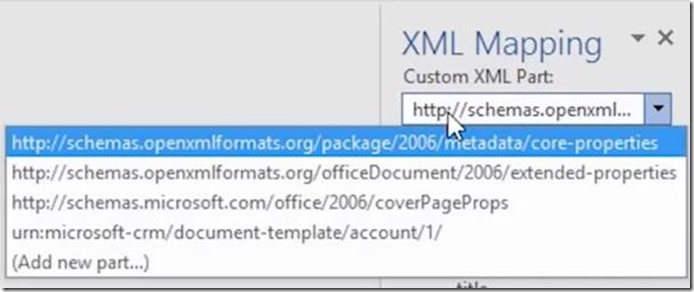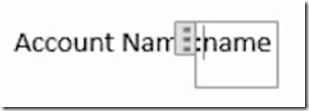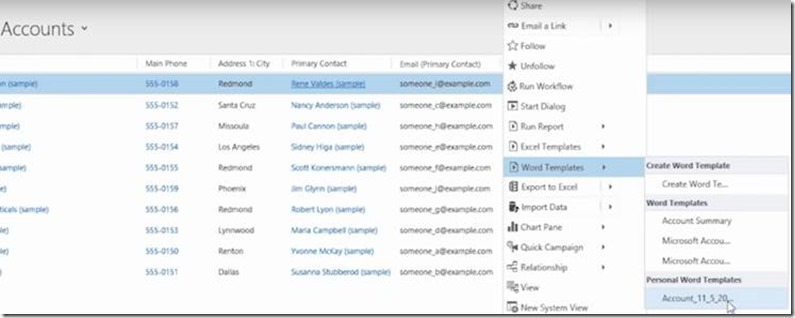Dynamics CRM Document Generation
This article is give you an insight into Document Generation in Dynamics CRM.
Document Generation offers:
Generate documents on any entity, including custom entities
Templates are defined in Word and can use data from related entities
Supports major file formats including .doc/.docx, .pdf
Integrates with process infrastructure enabling a variety of automation scenarios
Document generation will live side-by-side with Mail merge functionality
Capabilities:
Create rich document templates in Word with images, tables, sums over tables and data from related records in CRM
Merges CRM data into the template without installation of local clients by doing it on the server; document generation on any device
Documents can be generated in a wide array of text, markup and image file formats
Great flexibility with usage of document generation capability through integration with CRM process infrastructure
Choose to store the document in SharePoint, send it to a printer, send as an attachment via email or place content directly in the email body
Documents can be generated in any language that is supported by both CRM and Word
Architecture is flexible enough to be extensible to other Dynamics products with limited effort
Extends beyond Word document generation. Powerpoint and other document types can be generated as well.
Users can build and edit templates and merge with XML data to generate the final document. Templates have all the design elements created, content included, with remaining CRM data added as placeholders.
Users need security role with privileges for Document Templates
Templates:
Need to enable Developer tab on the Office ribbon inside Word (Customize Ribbon in Options)
Open XML Mapping Pane from Developer tab and select a CRM XML document.
To insert CRM data fields you add content controls from the XML mapping pane. These become placeholders and filled automatically each time the template is used.
Once uploaded, user would then pick, for example, an account record, click on the eclipse (…) drop down and choose the template to use. CRM then creates a Word document from the record you selected.
If the template you created is not visible, there are two possibilities:
Only templates built for the selected record type (entity) will be displayed. For example, if you open an opportunity record, you will not see a template you created with the Account entity.
You need to refresh CRM to see the template. Either refresh your browser or close and reopen CRM.
Template Deletion:
Organization templates
Can be deleted from Settings > Templates > Document Templates.
Personal templates
Can be deleted via Advanced Find
Search for “Personal Document Templates”
FAQ’s:
Should users use Document Generation or Mail Merge?
Document Generation may meet your needs and if it does you can use this feature, but Mail Merge allows for additional functionality and is still available.
Where are the document templates stored?
The document templates are stored in the database
The actual document is downloaded and saved to wherever the user chooses to save the document.
Can you generate multiple documents at a time?
No, you can only generate one document at a time.
Can templates use other Word features such as bold, colors, etc.?
Yes, you can use many of the Word features in the templates. Including images. However, only 1 image is supported at this time.
Can you generate PDF Documents?
Not directly, but you can save Word documents as PDF files
Does document generation work with calculated fields?
Yes, any CRM field values including calculated and rollup fields can be used. CRM would just use the value from the last time the field was updated.
Best Regards
EMEA Dynamics CRM Support Team
Share this Blog Article on Twitter
Follow Us on Twitter