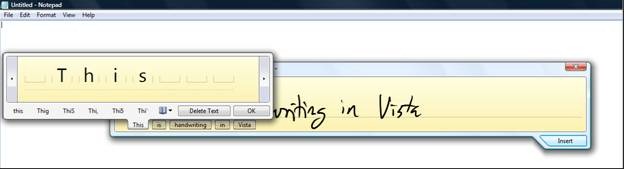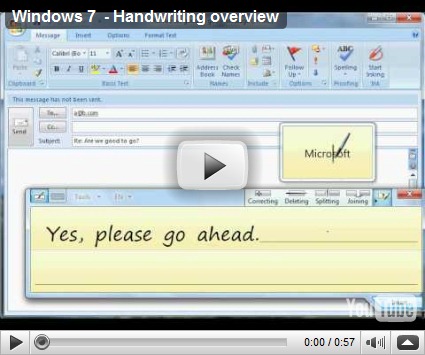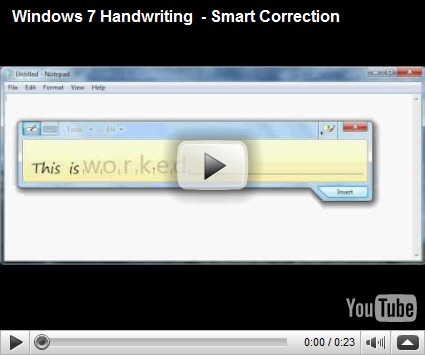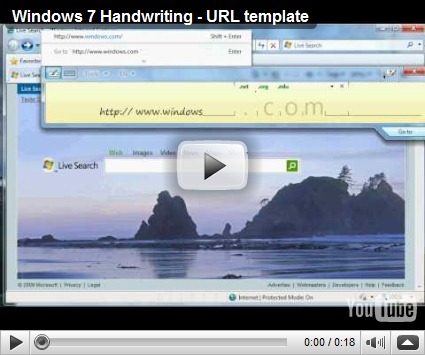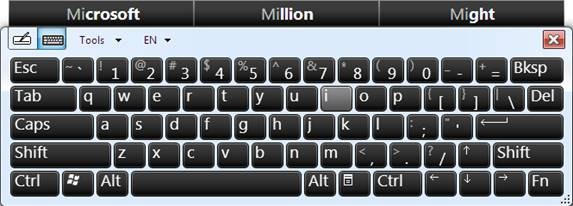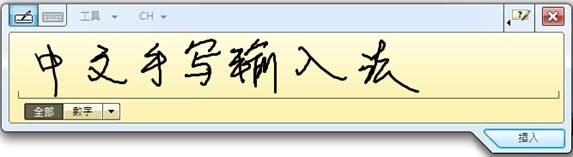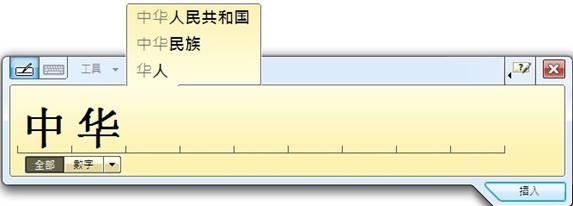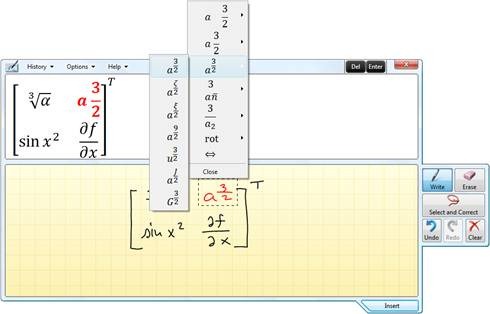Ink Input and Tablet PC
There’s a strong community of developers who take advantage of the ink input/TabletPC functionality to develop unique solutions for specific markets (medicine, education, line of business) and create software in Windows that builds on this experience to streamline how these end-users interact with information on their PC (usually with unique form-factors such as slates or wall mounted PCs). Earlier this week I received a great email asking “what’s new for us” from the head of development for one such ISV (medical software) and so we put together an overview of the new functionality. Several Program Managers on the team authored this post.
Also, as you have noticed, the site has had some uptime troubles over the past 10 days or so and I think we’re all back to normal. That’s ok since we’ve also been pretty busy in the Windows 7 hallway :-) --Steven
Tablet PC Input Panel
Hi, my name is Jan-Kristian and I’m a Program Manager on the Core User Experience team for Windows 7. One of my focus areas is pen and touch text input, and I’d like to share some of the exciting things we have been working on.
The Tablet PC Input Panel, what we often called the TIP for short, is the tool to insert text using handwriting into any Windows application. It also has a soft-keyboard you can use for text entry. The Input Panel has been around since the first version of Windows XP Tablet PC Edition, and we’ve made steady improvements to the user experience in each version.
The new Writing Pad
Our goal with the TIP is to make it as light-weight as possible so you can think about what you are writing and not how you are doing it. We received a lot of positive feedback on the improvements we did to the Input Panel in Windows Vista, but there were still areas that caused confusion or took more steps than necessary.
Windows Vista Input Panel – The handwriting recognition results are shown as small text bubbles under the writing surface. To verify recognition you need to look down at the bubbles, if you see an error you then tap on a bubble to bring up a secondary window for correction.
Based on analysis of our telemetry from Vista and usability tests we focused on two significant areas of improvement for Windows 7:
- Simplify the experience – Handwriting should be an easy, natural, flowing experience. What we found though, was that using the TIP caused a “high cognitive load”, which means you have to think too much about what you are doing. Your eyes needed to dart back and forth between what you’ve written and the little bubbles down below and corrections meant entering another mode and even then often meant rewriting the whole word. Our goal was to simplify this and make it less taxing.
- Add flexibility – We’re all accustomed to the flexibility of using a mouse and keyboard for input. Handwriting with the Windows Vista Input Panel had minimal flexibility because the ink-based model made it hard to edit a sentence once it was written – there was no way to insert more text between words, or to easily replace words. Our goal here was to bring the editing experience more in line with what you are used to with the mouse and keyboard while exploiting the power of the pen.
Creating a new model
To achieve these goals we needed to make fundamental changes to the writing pad. As we explored different ideas we decided on a model where ink was converted in-place to text as the user was writing. Although this sounds like a straightforward UI model, there were a lot of open questions on what the right behavior should be: when do we convert, how big should the text be, what font should we use… The only way to make sure we created a natural and efficient handwriting experience was to get real user feedback. We utilized the RITE (Rapid Iterative Testing and Evaluation) method. RITE testing is a cycle-based usability method that was developed at Microsoft as part of usability testing of the Age of Empires II game. For each cycle you try to make small improvement to the user experience and then you re-test to see how well it worked. We went through roughly 20 cycles before we had a design that we felt was ready to be documented.
One of the most important things we adjusted during RITE testing was the timing for the automatic ink to text conversion. Converting too early or too late would break the user experience; to get this right we had to do a lot of behind the scenes work. Our final solution is a combination of a distance trigger (automatically adapting to the user’s average word spacing), recognizer-result-based trigger, and a time-based trigger. Another factor was the text size, in the end we use dynamic sizing to closely match the size of the handwriting.
The new text-based UI in the writing surface allows you to get to the text they wanted faster. Having a single representation of the text makes the experience less complex and reduces the height of the Input Panel. Using text instead of ink makes the writing surface much more flexible as we can move the text around as much as we want – inserting a word between two words is now as simple as just starting to write in the space and we will auto-grow the space as much as needed.
With the ink to text conversion working we needed a correspondingly natural way of editing recognized text. Gestures seemed to be the perfect solution for this - we were creating a pen-based UI, so we should use the pen. We limited ourselves to a small number of gestures: delete, split (add space), and join. We collected samples of how people would perform these three actions on paper. Based on our collected data we then created our gestures. To make the gestures discoverable, we added the “gesture panel”, which is an interactive “cheat sheet” in the title bar of the Input Panel.
Let’s take a look at how this all comes together in the new Windows 7 writing surface [Ed. Note, used YouTube with Windows Live Photo Gallery on Windows 7]:
Windows 7 - Handwriting overview
Writing Pad: The new writing pad in action, animation is used to provide meaningful transitions so that the user can easily see the result of their actions.
Smart Corrections
Our telemetry showed us that corrections were one of the more painful parts of using the TIP in Vista, to correct a word you often had to rewrite all of the characters. In Windows 7, we leveraged work from Microsoft Research to design the Smart Correction feature to make word corrections much faster. Now you just start correcting a word left-to-right and Windows performs a new recognition every time you enter a character. This constrained recognition will almost always give you the desired result within a few character corrections.
Windows 7 - Handwriting Smart Correction
Smart Corrections : “worked” is auto-corrected to “wonderful” with just a single character change. All you have to do is start correcting the word from the left and it will keep updating until you get the word you want.
Entering URLs
One extra writing pad feature worth mentioning: our instrumentation data showed that the most used applications with the Input Panel are web browsers, and when you are browsing one of the main scenarios is to enter URLs.
Windows 7 Handwriting - URL correction
Entering URLs : The flexibility of the new writing pad makes entering URLs easy by pre-populating parts of the URL
Notice how the different URL segments are separated and all have alternates that make sense. The alternates are based on what you use most frequently, so if you choose “.net” a lot then that will become the top alternate and set by default in the URL template. The “Insert” button also changed to “Go to” to let the user insert the URL and navigate to it with a single click.
Touch Keyboard
The Input Panel also has a soft-keyboard available which is great for the Pen or Touch. Some of the updates we made might seem like only visual changes, but they were very deliberate and have a big impact on the usability of the touch keyboard. For example, touch screen PCs are often used in mobile situations, we had to be very careful with the color and contrast of the key labels to make sure they are visible on a dimmed screen or in less than optimal light conditions.
The Windows 7 Touch Keyboard
One of the challenges with using a touch based keyboard is the lack of tactile feedback. Coupled with this is the fact that user’s fingers cover keys as they are being tapped. How does the user know that they hit the right key (or even hit a key at all) when they are covering the key with their finger? If a user has to switch focus between the text field and the touch keyboard for every key press they will quickly tire of typing using touch. We wanted to give the user a simple little nudge; “we heard you”, and “yes, you just hit this key”. Our solution was to let the released key have a short glow fade-out effect. This glow feedback gives the user a subtle confirmation that they hit the key they wanted (or not).
The keyboard now supports multitouch so you can press “ctrl+c” or “shift+a” etc. We also enabled key rollover, meaning you can press another key before you finger has lifted off the previous one – this enables a much more natural typing experience. Don’t worry, if you prefer the sticky modifier-key model, where you press “Ctrl” then press “c”, it is still supported.
Predictive Text and Handwriting Personalization
Hi, my name is Jen and I’m a Program Manager on the Tablet PC Handwriting Recognition team. In our previous post you heard from my co-worker Yvonne about new handwriting recognizers. I’m going to talk about some of the new features that leverage or augment our recognizers including Predictive Text and Personalization as well as our new East Asian Recognizers.
Text Prediction
One of our goals on the Tablet PC team is to make it as efficient as possible to enter text when using your keyboard is inconvenient or impractical. To achieve this we’ve made investments in the TIP, we’ve improved overall handwriting recognition accuracy, and we’re leveraging some of these same technologies to deliver Text Prediction on the soft keyboard. Text Prediction offers possible completions for the word being entered, and may offer suggestions for next words or phrases.
Text Prediction – Here I am trying to input the word “Microsoft” using the US English soft keyboard. After entering the first two letters “Mi”, the word “Microsoft” is proposed as the first option. I can then select this option and have the word “Microsoft” inserted into a document.
In Windows 7, we support Text Prediction for English, French, Italian, German, and Spanish using the soft keyboard as well as for Traditional Chinese and Simplified Chinese using handwriting in character by character mode. This section will focus on the Latin based languages; examples for Chinese can be found in the following section.
As we developed Text Prediction, our primary goal was to speed up user input. To do so, we had to make sure predictions were relevant. Our recognizers use a lexicon to improve recognition accuracy. The system lexicon ships with the recognizer and is a fancy name for a word list of the most commonly used words in a given language. Using this lexicon, the out-of-the-box predictions are good, but by including additional user-specific words (your words), we can improve accuracy significantly. This is where Text Harvesting comes in.
In Windows Vista, we shipped Text Harvesting (or Automatic Learning) for US English and UK English to improve handwriting recognition. In Windows 7, this feature will be available for all languages. It allows us to automatically extend the system lexicon based on the words you type when writing email. Text Harvesting is done on a per user basis, so your data is specific to you. From the results of Text Harvesting, we build a new lexicon containing your specific vocabulary and also increase the probability of words already you commonly use, this is use for both handwriting recognition and text prediction. The results are impressive, after augmenting the lexicon with your words and usage patterns, prediction can seem almost magical in its ability to predict which words you are going to enter next!
Windows 7 also includes support for Custom Dictionaries, these are specialized word lists that can be added to the system. Companies can develop domain specific dictionaries, such as for medicine, chemistry etc. and add them to the system – predicting acetaminophen is a lot faster than typing it!
Improvements in East Asian Handwriting Recognition
Significant improvements were made to handwriting recognition on the four East Asian languages we support: Traditional Chinese, Simplified Chinese, Korean and Japanese. For many people, handwriting is an efficient input method for these languages due to the large character set.
There are two input modes for East Asian handwriting: character by character mode (or box mode) and freestyle mode (or line mode). In box mode, you input a single character at a time into a fixed width box. In freestyle mode, you write the characters cursively on a line and do not have to concentrate on spacing. Which mode you chose depends on your preference; box mode is slightly more constrained but has text prediction and is more accurate, whereas line mode is closer to natural handwriting.
Traditional Chinese in Line Mode – The top pane contains the user’s writing and the bottom pane contains the recognized text.
In addition to core accuracy across all these languages improvements, we also use personalization to improve the user experience. One method of personalization is to adapt to how you write using the Shape Collector. The Shape Collector is a Wizard that allows you to train handwriting recognition on your individual handwriting style. For the four East Asian Languages, you can use the Shape Collector in a “troubleshooting” mode to improve recognition of a specific character or word, or to add a character or word that is unsupported.
We also learn as you write and correct mistakes. If you write a character and it is initially misrecognized, you can view the alternates list and select the character you intended. We will learn based on this action, and be more likely to provide that as the first choice the next time you write the character.
In Windows 7, Simplified Chinese and Traditional Chinese also support Text Prediction in box mode. For these languages, Text Prediction is especially valuable as writing individual characters can be time consuming. The user writes in character by character mode and is provided with options to complete their word or phrase without having to write the whole thing. In the case below, the user wants to input 中华人民共和国 and only has to input the first two characters (中华) to get the desired text as a prediction. The gray words represent what has been entered and the black shows the predictions.
Notice in this example that Text Prediction is working on both characters together (中华) as well as just the second character (华). As with the other languages, Text Prediction also works with user-specific vocabulary. If a user inputs the same words multiple times, the recognizer will learn this behavior.
We have made significant improvements to Traditional Chinese, Simplified Chinese, Japanese, and Korean handwriting recognition since Windows Vista. These were based on improving our overall customer experience by improving accuracy and throughput. Our goal is to give customers a more natural way to input in these languages and a viable alternative to keyboard use.
Math Handwriting Recognition
Have you ever written a math paper in Word or performed calculations in Mathematica, and spent hours creating equations using a multitude of buttons or a complex linear format, thinking: “Oh, what I wouldn’t give for an easy-to-use input method?” Well, your wishes have just come true, in addition to improving handwriting in Windows 7, we have also invested in recognizing ink drawn math equations.
Hi, my name is Marko and I am the Program Manager for math recognition in Windows. Let me show you the Math Input Panel that provides you with the most natural and efficient way of math input: handwriting recognition. We have taken a completely new approach to this problem and raised math handwriting recognition to a whole new level in terms of functionality, performance and area coverage.
The Math Input Panel (or MIP) is designed to be used with a tablet pen on a Tablet PC, but you can use it with any input device such as a touchscreen, external digitizer or even a mouse. MIP outputs the recognition result via the clipboard in MathML format, a standardized mathematical markup language. Any equation you write and recognize in MIP reaches your destination application in a completely editable form – you can insert and edit the output as you would edit any text.
We spent a lot of time researching and identifying as many areas of math as possible and endless different math notations. The final result is a great coverage of high school and college level math, and of even more advanced areas. 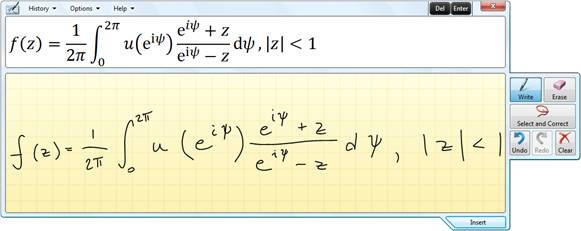
Math Input Panel – Have you heard of the formula recognized in the example above? You haven’t J , well, it’s the Schwarz formula used in complex analysis!
Using MIP is really simple and straightforward. You write the well-formed math expression (this means that  will not get recognized, whereas
will not get recognized, whereas  will) just as you do with pencil and paper and the recognizer takes over. The recognized math is shown in the preview area. As no recognizer is perfect, the great power of MIP lies in its ability to provide a fantastic correction experience (let’s be honest, sometimes even a human is not sure what has been written – you should see my handwriting!).
will) just as you do with pencil and paper and the recognizer takes over. The recognized math is shown in the preview area. As no recognizer is perfect, the great power of MIP lies in its ability to provide a fantastic correction experience (let’s be honest, sometimes even a human is not sure what has been written – you should see my handwriting!).
In case your handwritten math is misrecognized, you can select any part of it (symbols or whole sub-structures) and correct it either by selecting an alternate from a drop-down list or by rewriting part of the expression. Usually fixing one part of the equation automatically fixes the rest, in just one step.
Math Input Panel Correction
All you have to do now is tap Insert and you have just painlessly created an equation in your word-processing or computational program.
There are many other cool features like History, moving ink around, and dragging and dropping ink into MIP from other inking applications such as OneNote, all of which you can explore on your own. For software developers, the MIP can be embedded into your applications – check out the documentation on MSDN.
Comments
Anonymous
April 22, 2009
My Team is BACK!!! :D Now i want a tablet PC :DAnonymous
April 22, 2009
Dear Windows 7 team, As a math professional, I greatly appreciate your efforts to implement advanced math recognition. Be sure to also implement an easy way to write glyphs from other alphabets, notably Greek and especially Fraktur (which is often used in math but can be hard to distinguish from normal Latin script). Have a great day, Jovan CormacAnonymous
April 22, 2009
Sounds impressive :) Do you support handwriting input via trackpads too?Anonymous
April 22, 2009
WOW! MIP sounds great (haven't tried it yet...). As a web developer, may I ask for an "Export..." dialog, where the recognized input can be saved as a JPEG, PNG or GIF as well as MathML? I love MathML, but until IE supports it, I'd have to use an image instead. If MIP has an option for that, it would certainly be easier than the procedure of "resize the output window to the desired dimentions, take a screenshot, save it". And when IE does eventually support it, the MathML export option would certainly come in handy.Anonymous
April 23, 2009
As a Tablet PC ISV is this great to see - in terms of functionality for developers, what is the format of the text from the MIP (RTF, Xaml, etc). More specifically, is it in an editable format that will be usable by WPF based applications? Are there plans for providing hooks for .NET applications to utilize the Math recognition functionality via the InkAnalysis API?Anonymous
April 23, 2009
I was wondeting which multitouch tablets or devices you used for developing and testing (expecially for multitouch keyboard and handwriting). Dell XT and HP tx2 touchsmart? I'm really looking forward replacing completely paper supports!Anonymous
April 23, 2009
Wow that's cool! Wish I have a tablet PC or something to test it on...Anonymous
April 23, 2009
Everything looks great. One question, for the keypad and it's touch input, will it support use of a touch screen for login to the system? This existed pre-XP (via the OSK.exe), but was taken out due to security issues. Is this one of the improvements we'll see in the release?Anonymous
April 23, 2009
The comment has been removedAnonymous
April 23, 2009
I've been using build 7000 on my UMPC since January and I have grown to love the changes to the TIP. It was hard for me to get used to them having heavily used Vista's TIP, but once you "unlearn what you have learned" (to quote Yoda), text input is bliss. :)Anonymous
April 23, 2009
Looks impressive. For people that write a lot of equations or East Asian characters I imagine this will be worth buying hardware for. I'll probably never use it myself but I know it would've been handy back when I was at school & university.Anonymous
April 23, 2009
I like the text prediction dictionary capabilities. If these services are available for pen input why aren't they available for keyboard input. Mainly I'm talking about dictionary spell check support. Office and Live Mail have it but it's not in IE8 or anywhere else system wide in the OS. It seems pretty simple to do throughout the entire OS so why don't you?Anonymous
April 23, 2009
I like the text prediction and dictionary capabilities. If these services are available for pen input why aren't they available for keyboard input. Mainly I'm talking about dictionary spell check support. Office and Live Mail have it but it's not in IE8 or anywhere else system wide in the OS. It seems pretty simple to do throughout the entire OS so why don't you?Anonymous
April 23, 2009
How about Ctrl+Z for undo and Ctrl+Y for Redo individual characters? I'm most likely to use these when writing. Also does this mean now that I should use Input Panel for all my typing needs, since WordPad yet doesn't have a spell checker, forget system wide spell check!Anonymous
April 23, 2009
The comment has been removedAnonymous
April 24, 2009
Wow, MIP really rocks. Shame I don't have any math lectures any more to take notes from. ;)Anonymous
April 24, 2009
Great stuff - me and my Asus R1F love it. Thanks for the dedication.Anonymous
April 25, 2009
The comment has been removedAnonymous
April 25, 2009
I am totally stoked about this new wave of touch input! And especially for me, being a college student in electrical engineering, I find the math input panel "potentially" amazing. I say "potentially" because I have tried using it, and it does not recognize math as well as it should. I have to make tons of corrections to it, and sometimes have to write out the whole thing. Most of the time, I'm better of just entering it by hand in the equation area of Word 2007. Please, do keep up the good work with touch. If enough people get touchable screens, this can really be the start of a new age!Anonymous
April 25, 2009
Will this be available outside of a tablet edition? I, and many others, have a wacom or similar input device (for art and design), and that would be nice to use with it.Anonymous
April 25, 2009
Great Work, but will you add support for Arabic language?Anonymous
April 26, 2009
Will this need a blessed Tablet PC to work, or can you use it with any pointer device? I can see engineers spending €100 on an USB pen tablet, rather than replacing their (CAD?) workstations with Tablet PCs just to enable MathML writing.Anonymous
April 26, 2009
Can't wait to use these new enhancements! The MIP looks particulary good. One question - given all the personalisation options/capability, will there be a way for users to back up their handwriting/recognition database if they move to a new machine or they own two machines?? Thanks AlanAnonymous
April 26, 2009
I am very impressed by the accuracy and convenience of the Math Input Panel in Windows 7 RC (7100). It makes inputting math equations in Microsoft Word much easier. I think Windows 7 will be a great OS for tablet users. One suggestion: is it possible to create stand-alone installation package for east asian handwriting recognition program? I can't wait for the MUI dvd to come out. Also, I just want the east asian handwriting recognition part of MUI, and can skip the rest.Anonymous
April 30, 2009
I love what you did to the new writing pad, especially give a good pat on the back to the guy had thad the idea to put the little correction movies in the top area for the noobs like myself :-) oh and the new on screen keyboard, with text prediction nice! btw, all this on an ASUS R2H UMPC (900 MHz Celeron ULV no L2, 1.2 GB RAM), good job building W7 you guys!Anonymous
May 01, 2009
The comment has been removedAnonymous
May 04, 2009
As i know chinese, the chinese word recognize system really good.Therefore, does it support both traditional and simplified chinese?Anonymous
May 22, 2009
The comment has been removedAnonymous
May 26, 2009
The Math Input Panel works very nice with a graphic tablet. I bought one to write my equations in handwriting down and now I'm developing a program name Inlage, that converts the MathML output into Latex. I hope with the Win7 release the MIP will be perfect. I think that could help a lot of scientists. check www.inlage.comAnonymous
July 21, 2009
The comment has been removedAnonymous
July 28, 2009
hi, I am using the Windows 7 RC with my hp 2710p tablet. It is running fine, however, the handwriting input button is disabled in the input panel. Is there any solution? so that, I can try the inputting function? Thanks DicsonAnonymous
August 04, 2009
I've been using build 7000 on my UMPC since January and I have grown to love the changes to the TIP. It was hard for me to get used to them having heavily used Vista's TIP, but once you "unlearn what you have learned" (to quote Yoda), text input is bliss. :)Anonymous
November 09, 2009
Great stuff.That sounds pretty cool. Really helpful thanks for the Article, Great job, hope we can expect more advanced....Anonymous
November 10, 2009
The improvements that have been made to windows 7 are great... thanks KimAnonymous
November 28, 2009
The comment has been removedAnonymous
February 20, 2010
The comment has been removedAnonymous
February 22, 2010
The comment has been removedAnonymous
February 22, 2010
The comment has been removedAnonymous
March 06, 2010
The comment has been removedAnonymous
March 07, 2010
When it works the handwriting recognition in Win7 is spectacular. However, it seem much more unstable and quirky than in the XP Tablet PC OS or in Vista.Anonymous
April 11, 2010
How about you put Ctrl+Z as undo and Ctrl+Y to Redo individual characters... This is what I would most likely use when writing. Also does this mean now that I should use Input Panel for all my typing needs, since WordPad yet doesn't have a spell checker. And forget system wide spell check!Anonymous
April 13, 2010
Seems to me that using hand writing on a tablet may be less efficient than adapting to the technology and providing an on screen keyboard. I can see the need though for some other languages though.Anonymous
April 18, 2010
I am totally stoked about this new wave of touch input! And especially for me, being a college student in electrical engineering, I find the math input panel "potentially" amazing. I say "potentially" because I have tried using it, and it does not recognize math as well as it should. I have to make tons of corrections to it, and sometimes have to write out the whole thing. Most of the time, I'm better of just entering it by hand in the equation area of Word 2007. Please, do keep up the good work with touch. If enough people get touchable screens, this can really be the start of a new age!Anonymous
April 18, 2010
I am totally stoked about this new wave of touch input! And especially for me, being a college student in electrical engineering, I find the math input panel "potentially" amazing. I say "potentially" because I have tried using it, and it does not recognize math as well as it should. I have to make tons of corrections to it, and sometimes have to write out the whole thing. Most of the time, I'm better of just entering it by hand in the equation area of Word 2007. Please, do keep up the good work with touch. If enough people get touchable screens, this can really be the start of a new age!Anonymous
April 18, 2010
I am unable to find, Tablet PC Input Panel on Windows 7 Professional. Is this feature not available in this edition or need to download and install it seperately.Anonymous
April 25, 2010
How to adjust the height of the input area, as this is a bit small for child/aged peopleAnonymous
April 27, 2010
Windows 7 engineering team we want to thank you very much for your contributions throughout development and your contributions to Windows 7. THANK YOU!Anonymous
May 03, 2010
dj-egypt is win 7 mazzika shakll tane 4 evereAnonymous
May 03, 2010
dj-egypt is win 7 mazzika shakll tane 4 evereAnonymous
May 07, 2010
When it works the handwriting recognition in Win7 is spectacular. However, it seem much more unstable and quirky than in the XP Tablet PC OS or in Vista.Anonymous
May 07, 2010
any it works fine than vista ,i don't like vistaAnonymous
May 08, 2010
What this blog message does not tell you the other side of the coin. If you install say English Win7 and wanting to have Chinese handwriting recognizer, a feature available in XP tablet & Vista, yin need to buy either Enterprise or Ultimate edition. For other edition, you have to install Chinese OS and have free English recognizer. A policy Microsoft designed to reap the maximum amount from Win) users. JackAnonymous
June 08, 2010
Hi, how do I get rid of the yellow tablet background? Also, my drawing disappear as soon as I lift the pen. Please help! I'm new to this... ThanksAnonymous
June 10, 2010
I don't use touch on a tablet PC, but on my desktop with three monitors, one of which is touch enable. Unfortunately it is not the primary monitor, so the Input Panel is useless as it only appears on the primary monitor. In the next revision, please make sure that it attaches itself to the the touch enable monitor.Anonymous
June 13, 2010
So is there going to be an update to the TIP? Or if I go and reinstall the East Asia IME will the TIP have the Character update? Or is this going included in win7 SP?Anonymous
June 16, 2010
I would like to write anywhere within windows 7. Such as do a Bing search via handwritten question.Anonymous
June 30, 2010
Why does Microsoft not convert it's tablet software for XP into simlar software for Windows 7? MS had developed many tablet programs for XP, which unfortunately will not run on Windows 7.Anonymous
July 22, 2010
I am looking for some journal software for windows 7 tablet pc. I wanted to try out the windows xp version, but can't. is there anything out there I can write in my own handwriting and save it in my handwriting? like a written diary? I am a teacher, and I want my students to use tablet PCs to fill their in class journals and workbooks electronically without losing the benefits of actually writing by hand. thanks. tAnonymous
August 15, 2010
Microsoft has a funny definition of the word 'upgrade'. If you are currently using English XP or Vista you can have whatever Chinese hand writing recognizers with you without paying Microsoft extra. But 'upgrading' to Windows 7, you get a downgrading of functionality in this respect unless you pay dearly. I am not going to sit idle allowing Microsoft to charging me ransom for a functionality that is available previously and in an operating system that supports multi-lango from the ground up. This Microsoft's decision certainly deters me from upgrading my XP Tablet to one running Windows 7. I certainly will recommend any other XP or Vista Tablet users to do likewise.Anonymous
October 04, 2010
Is there a way to eliminate the auto selection of the on-screen keyboard? I currently use Vista Home Premium on a tablet PC and find the dual keyboards annoying. When you launch the TIP with the pen, you get a full keyboard (including HOME, PGUP, END, PGDN, DEL, PRTSCRN, etc.). When you launch the TIP with your finger you get a keyboard minus those additional keys. I understand it is to make typing easier, but we are a thumbpad generation: using a smaller keyboard is fine with us. I'd rather have ALL the keys available when I use the keyboard; regardless if I'm using the pen or my fingers.Anonymous
October 31, 2010
I've just made a small program named TipPopper - www.skarv.net/.../tippopper - which makes Text Input Panel (TIP) appear whenever you touch a text input area with your finger or your stylus. It also lets you show and hide the TIP using a keyboard shortcut (Windows key + Enter). This way, you can easily assign a Pen Flick to make the TIP appear and disappear when needed.Anonymous
November 23, 2010
i check a Site Windows 7 Tablet PC www.itabletpcshop.com/Windows-7-Tablet-PC-Multi-Touch-10-Win7-TabletPC Multi Touch Screen CPU: Intel ATOM Processor N455(1.66GHz) RAM : 1G Hand Disk : 160G SATA Audio: Azalia Codec support 2.1 channel output Graphics Card: UMA of Integrated Graphics 200MHz/DirectX9, Shared system memory Camera: 1.3 MP Wifi: 802.11 a/b/g and Faster dual-channel MIMO 802.11NAnonymous
November 30, 2010
Why has Microsoft not upgraded many of their Tablet PC applications for XP or Vista to Windows 7?Anonymous
January 14, 2011
The comment has been removedAnonymous
March 11, 2011
Hi - the above is all very informative but it begs the question which is the tablet to buY?Anonymous
March 15, 2011
I have found that with Windows 7 predictive text with the Input Pad works only with MS Word and not e-mail, whereas the On-Screen Keyboard works with both.Anonymous
April 11, 2011
The comment has been removedAnonymous
May 18, 2011
I love MathML, but until IE supports it, I'd have to use an image instead. If MIP has an option for that, it would certainly be easier than the procedure of "resize the output window to the desired dimentions, take a screenshot, save it". And when IE does eventually support it, the MathML export option would certainly come in handy. <a href="www.eyeonmodel.com/contatti">Modelle torino</a>Anonymous
February 08, 2012
Is this available on laptops? I just got one with Windows 7 OS but I can't find this program. I know I had it on my desktop. Help?Anonymous
March 20, 2012
Okay this great, except there are times when we want to capture the signature and not convert it to text, so how do we turn on th feature and turn it off?Anonymous
May 15, 2013
it is such a pity that the equations created in Math Handwriting Recognition - can not be exported to MS Word - please fix this, WELL done, GOOD work, regards, ben