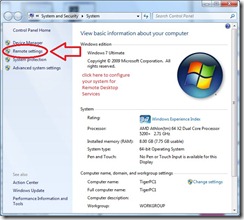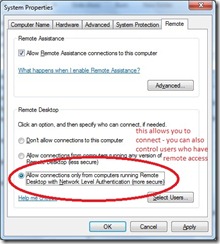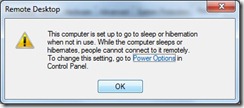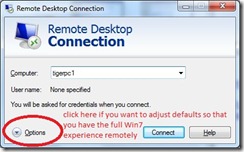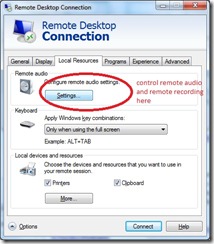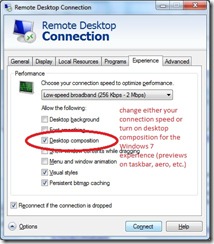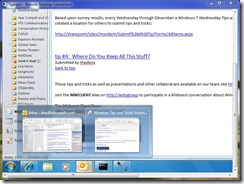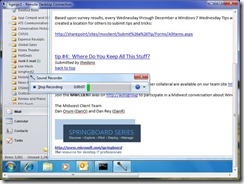windows 7 wednesday – remote desktop to another windows 7 desktop or laptop
ever want to connect to another computer running windows 7? i’ve got a desktop at home running 8 gb of ram, so i configured remote desktop services to allow connections from a work laptop.
the first thing i had to do was configure my new desktop computer to allow remote desktop connections in control panel - system
then choose the types of connections and optionally select users that have rights to connect remotely
on a desktop or laptop that is set to sleep or hibernate, you are given a warning to turn that off.
from my work notebook (which doesn’t have 8 gb of ram of a gigantic hard drive) i used the remote desktop connection program to simulate a local windows 7 experience by changing a couple settings under options
the first setting was under local resources to allow recordings using my laptop’s microphone to be saved remotely to the desktop computer (this also enables telephony applications like office communicator)
the other setting was under the experience tab. i selected desktop composition so i have the thumbnails on the taskbar programs and other windows 7 features that i have become used to within my session (you can also choose a faster connection speed and certain capabilities are turned on automatically)
once i connected to my computer remotely i now have the windows 7 desktop experience from where ever i have my laptop.
how cool is it to record a sound file from a system remotely?
playback also works remotely just fine.