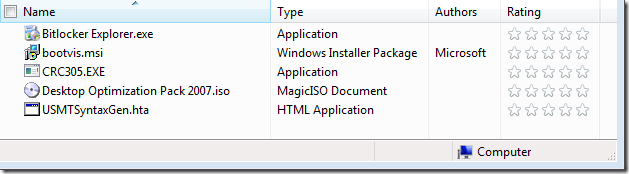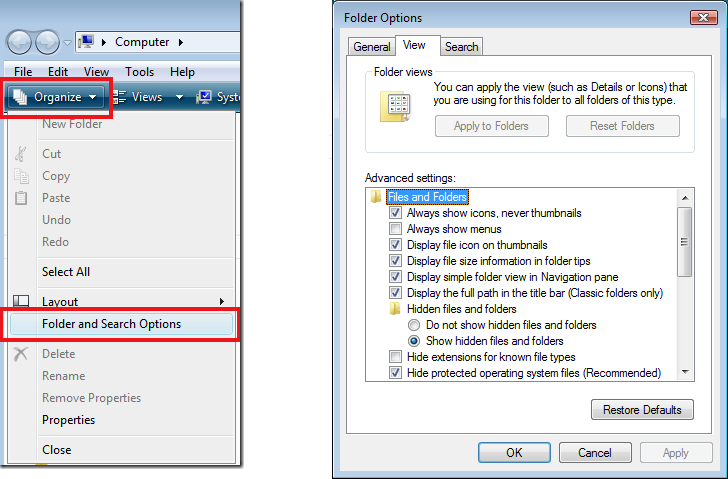Windows Vista, please can you stop changing the view of my folders without asking me?
Something that really bugs me with Windows Vista is that it ‘decides’ all by itself what view you want for your folders in Windows Explorer; and it seems to always get it wrong (as least for me anyway). As you can seen in the the picture below, I have 5 files in a folder but Vista has deduced that I want to view information such as the author of the file and a 5-star rating of it. Why????
I want to define my views in Windows Explorer; me, and no-one else. I would not mind as much if the views were often correct, i.e. seeing MP3 tag information for a folder containing MP3 files, but it doesn’t seem to work that way. Consequently, I get columns appear in Windows Explorer for information that the files could never contain, or for information that I would never be interested in.
If you feel the same, then don’t fret; you can fix this permanently by editing the registry fairly simply. Just follow the steps below:
- Open the Registry Editor (regedit.exe)
- Navigate to the following registry key: HKEY_CURRENT_USER\Software\Classes\Local Settings\Software\Microsoft\Windows\Shell
- Right-click on the Bags entry in the left-hand column and delete it.
- Right-click on the BagsMRU entry in the left-hand column and delete it.
You have now deleted any existing saved views that Windows Explorer “detected” that you would want to see, but we are not finished yet. Still in the registry, follow these next steps:
- Right-click on the Shell entry (the parent of the now deleted Bags entry) and create a new key called Bags.
- Right-click on the newly created Bags, and choose New –> Key and name the key AllFolders.
- Right-click on AllFolders and choose New –> Key then name this one Shell.
- Select the key Shell from the left pane, and then in the right-hand pane right-click and create a new String Value and name it FolderType.
- Double-click FolderType and in the value data box enter one of the following items:
- Contacts
- Documents
- Music
- Pictures
The items in the list are the default views that you can choose. Enter the one that you want to be used as the default, i.e. Documents. Choosing Documents is probably the best bet as it will give you the ‘normal’ view that you are used to.
OK, almost there! Open Windows Explorer and navigate to your user profile folder (normally at C:\Users\YOUR_USERNAME). For each of the main folders in your profile directory you need to customise the columns as you want them to appear, and also their widths. For example, go into the Downloads folder, and remove any columns you do not want, add those you do, and then adjust all their widths. Repeat this for the other folders you commonly use, i.e. Documents, Pictures etc.
Don’t forget to save your customizations before exiting each folder by clicking Organize –> Folder and Search Options – > ‘View’ tab - ‘Apply to Folders’ button (shown in the picture below). By doing this you will be setting your configured view for that folder, and that all subsequently created sub-folders will inherit that view.
Finally, remember that this is a per user setting so it will not affect any other user profile other than your own. If you wanted to apply it quickly to multiple computers/users, it would not be difficult to script using the tool reg.exe that comes with Windows Vista.
Comments
Anonymous
December 24, 2008
Thanks mate. The random changing of the views in Vista Explorer was driving me bananas.Anonymous
January 06, 2009
Thanks very much, this behavior annoyed me, too. FYI, I found this page as the third Google hit for this search string: windows vista make explorer show folder columns normal mp3 filesAnonymous
February 21, 2010
The comment has been removed