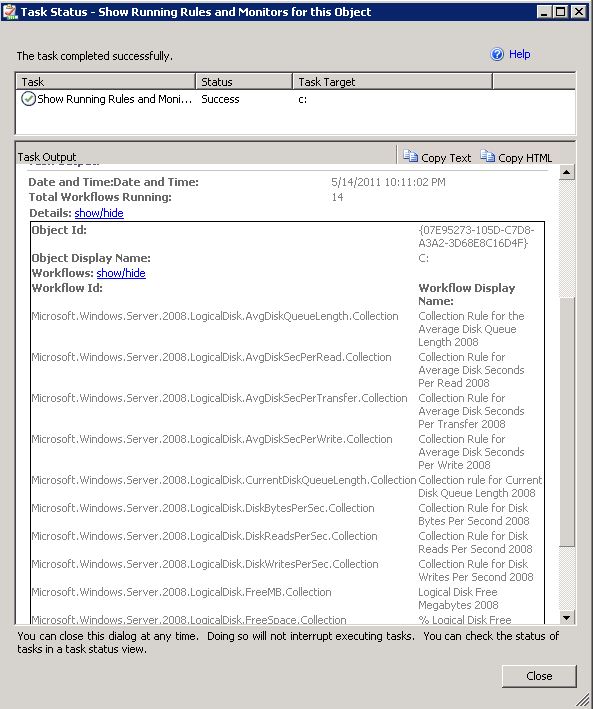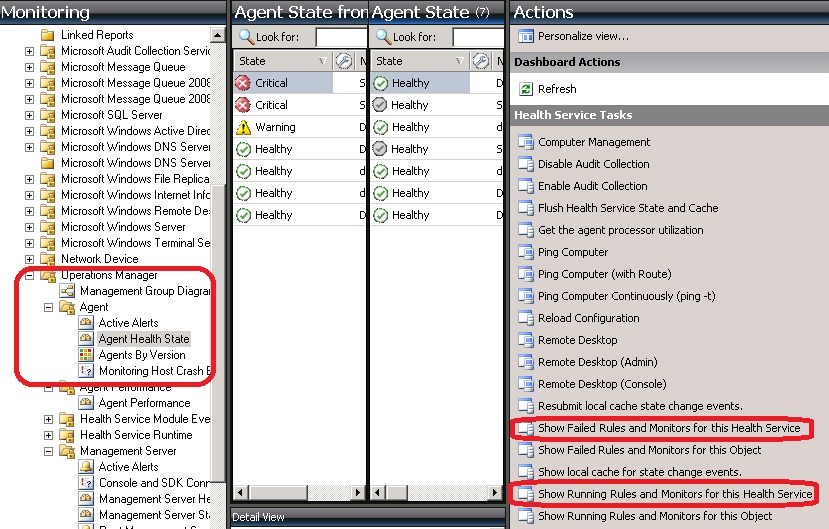Troubleshooting Management Pack / Fix wrong Roll-up Monitor state
Sometimes you might see a wrong status on Roll-up Monitors. Wrong state in this case means e.g. a Roll-up Monitor stays in a critical state even if all unit monitors below are in healthy state.
There are different reasons when such a condition can occur.
As I heard from customers, most of the customer try to fix such issues by flushing the health service state or deleting the whole Health Service folder.
Both methods are very strong, mostly unnecessary and can cause other bad side effects.
Most of the customer are not aware of the "System Center Internal Task Library" Management Pack. So I want to explain it here.
You can't find this Management Pack in the online MP catalog because it was delivered already with the OpsMgr installation media.
You will find the Management Pack on your OpsMgr DVD in the folder ".\Support Tools\i368". It is called Microsoft.SystemCenter.Internal.Tasks.mp
When you import this MP you'll get 4 new tasks visible in your OpsMgr console.
These tasks are targeted to "Entity" so you'll see them on any class you select in the OpsMgr Console.
What can you do with these tasks?
Show local cache for state change events.
This task will show you the actual state change events stored in the local Health Service cache on the agent.
Resubmit local cache for state change events.
This task submits the local cached state change to the OpsMgr Databases again.
This can fix your rollup issue, because the new submitted state change force a recalculation of the roll-up monitor as well.
Show Running Rules and Monitors for this Object.
This task shows you all running workflows targeted to the selected object. It will tell you which workflows are loaded for this objects (e.g. Logical Disk) on this agents.
Show Failed Rules and Monitors for this Object
This task shows you all failed workflows targeted to the selected object. It will tell you which workflows currently failed for this objects (e.g. Logical Disk) on this agents.
There are two other tasks available that shows you all failed and running workflows on the selected Healthservice.
Show Failed Rules and Monitors for this Health Service / Show Running Rules and Monitors for this Health Service
Those tasks are targeted to the Health Service class and you can find them on the view Operations Manager / Agent / Agent Health State / Agent State.
They will show you all failed or running workflows of all instances hosted on the selected Health Service.