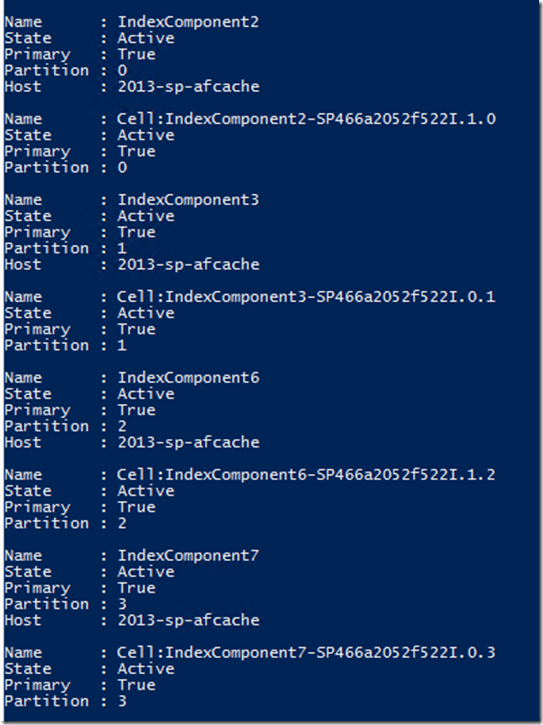SharePoint 2013 - Configuring Search Service Application and Topology using PowerShell
The core search architecture of SharePoint 2013 has a more complex and flexible topology that can be changed more efficiently by using Windows PowerShell. Each Search service application has its own search topology. If you create more than one Search service application in a farm, it’s recommended to allocate dedicated servers for the search topology of each Search service application.
In this blog, we will see how to configure topology for one search service application with multiple search components across 2 servers for redundancy and performance.
#==============================================================
#Search Service Application Configuration Settings
#==============================================================
$SearchApplicationPoolName = " SearchApplicationPool"
$SearchApplicationPoolAccountName = "Contoso\Administrator"
$SearchServiceApplicationName = "Search Service Application"
$SearchServiceApplicationProxyName = "Search Service Application Proxy"
$DatabaseServer = "2013-SP"
$DatabaseName = "SP2013 Search"
$IndexLocationServer1 = "D:\SearchIndexServer1"
mkdir -Path $IndexLocationServer1 -Force
$IndexLocationServer2 = "D:\SearchIndexServer2"
mkdir -Path $IndexLocationServer2 -Force
#==============================================================
#Search Application Pool
#==============================================================
Write-Host -ForegroundColor DarkGray "Checking if Search Application Pool exists"
$SPServiceApplicationPool = Get-SPServiceApplicationPool -Identity
$SearchApplicationPoolName -ErrorAction SilentlyContinue
if (!$SPServiceApplicationPool)
{
Write-Host -ForegroundColor Yellow "Creating Search Application Pool"
$SPServiceApplicationPool = New-SPServiceApplicationPool -Name
$SearchApplicationPoolName -Account $SearchApplicationPoolAccountName -Verbose
}
#==============================================================
#Search Service Application
#==============================================================
Write-Host -ForegroundColor DarkGray "Checking if SSA exists"
$SearchServiceApplication = Get-SPEnterpriseSearchServiceApplication
-Identity $SearchServiceApplicationName -ErrorAction SilentlyContinue
if (!$SearchServiceApplication)
{
Write-Host -ForegroundColor Yellow "Creating Search Service Application"
$SearchServiceApplication = New-SPEnterpriseSearchServiceApplication -Name
$SearchServiceApplicationName -ApplicationPool $SPServiceApplicationPool.Name
-DatabaseServer $DatabaseServer -DatabaseName $DatabaseName
}
Write-Host -ForegroundColor DarkGray "Checking if SSA Proxy exists"
$SearchServiceApplicationProxy = Get-SPEnterpriseSearchServiceApplicationProxy
-Identity $SearchServiceApplicationProxyName -ErrorAction SilentlyContinue
if (!$SearchServiceApplicationProxy)
{
Write-Host -ForegroundColor Yellow "Creating SSA Proxy"
New-SPEnterpriseSearchServiceApplicationProxy -Name
$SearchServiceApplicationProxyName -SearchApplication
$SearchServiceApplicationName
}
# Server1 is the local server where the script is run.
#==============================================================
#Start Search Service Instance on Server1
#==============================================================
$SearchServiceInstanceServer1 = Get-SPEnterpriseSearchServiceInstance -local
Write-Host -ForegroundColor DarkGray "Checking if SSI is Online on Server1"
if($SearchServiceInstanceServer1.Status -ne "Online")
{
Write-Host -ForegroundColor Yellow "Starting Search Service Instance"
Start-SPEnterpriseSearchServiceInstance -Identity $SearchServiceInstanceServer1
While ($SearchServiceInstanceServer1.Status -ne "Online")
{
Start-Sleep -s 5
}
Write-Host -ForegroundColor Yellow "SSI on Server1 is started"
}
#==============================================================
#Start Search Service Instance on Server2
#==============================================================
$SearchServiceInstanceServer2 = Get-SPEnterpriseSearchServiceInstance -Identity
"2013-SP-AFCache"
Write-Host -ForegroundColor DarkGray "Checking if SSI is Online on Server2"
if($SearchServiceInstanceServer2.Status -ne "Online")
{
Write-Host -ForegroundColor Yellow "Starting Search Service Instance"
Start-SPEnterpriseSearchServiceInstance -Identity $SearchServiceInstanceServer2
While ($SearchServiceInstanceServer2.Status -ne "Online")
{
Start-Sleep -s 5
}
Write-Host -ForegroundColor Yellow "SSI on Server2 is started"
}
#==============================================================
#Cannot make changes to topology in Active State.
#Create new topology to add components
#==============================================================
$InitialSearchTopology = $SearchServiceApplication |
Get-SPEnterpriseSearchTopology -Active
$NewSearchTopology = $SearchServiceApplication | New-SPEnterpriseSearchTopology
#==============================================================
#Search Service Application Components on Server1
#Creating all components except Index (created later)
#==============================================================
New-SPEnterpriseSearchAnalyticsProcessingComponent -SearchTopology
$NewSearchTopology -SearchServiceInstance $SearchServiceInstanceServer1
New-SPEnterpriseSearchContentProcessingComponent -SearchTopology
$NewSearchTopology -SearchServiceInstance $SearchServiceInstanceServer1
New-SPEnterpriseSearchQueryProcessingComponent -SearchTopology
$NewSearchTopology -SearchServiceInstance $SearchServiceInstanceServer1
New-SPEnterpriseSearchCrawlComponent -SearchTopology $NewSearchTopology
-SearchServiceInstance $SearchServiceInstanceServer1
New-SPEnterpriseSearchAdminComponent -SearchTopology $NewSearchTopology
-SearchServiceInstance $SearchServiceInstanceServer1
#==============================================================
#Search Service Application Components on Server2.
#Crawl, Query, and CPC
#==============================================================
New-SPEnterpriseSearchContentProcessingComponent -SearchTopology
$NewSearchTopology -SearchServiceInstance $SearchServiceInstanceServer2
New-SPEnterpriseSearchQueryProcessingComponent -SearchTopology
$NewSearchTopology -SearchServiceInstance $SearchServiceInstanceServer2
New-SPEnterpriseSearchCrawlComponent -SearchTopology
$NewSearchTopology -SearchServiceInstance $SearchServiceInstanceServer2
For fault-tolerance we need to have at least two index components (replicas) for an index partition. Here I create 4 index partition with 8 index components. One index partition can serve up to 10 million items. As a good practice, the primary and secondary replicas should be balanced among the index servers. So we will have Server1 hosting 4 index component (out of which 2 will be primary replicas) and Server2 hosting other 4 index components (2 primary replicas).
Server1 |
Primary |
Server2 |
Primary |
|
IndexPartition 0 |
IndexComponent 1 |
True |
IndexComponent 2 |
False |
IndexPartition 1 |
IndexComponent 3 |
False |
IndexComponent 4 |
True |
IndexPartition 2 |
IndexComponent 5 |
True |
IndexComponent 6 |
False |
IndexPartition 3 |
IndexComponent 7 |
False |
IndexComponent 8 |
True |
#==============================================================
#Index Components with replicas
#==============================================================
New-SPEnterpriseSearchIndexComponent -SearchTopology $NewSearchTopology
-SearchServiceInstance $SearchServiceInstanceServer1 -IndexPartition 0
-RootDirectory $IndexLocationServer1
New-SPEnterpriseSearchIndexComponent -SearchTopology $NewSearchTopology
-SearchServiceInstance $SearchServiceInstanceServer2 -IndexPartition 0
-RootDirectory $IndexLocationServer2
New-SPEnterpriseSearchIndexComponent -SearchTopology $NewSearchTopology
-SearchServiceInstance $SearchServiceInstanceServer2 -IndexPartition 1
-RootDirectory $IndexLocationServer2
New-SPEnterpriseSearchIndexComponent -SearchTopology $NewSearchTopology
-SearchServiceInstance $SearchServiceInstanceServer1 -IndexPartition 1
-RootDirectory $IndexLocationServer1
New-SPEnterpriseSearchIndexComponent -SearchTopology $NewSearchTopology
-SearchServiceInstance $SearchServiceInstanceServer1 -IndexPartition 2
-RootDirectory $IndexLocationServer1
New-SPEnterpriseSearchIndexComponent -SearchTopology $NewSearchTopology
-SearchServiceInstance $SearchServiceInstanceServer2 -IndexPartition 2
-RootDirectory $IndexLocationServer2
New-SPEnterpriseSearchIndexComponent -SearchTopology $NewSearchTopology
-SearchServiceInstance $SearchServiceInstanceServer2 -IndexPartition 3
-RootDirectory $IndexLocationServer2
New-SPEnterpriseSearchIndexComponent -SearchTopology $NewSearchTopology
-SearchServiceInstance $SearchServiceInstanceServer1 -IndexPartition 3
-RootDirectory $IndexLocationServer1
* Please note that above cmdlets will not create the primary replicas in the server we want as expected as we are running all the cmdlets at same time without saving the topology. Ideally we should create an index partition in one server and then run Set-SPEnterpriseSearchTopology. This will ensure that the primary replica is created in the server we want. The next time you run the same cmdlet in another server for same index partition will create secondary replica. For more details - https://blogs.technet.com/b/speschka/archive/2012/12/02/adding-a-new-search-partition-and-replica-in-sharepoint-2013.aspx
When the above script is run one after the other to create multiple index partitions and replicas in different servers, you can see in the picture below there is no particular order for creation of replicas in the servers. The Primary and secondary replicas are not created in the servers that we wanted. If you are concerned about primary index component server location, then you should set the topology before you run the cmdlet to create secondary replica in another server.
Now that all search components are created in our new topology. Before setting our new topology we need to activate this topology. Remember that we also have an old topology which is in active state.
We will use Set-SPEnterpriseSearchTopology cmdlet which does some important tasks - Activates the NewTopology [$NewSearchTopology.Activate()], deactivates all other active topologies and sets the NewTopology(Active) as the current Enterprise Search Topology
#==============================================================
#Setting Search Topology using Set-SPEnterpriseSearchTopology
#==============================================================
Set-SPEnterpriseSearchTopology -Identity $NewSearchTopology
After running Set-SPEnterpriseSearchTopology cmdlet, it will look like
As Set-SPEnterpriseSearchTopology has already done most of the job for us we will do one last thing - delete the old topology as its no longer required.
#==============================================================
#Clean-Up Operation
#==============================================================
Write-Host -ForegroundColor DarkGray "Deleting old topology"
Remove-SPEnterpriseSearchTopology -Identity $InitialSearchTopology
-Confirm:$false
Write-Host -ForegroundColor Yellow "Old topology deleted"
When $SearchServiceApplication | Get-SPEnterpriseSearchTopology cmdlet is run, you will find just one topology (new topology that we created)
#==============================================================
#Check Search Topology
#==============================================================
Get-SPEnterpriseSearchStatus -SearchApplication $SearchServiceApplication -Text
Write-Host -ForegroundColor Yellow "Search Service Application and Topology
is configured!!"
In Central administration, Search service application you will find topology like this;
In your environment to know the numbers for each search components, use this scaling guidelines.
* The New-SPEnterpriseSearchIndexComponent requires folder for storing index files. In multiple server search configuration scenario, New-SPEnterpriseSearchIndexComponent checks the existence of RootDirectory in the wrong server. It checks the existence of the folder only in the machine where PowerShell script is executed; even in those cases when new index component is scheduled for other machine. You will get an error message, New-SPEnterpriseSearchIndexComponent : Cannot bind parameter 'RootDirectory'
There are 2 workarounds for this;
1. Create the folder manually in the machine that runs powershell script as its done in the aforementioned script.
2. Use directly the SP Object model instead of cmdlets.
$Server02 = (Get-SPServer "2013-SPHost2").Name
$EnterpriseSearchserviceApplication = Get-SPEnterpriseSearchserviceApplication
$ActiveTopology = $EnterpriseSearchserviceApplication.ActiveTopology.Clone()
$IndexComponent =(New-Object Microsoft.Office.Server.Search.Administration.Topology.IndexComponent
$Server02,1);
$IndexComponent.RootDirectory = "D:\IndexComponent02"
$ActiveTopology.AddComponent($IndexComponent)
* A note on removing an index component - If you have more than one active index replica for an index partition, you can remove an index replica by performing the procedure Remove a search component in the article Manage search components in SharePoint Server 2013. You cannot remove the last index replica of an index partition using this procedure. If you have to remove all index replicas from the search topology, you must remove and re-create the Search service application and create a completely new search topology that has the reduced number of index partitions.
Comments
- Anonymous
February 18, 2013
Nice, Thanks for this. - Anonymous
March 11, 2013
do not worry, dropping the databases and starting again dit it :)it's actually a two liner, $spapp = Get-SPServiceApplication -Name "Search Service Application"Remove-SPServiceApplication $spapp -RemoveData - Anonymous
March 18, 2013
Hi Chandra, an additional question : i cannot find any capacity planning for search 2013. Based on the FAST 2010 white paper, i can project a local storage needed of about 17% of the content databases, which is huge. (mainly for the read only index file, which looks a flat file rather than SQL)Can you confirm this architecture is still valid in 2013? Thanks! - Anonymous
March 18, 2013
Emmanuel - The storage planning for SP2013 TechNet is under review, should be out anytime soon. The previous white papers though give approximation, it might change for SP15. - Anonymous
June 17, 2013
So far, i'm under 10% of the total content for the flat files. Btw, thanks for your script which works good, except i was twice left with a SSA proxy "unlinked" to the SSA, and i had to drop and recreate it via powershell. - Anonymous
November 09, 2013
nice - Anonymous
December 22, 2013
Hi,Thx for the info.I think I found a way for deleting the last active index replica for an partition without having to re-create the search service application.I stopped continous crawl and resetted the index (what deletes it). After that I was able to delete all partitions. - Anonymous
May 25, 2014
Excellent Blog, Details are seperated perfectly for a giant task as Setting SP2013 Search topology. Kudos sir... - Anonymous
June 04, 2014
thanks, great info. - Anonymous
September 23, 2014
Hi ChandraI want to know if it is possible to import settings from 2010 and import in 2013? Different farms, but same name.Thanks - Anonymous
September 30, 2014
Hi,What's your basis for putting four partitions per server? Do you have a highly scaled server which can handle the IO? For most deployments doing one partition per server seems to be the common, and I know doing two can work well for better performance as long as you don't load them more than 5 million each.. still staying at 10 mill per server.Thanks,-mikael