Setting up your machine for Xamarin – Visual Studio 2017
Hi you lovely people of the internet, today I’ll guide you through how to setup your machine for Xamarin development. The guide is going to be done in 2 flavors, vanilla(Visual Studio 2015) and chocolate(Visual Studio 2017). So let’s get started.
Chocolate guide 😊
- You’ll need a machine with at least 8GB of RAM. (Okay lah, 4GB also can but you must have greater patience. For folks like me, I like to trade patience with more RAM)
- Getting the installer
- MSDN – https://msdn.microsoft.com/en-us/subscriptions/hh442898.aspx
- Visual Studio Dev Essentials – https://www.visualstudio.com/downloads/
- Visual Studio Subscriber Access(aka BizSpark or any other VS subscription) – https://my.visualstudio.com/Benefits
- For the cool kids that already have Visual Studio 2017 installed – we just have to modify the installer a abit 😉
Step 1: Make sure you have this checked when you install
- Universal Windows App development
- .NET desktop development
- .NET and web development
- Mobile Development with .NET
- Mobile Development with Javascript
- .Net core platform development
*It’s a long list compared to 2015. Since these would be the commonly used stuff besides pure Xamarin, let’s just do everything in one go.
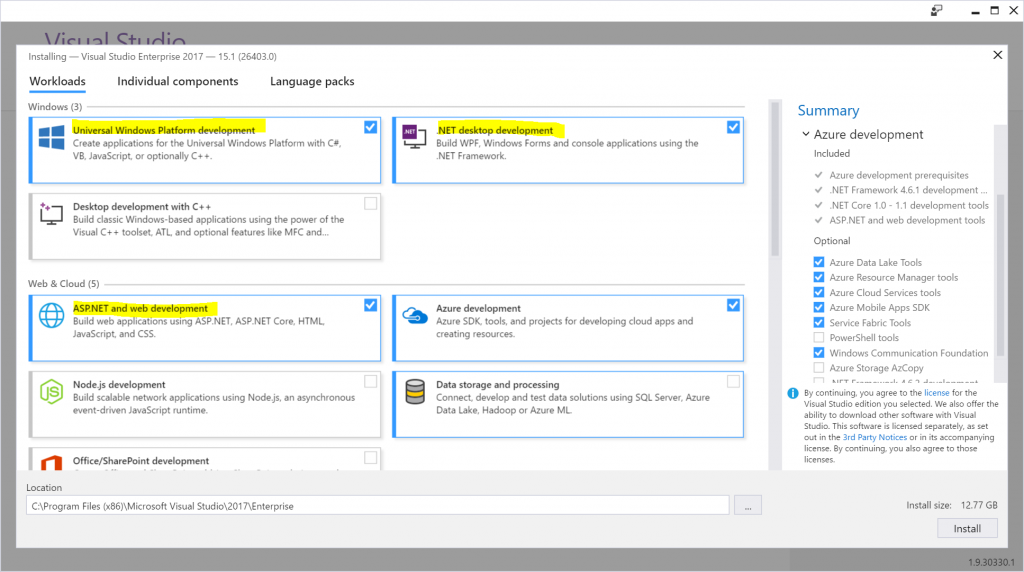
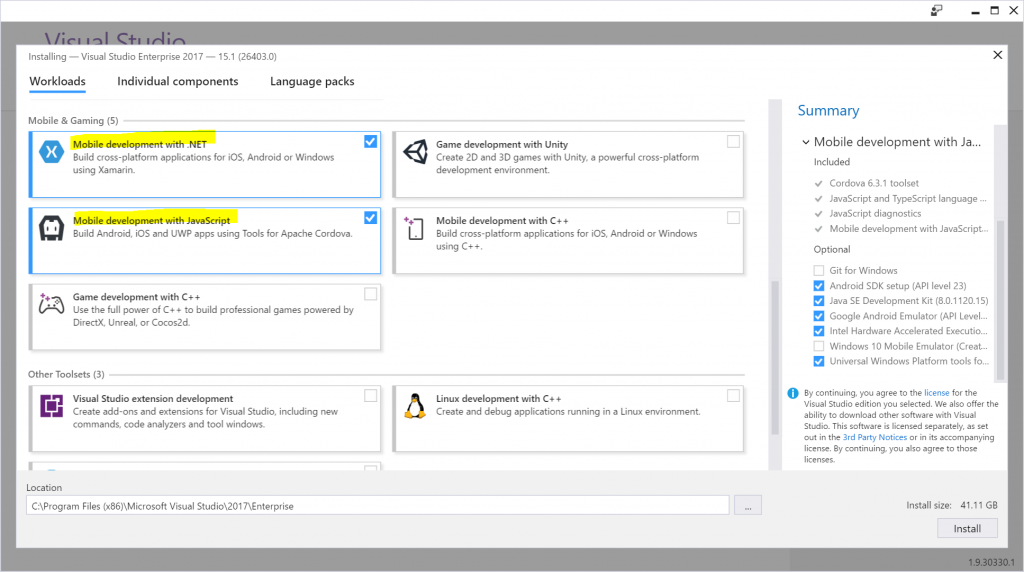
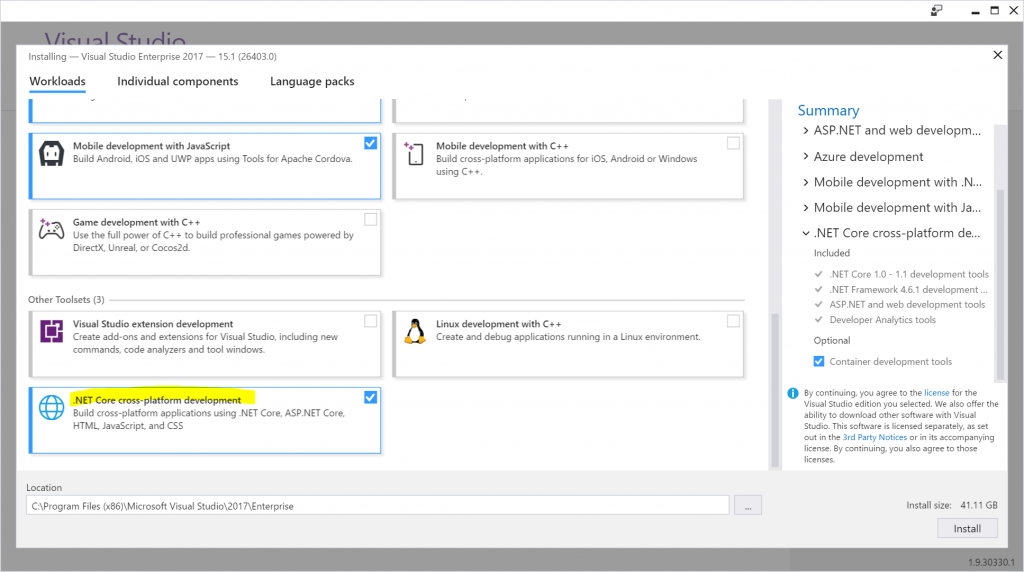
Step 2: Wait for it to finish install & you’re done 😊 Installation depends on feng shui – your internet speed, your processor speed, the amount of RAM you have etc.
For the cool kids – with Visual Studio 2017 installed
Step 1: Launch Visual Studio and type in installer on the top right corner (under quick search)
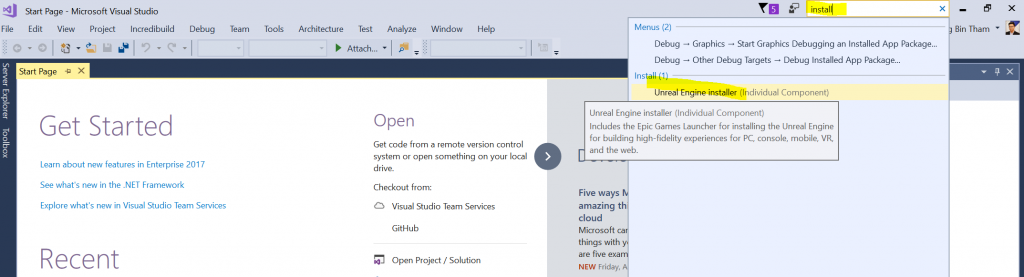
Step 2: Click on the unreal engine installer.
Step 3: Make sure you have this checked when you install.
- Universal Windows App development
- .NET desktop development
- .NET and web development
- Mobile Development with .NET
- Mobile Development with Javascript
- .Net core platform development
OR
Locate and click on the installer that you’ve downloaded to install visual studio. Normally it’s named VS_something.exe. I find it easier to use the previous method.
To verify you have everything installed, after it’s done installing, launch Visual Studio and create a new project. If you see Android and iOS you’re most likely done and have a fully working development environment. There might be some errors due to feng shui issues but they can be corrected by using the cool kids way 😊 Reinstall, recheck, profit.
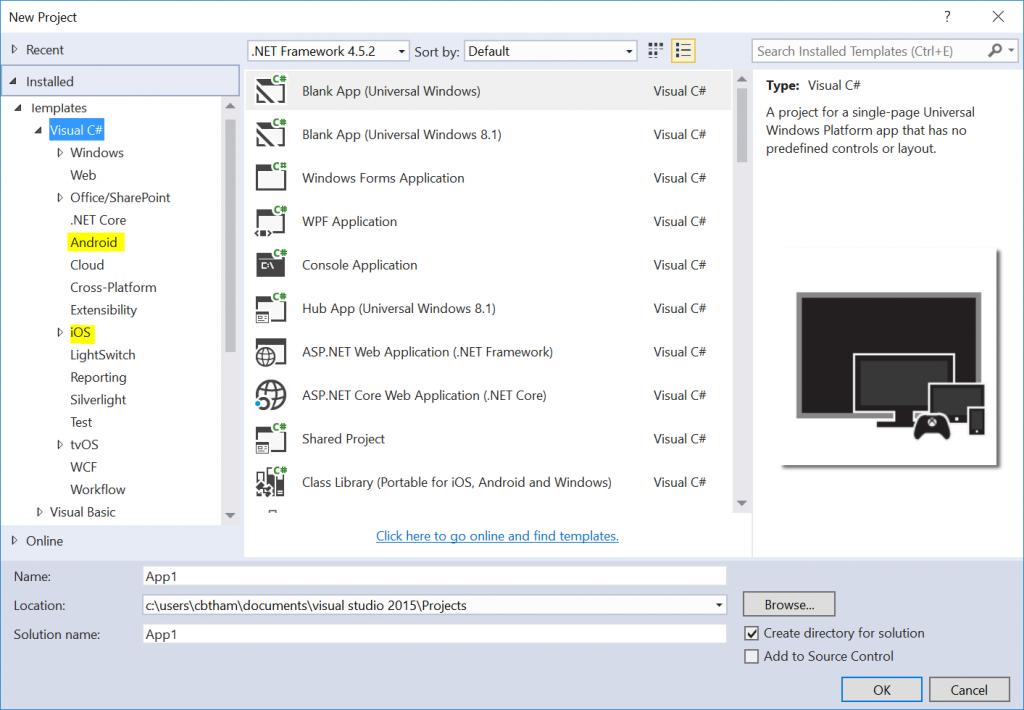
Happy Developing & welcome to the fam!
Comments
- Anonymous
April 17, 2017
Why this note? "Download the one with Update 3" - I guess it is meant for VS 2015?- Anonymous
April 17, 2017
Corrected :) Thanks for pointing out.
- Anonymous