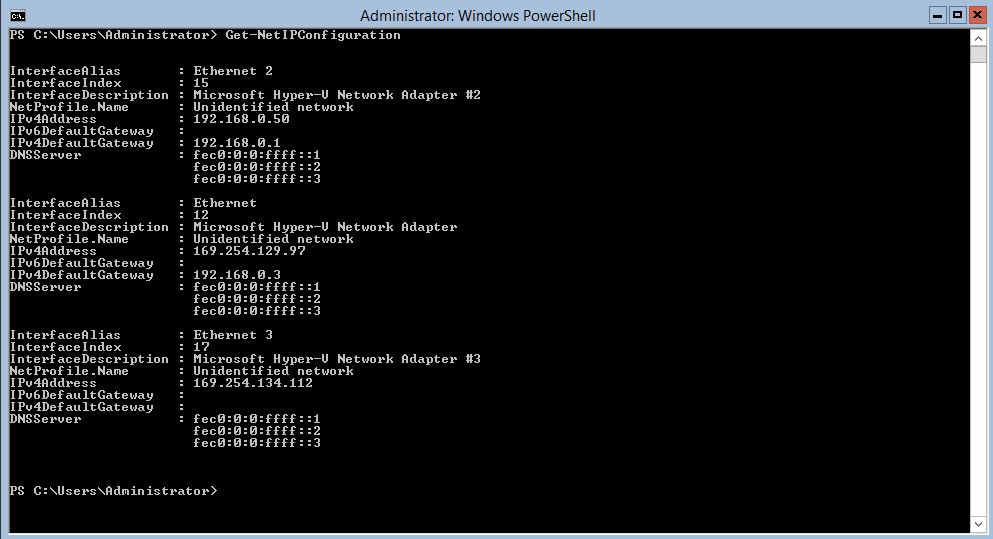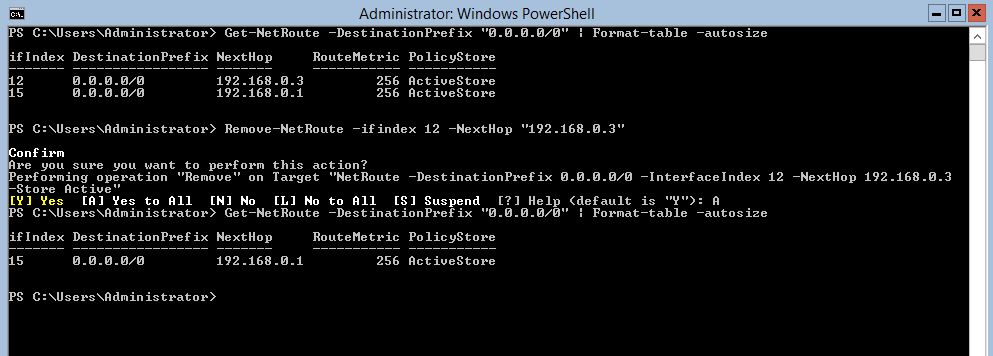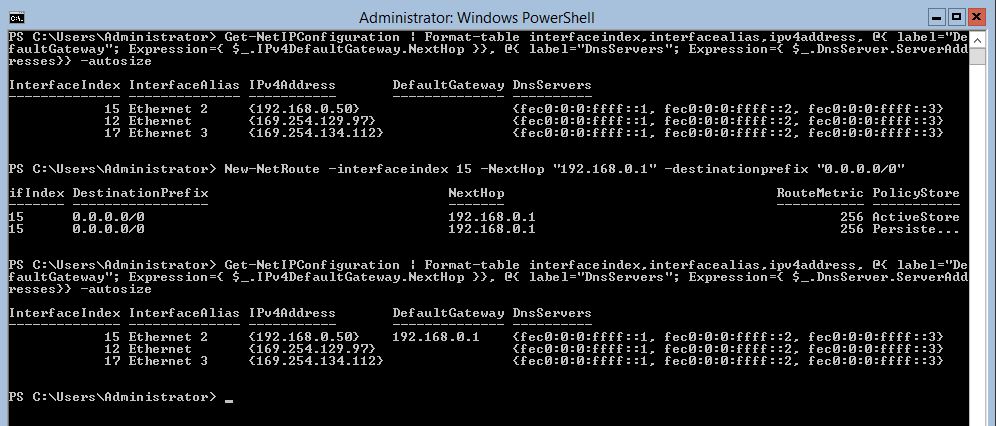Windows 2012 Core Survival Guide – Default Gateway Settings
Learn about my 2012 Core Survival Guide here.
Default Gateway Settings
Often when troubleshooting IPv4 configuration you may find a misconfigured default gateway. Issue that may arise from a misconfigured gateway are:
- Ping responses not traversing the router
- IPv4 communication only working with clients on same network segment
- Server not receiving a DHCP address
Viewing the Default Gateway
Like with most of the IPv4 settings IPConfig can be used to view the configuration. If you wish to change the default gateway settings you will have to know the “interfaceindex” to modify it. We use Get-NetIPconfiguration to view both the interface index and the IPv4DefaultGateway value.
PowerShell Command:
Get-NetIPConfiguration
The command will show in a list format each network interfaces IP configuration. In order to get this in a table format the PowerShell command gets a little confusing.
If you wish to view this information in a table format you can use the following command. I must admit, I had help with this command.
PowerShell Command:
Get-NetIPConfiguration | Format-table interfaceindex,interfacealias,ipv4address, @{ label=”DefaultGateway”; Expression={ $_.IPv4DefaultGateway.NextHop }}, @{ label=”DnsServers”; Expression={ $_.DnsServer.ServerAddresses}} -autosize
In the output below can you see where we are misconfigured?
That right we should only have a single default gateway! To view the same default gateway using get-netroute use the following command.
PowerShell Command:
Get-NetRoute -DestinationPrefix "0.0.0.0/0" | Format-table -autosize
In the screen shot below the default gateway is under the "NextHop" column the network interface it is configured on is under the ifIndex column. We should only have a single default gateway!
Removing the Default Gateway
First you must locate the correct default gateway you wish to remove using the commands above. You then need to know the ifIndex and the NextHop of the default gateway you wish to remove. Below I show you how to use them in the PowerShell command.
PowerShell Command:
Remove-NetRoute -ifindex 12 -NextHop "192.168.0.3"
In the screen shot below the default gateway is removed.
Setting the Default Gateway
The easiest way to set the default gateway is to first make sure any pervious settings have been removed, shown above.
It is best practice to configure the IP Address, Subnet Mask and Default Gateway all at the same time. I show you how to do this in Managing basic IPv4 configuration information.
When there is no default gateway configure you can use the command below to set it.
PowerShell Command
New-NetRoute -interfaceindex 15 -NextHop "192.168.0.1" -destinationprefix "0.0.0.0/0"
In the output below I configured Interfaceindex 15. I began with no default gateway set. Set the default gateway for interfaceindex 15 to 192.168.0.1 and then confirmed the setting was correct.
I hope you found this useful. Please leave me a comment
Bruce
Comments
- Anonymous
January 01, 2003
Thank you! This post helped me a great deal updating a server core machine that had ipv6 disabled, which meant that the sconfig command wouldn't work. - Anonymous
January 01, 2003
Thanks a lot for the good work. Very useful. - Anonymous
April 02, 2014
Hi Bruce, appreciate the time you have taken to share your knowledge with the internet. This helped me out where technet and other online articles were not as precise! Thanks again. - Anonymous
April 24, 2014
Tanks. Been needing to remove the DGW on a Windows Hyper-V server with multiple NICs. - Anonymous
September 18, 2015
I hope this works for my issue. It says "The gateway is not available".