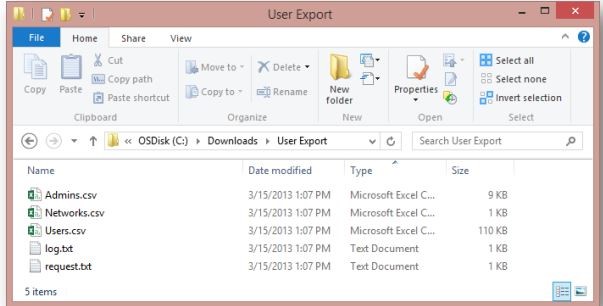Interpreting a Yammer User Export
User Export
Admins can use this document to assist with looking up data on your users, as well as being able to perform an audit of the users who are members of your network. Additionally, admins can perform user maintenance based off the current state of your users based on this data.
Performing the Export
Yammer Network Admins have the ability to export user information for their network. To export the data use the Export Users feature. (Settings  > Network Admin > Export Users). There are two options available for the User Export:
> Network Admin > Export Users). There are two options available for the User Export:
- Export All Users: This will export every user on the Yammer Network
- Export All users since – to specify a date range
Contents of the Export
User Export will export the data into a zip file containing a CSV file and txt files. There will be five files within the User Export Folder: Admin.csv, Networks.csv, users.csv, log.txt, and request.txt.
Admins.csv: Contains a list of all Network and Verified admins.
Networks.csv: Contains data pertaining to your network.
Users.csv: Contains a list of all users on the network within the specified time period.
log.txt: Contains a summary of the number of users who were exported.
request.txt: Contains a summary of the parameters that were used for the data export.
Interpreting the Export:
Description of fields:
id: User ID
name: User’s display name
email: User’s e-mail address
job_title: User’s job title
location: User’s location
department: User’s department
api_url: The URL used to obtain user metadata (for more information, see our documentation at: https://developer.yammer.com/docs/usersidjson)
deleted_by_id: If user was deleted by another user, the ID of the user who performed the deletion
deleted_by_type: Describes the method by which the user was deleted
joined_at: The date the user first logged into Yammer (In an External Network export, this indicates the date the user joined the network)
deleted_at: Date user’s account was deleted
suspended_by_id: The ID of the user who suspended an account
suspended_by_type: The method used to suspend a user
suspended_at: The date a user was suspended
guid: A Unique ID generated by your Active Directory for each user. In Yammer, we receive that GUID following a successful synchronization.
state: The current state of the user: active or soft_delete status
NOTE: A user who is in a soft_delete state indicates the user is either:
|
Description of fields:
id: User ID
name: User’s display name
email: User’s e-mail address
verified: Indicates if user is a Verified Admin
Description of fields:
id: Network’s ID
permalink: Network’s permalink
name: Network’s name
url: Network’s URL
paid: If a network is paid or free
created_at: The date the network was created at
moderated: If the network is moderated
usage_policy: If the network has a usage policy implemented
number_of_users: Number of users on the network
secure_browser_token: If the network has an authentication token
About the authors
David Schmitt is a Support Engineer and Alex Blaine is a Support Escalation Engineer in the Yammer Support Escalation team.