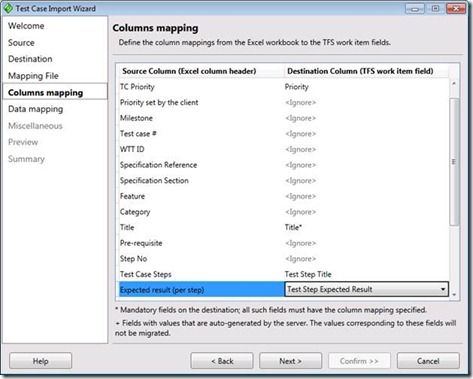Tool to import test cases from Excel to MTLM (VS 2010 Beta2) now available on codeplex
Importing test cases from Excel to VS2010 is a no longer a pain. Check out Test Case Migrator (Excel) on codeplex - an automated tool that gives end to end support to move test cases from Excel to the new TCM capabilities with MTLM in VS 2010!
It has a nifty wizard that lets you map columns in Excel with fields in your work item type and also lets you split out your test steps with different delimiters or columns. Plus this works across both Agile and CMMI methodologies out of the box. Note this is a one time import only and won’t let you continue to keep your test cases in Excel in sync with TCM though.
So, go on – give it a shot and tell us what you think!
Comments
- Anonymous
December 06, 2009
I don't found "Expected result (Per step)" field,There is only "steps" field that show the steps beside the expected but I can't seperate those fields,so what can I do to show each field in seperated column at the Excel sheet? - Anonymous
December 21, 2009
Hi Abeer,If I have undertood the problem then it is that your excel sheet is having only one field for test steps having name "steps" and it show the steps besides the expected and you don't know how to map this field with both 'Test Step Title' and 'Test Step Expected Result' fields of TCM testcase.If this is the problem then you have to manually separate the step with their expected result by creating a new column for 'Test Step Expected Result' in the excel sheet. The tool expects that the excel sheet can have corresponding fields for TCM test steps' fields 'Test Step Title' and 'Test Step Expected Result' but it cannot automatically separate the test step with its expected result.Regards,Jasvinder - Anonymous
January 28, 2010
Hi thank you first for sharing this Info,But i really still dont understand how the template should be, can someone share with me an example file Please ?Thanks - Anonymous
February 10, 2010
Issam - Jasvinder has uploaded a sample file on the codeplex project now. Check it out and let me know if that still does not helpAnu - Anonymous
February 16, 2010
I just did a quick test of the tool.I copied over a tab from a current test plan, and hacked it down till there were 4 columns (had to do come copy/paste moving around to get things into the correct columns): Priority, Title, Test Step Title, Test Step Expected Result.Priority is easy. Title is the Name you want the test listed as. Test Step Title is actually the Step/Action/Do These Things part of your test case. Test Step Expected Results is the results you expect to see.Here's the trick: Only show the Priority and Title on the 1st step. Leave Priority and Title blank for all the rest of the steps in THAT test case. Enter them again for the next test case.i.e.P1 Test Case 1 Start App. Splash Screen should display.(blank) (blank) Press OK button. Should clear Splash Screen and display Menu screen.(blank) (blank) Select option 1. Should display blah blah.P2 Test Case 2 Step 1. Exp Result 1.(blank) (blank) Step 2. Exp Result 2. - Anonymous
October 13, 2010
i want to protect sheet in excell but i can not find the tool option in excell 2010 please do the need full.[Anu] This is an XL feature - not related to the power tool. try msdn docs for help