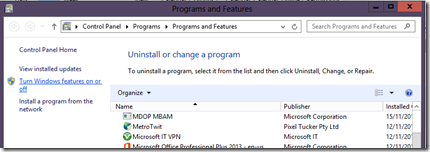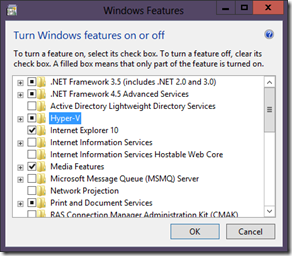Evaluate This–an Introduction to Hyper-V
Hopefully you will have read the introduction to our Evaluate This series and are now ready to start to have a look at how stuff works in Windows Server 2102. The obvious place to start is Hyper-V as in subsequent videos in the series well need a number of virtual machine, and not everyone knows how to do this in Hyper-V. For example some of you might be new to Hyper-V because you are a DBA, A Vmware expert, for example so hopefully this video will help..
It did occur to me that you may want to try Hyper-V in Windows 8 as well and I didn’t cover that off in this video so from the start menu type programs and look for Programs & Features in Settings..
tand then select Turn Windows features on or off from there ..
and select Hyper-V..
You’ll need to reboot, make sure your BIOS is setup to support virtualisation and even then this may not work if your CPU doesn’t support SLAT (intel = EPT, AMD=NPT) and you can test for this use CoreInfo (part of Windows SysInternals ) if you’re not sure.
Notes:
1. This is just an introduction to Hyper-v to help you setup your first basic virtual machine as I want to keep each video as short as possible and there will be others in the series to show you some of these other advanced features.
2. In the video I use a sysprepped copy of Windows Server 2012 as a parent disk to create new difference disk to use in my virtual machine, and so please refer to the introduction to this series for details on how to make that. If you haven’t got a TechNet subscription you can use the Windows Server 2012 evaluation edition
3. If you do want to try this in Windows Server 2012 and you haven’t got an MSDN/TechNet subscription there’s a 180 day Evaluation Edition of Windows Server 2012.