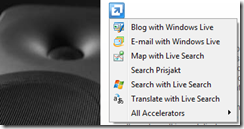Roll your own IE8 Prisjakt Accelerator in 2 minutes!
I often find myself browsing the internet for best prices on technical products like computer parts, camera equipment, home theater stuff etc. Not once a week, not once a day but often several times a day. Yes, I know… I could do something more productive with my life. Anyway.. up until IE8 you really didn’t have an easy way of getting from e.g. a product homepage directly to a price comparing site… IE8 will solve that for you with its Accelerator feature.
This is what I did before the Accelerators
Let say you’re browsing a loudspeaker site for a new item you like to buy. You’ll find the product. For you to get to your favorite price compare site you might need to do this
- Open a new IE window or press New tab
- Click the URL field once the IE window i open
- Take your hand off the mouse to be able to type the URL to your price compare site
- Once the site is loaded, click its search field
- Type the name for the product you are interested in. Remember to spell it correctly :)or press CRTL+V if you remembered to copy the name.
- Press the Search button
This is what I do now :)
- Highlight the product name, your Accelerator icon  pops up just beside the name.
pops up just beside the name.
- Click the icon and then click my Search Prisjakt button. Voila!
Below is how easy it is to set up. The codesample uses Prisjakt but you can easily change to your own favorite price compare site in the XML file.
- Open notepad
- Paste in this section
<?xml version="1.0" encoding="UTF-8"?>
<os:openServiceDescription
xmlns:os="https://www.microsoft.com/schemas/openservicedescription/1.0">
<os:homepageUrl>https://www.prisjakt.nu/</os:homepageUrl>
<os:display>
<os:name>Search Prisjakt</os:name>
<os:description>Search Prisjakt</os:description>
</os:display>
<os:activity category="Search">
<os:activityAction context="selection">
<os:preview action="https://www.prisjakt.nu/search.php?query={selection}" />
<os:execute action="https://www.prisjakt.nu/search.php?query=" method="get">
<os:parameter name="query" value="{selection}" type="text" />
</os:execute>
</os:activityAction>
</os:activity>
</os:openServiceDescription>
- Save the file as Prisjaktaccelerator.xml
- Open notepad again
- Paste in this section
<html>
<body>
Prisjakt Accelerator
<button id="myButton"
onclick="window.external.AddService('https://localhost/prisjaktaccelerator.xml')">
Prisjakt Accelerator</button>
</body>
</html>
- Save the file as PrisjaktDefault.html
- Open your local IIS Manager
- Paste your two files, PrisjaktDefault.html and Prisjaktaccelerator.xml into Default Website
- Right-click on Prisjaktdefault.html in IIS manager and choose Browse
- Click your Prisjakt Accelerator button and your own Accelerator will be installed
Done!
(Note: I used Localhost for this sample. You can easily put this on your own public internet site but remember to change the AddService URL to your own IP/websitename)
I know the code has some minor flaws but for now it saves me a ton of clicking and typing each day!
//Anders
Doh! I forgot to check out the Accelerator gallery... Prisjakt has already posted it's own Accelerator in the gallery. Ok at least I know how its done :)