Composition surface
Note
For apps on Windows 10, we recommend using Windows.UI.Composition APIs instead of DirectComposition. For more info, see Modernize your desktop app using the Visual layer.
This topic describes the types of types of surfaces that Microsoft DirectComposition supports.
DirectComposition logical surface
DirectComposition exposes the IDCompositionSurface object to represent a logical composition surface. DirectComposition exposes APIs that you can use to create, update, and delete these logical surfaces. Each surface can be associated with one or more visuals. An application is responsible for managing the lifetime of logical surfaces.
Updating a logical surface
An application can update a logical surface by calling BeginDraw and specifying the size and offset of the rectangle on the logical surface that the app wants to update. DirectComposition allocates a rectangle of the specified size, and then returns the surface and the corresponding offset that the application needs to draw or update. The update rectangle’s limits are bound by the surface size. For example, the update rectangle for a 40-by-100 pixel surface can be up to (0,0,40,100). Also, the updatable region is enforced by a guard rectangle. Because there can be only one guard rectangle at a time, only one logical surface can be updated at a time. BeginDraw returns an error code if EndDraw or SuspendDraw has not been called after a previous call to BeginDraw. An application can add a committed call to BeginDraw to a batch, but it does not take effect until EndDraw is called and committed.
Suspending updates to a logical surface
An application that needs to update different surfaces can call SuspendDraw on the current update, and then call BeginDraw to begin a new update. Microsoft DirectComposition allows multiple updates, but only one can be active at a time. This means that you need to call SuspendDraw or EndDraw on one surface before calling BeginDraw on the next one. Unlike EndDraw, a committed batch can contain a surface that is in a SuspendDraw state, but such updates won’t be shown on the screen until EndDraw is called.
Resuming updates to a logical surface
An application can resume an update to a surface that is in a SuspendDraw state by calling ResumeDraw. This method can be called only on a suspended surface.
Ending updates to a logical surface
Calling EndDraw and Commit is the only way to see bitmap update changes on the screen. Each call to EndDraw must have a corresponding call to BeginDraw to remove the guard rectangle. The logical surface retains all the updates until Commit is called. You can also call EndDraw on a surface that is in the SuspendDraw state because EndDraw is an implied resume/end. After you call EndDraw, the updated content is presented to the screen and discarded so that the memory for the update can be reused for a later update.
Example of using a logical surface
The following example describes the steps that an application would take if it created a visual tree consisting of two visuals, and then needed to update specific regions of the two logical surfaces associated with the visuals:
- Create a DirectComposition device.
- Create the visual tree consisting of a root node and visuals 1 and 2.
- Create logical surfaces 1 and 2.
- Call SetContent to associate a logical surface with visuals 1 and 2.
- Call BeginDraw on a sub-rectangle of logical surface 1.
- Update the surface at the offset returned by DirectComposition.
- Optional steps:
- Call SuspendDraw on logical surface 1.
- Call BeginDraw on sub-rect of logical surface 2.
- Update the surface at the offset returned by DirectComposition.
- Call EndDraw on logical surface 2.
- Call ResumeDraw on logical surface 1.
- Update the surface at the offset returned by DirectComposition.
- Call EndDraw on logical surface 1.
- Call Commit.
DirectComposition virtual surface
DirectComposition exposes the IDCompositionVirtualSurface interface to represent a virtual surface, which is a collection of logical surfaces (tiles) arranged in a fixed grid with tiles of a fixed size. The application specifies the size of the virtual texture at creation time. The size establishes the boundaries for the virtual surface. The surface can be associated with one or more visuals.
When a virtual surface is initialized, it is not backed by actual allocations. In other words, it doesn’t hold any bits. DirectComposition allocates tiles (that is, composition surface objects) after the application starts updating the surface. The application updates the virtual surface by calling BeginDraw and specifying the region of interest with respect to the coordinates of the virtual surface. Then, DirectComposition allocates the necessary tiles to hold the update, and returns the composition surface and offset to update.
As with logical surfaces, you can call BeginDraw, SuspendDraw, ResumeDraw and EndDraw on a virtual surface. In addition, DirectComposition exposes methods that you can use to resize and trim an existing virtual surface.
Resizing a virtual surface
The Resize method changes the boundaries of the virtual surface, meaning that any new updates or allocations must fall in the boundaries set by the new size. An application uses Resize to tell DirectComposition that a particular region of the virtual surface is no longer needed and can be reclaimed. If Resize shrinks the virtual surface, the application can no longer update the regions outside the new boundaries.
The following illustration shows a 3-by-3 virtual surface resized to 2-by-2. The red region represents tiles that are discarded as part of the resize operation, and the memory is reclaimed by DirectComposition. After the resize, the application can't make updates to the red region without resizing the virtual surface again.
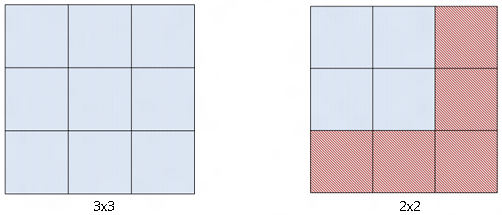
The resize operation takes effect immediately. DirectComposition doesn't wait for the application to call Commit to make the resize updates. For example, suppose an application makes the following sequence of calls.
pVirtualSurface->Resize(0, 0);
pVirtualSurface->Resize(INT_MAX, INT_MAX);
pDevice->Commit();
In this example, the application loses all content on the first resize. The second resize has no effect even though it was called before Commit. In this case nothing shows on the screen.
Trimming a virtual surface
The Trim method identifies the region of the virtual surface that the application needs. It doesn't resize the boundaries of the virtual surface, but it does tell DirectComposition which logical surfaces currently need to be allocated.
In the following illustration, the green square is the application’s viewport. The application initially renders to the first six tiles (blue) of the virtual surface (light gray) that are in the viewport. As the page that is represented by the virtual surface scrolls, the application needs to render the last six tiles. The application calls Trim to indicate that the region defined by the last six tiles is where the content is, and the rest is not needed at the moment. DirectComposition can then choose to recycle the logical surfaces that originally represented the first six tiles (dark gray).
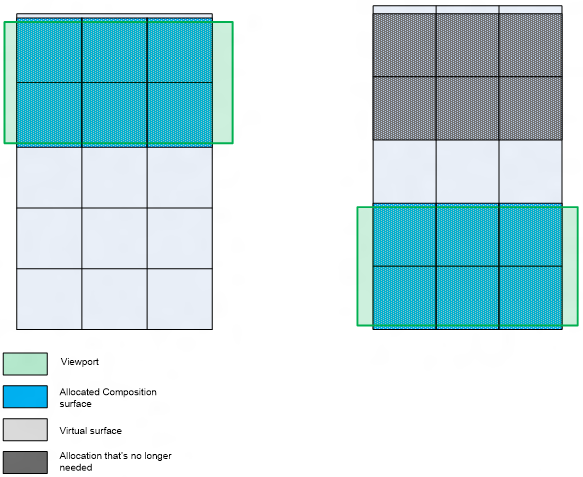
Related topics