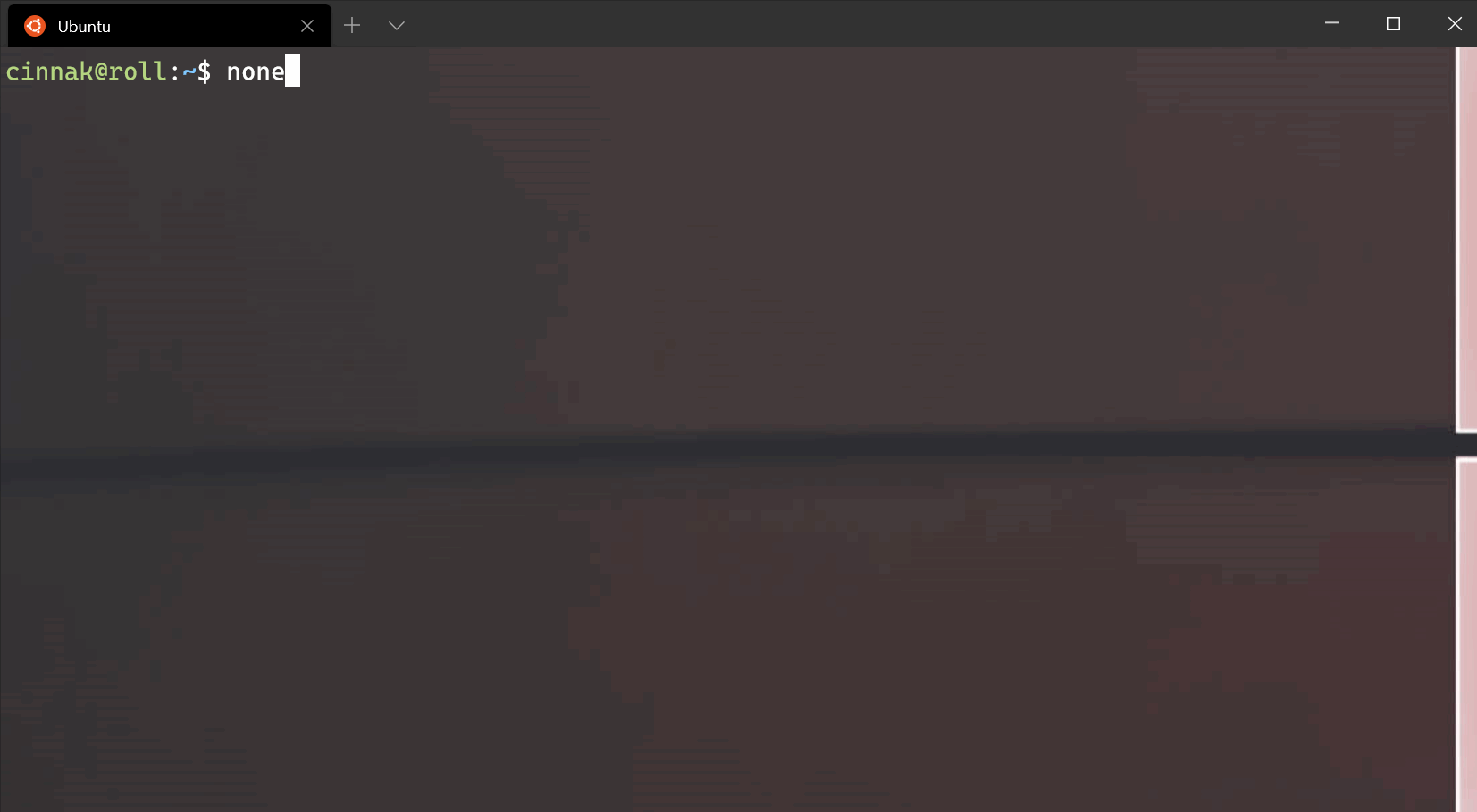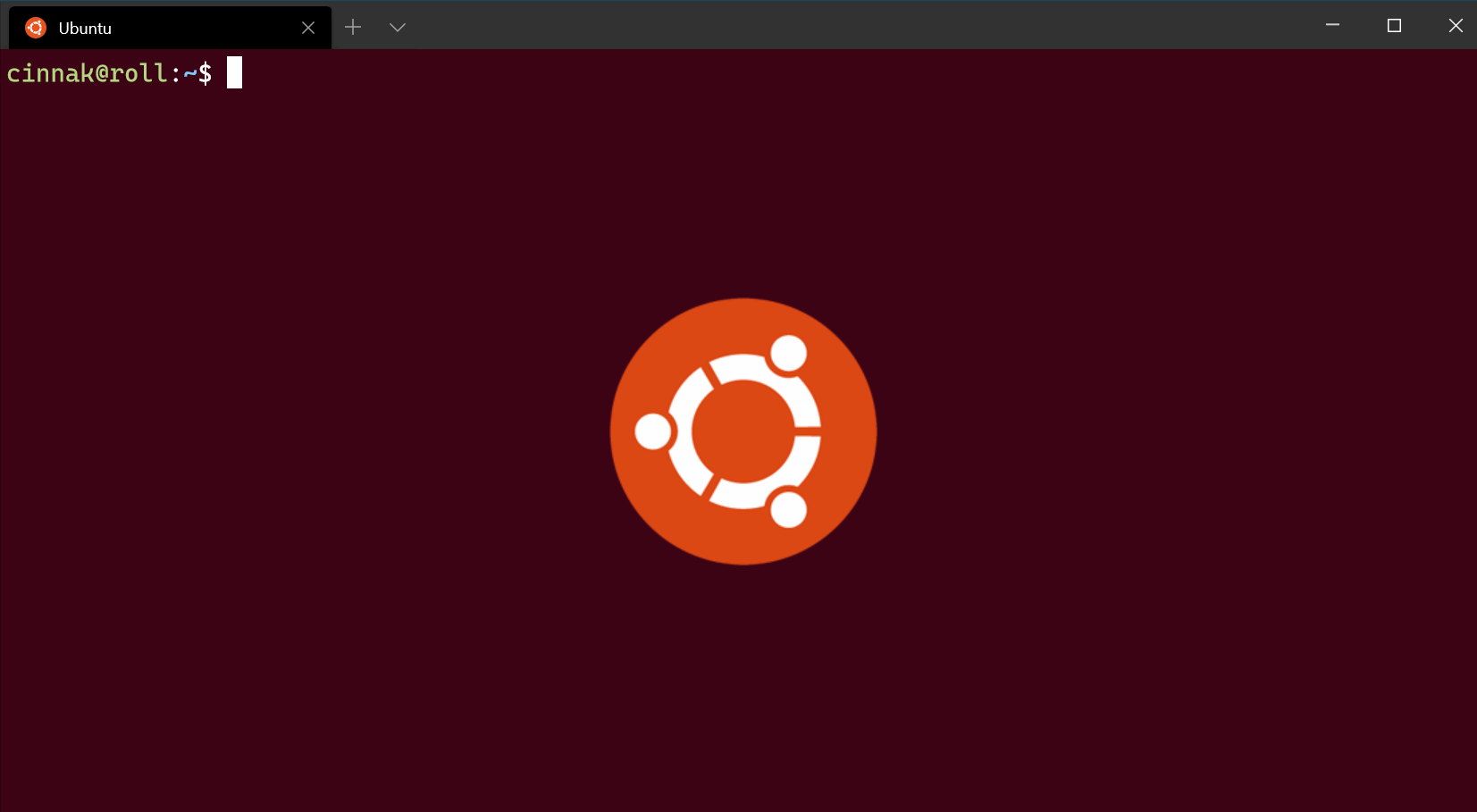Appearance profile settings in Windows Terminal
The settings listed below affect the visual settings of each profile separately. If you'd like a setting to apply to all of your profiles, you can add it to the defaults section above the list of profiles in your settings.json file.
"defaults":
{
// SETTINGS TO APPLY TO ALL PROFILES
},
"list":
[
// PROFILE OBJECTS
]
Text
Color scheme
This is the name of the color scheme used in the profile. Color schemes are defined in the schemes object. More detailed information can be found on the Color schemes page.
In addition to a single color scheme name, this property can accept a pair of color scheme names as follows:
"colorScheme":
{
"light": "One Half Light",
"dark": "One Half Dark",
},
When specified in this manner, the Terminal will automatically switch between the two given color schemes depending on the theme of the application. The Terminal will follow the theme.applicationTheme property of the Terminal's selected theme. If that applicationTheme is set to system, then this will instead use the color scheme matching the OS theme.
Property name: colorScheme
Necessity: Optional
Accepts: Name of color scheme as a string, or an object with a light and dark property
Default value: "Campbell"
Font
This is the structure within which the other font settings must be defined. An example of what this could look like in the JSON file is shown below.
Property name: font
Necessity: Optional
Font face
This is the name of the font face used in the profile. The terminal will try to fallback to Consolas if this can't be found or is invalid. To learn about the other variants of the default font, Cascadia Mono, visit the Cascadia Code page.
Property name: face (defined within the font object)
Necessity: Optional
Accepts: Font name as a string
Default value: "Cascadia Mono"
Font size
This sets the profile's font size in points.
Property name: size (defined within the font object)
Necessity: Optional
Accepts: Integer
Default value: 12
Font weight
This sets the weight (lightness or heaviness of the strokes) for the profile's font.
Property name: weight (defined within the font object)
Necessity: Optional
Accepts: "normal", "thin", "extra-light", "light", "semi-light", "medium", "semi-bold", "bold", "extra-bold", "black", "extra-black", or an integer corresponding to the numeric representation of the OpenType font weight
Default value: "normal"
Font example
"font": {
"face": "Cascadia Mono",
"size": 12,
"weight": "normal"
}
Important
This font object is only available in Windows Terminal version 1.10+. Prior to that version, you should use the fontFace, fontSize, and fontWeight properties separately, like so:
"fontFace": "Cascadia Mono",
"fontSize": 12,
"fontWeight": "normal"
Font features
This sets the OpenType font features for the given font.
Property name: features (defined within the font object)
Necessity: Optional
Accepts: Feature properties in the format of: "string": integer
Example:
// Enables ss01 and disables ligatures
"font": {
"face": "Cascadia Code",
"features": {
"ss01": 1,
"liga": 0
}
}
Font axes
This sets the OpenType font axes for the given font.
Property name: axes (defined within the font object)
Necessity: Optional
Accepts: Axis properties in the format of: "string": integer
Example:
// Sets the font to italic
"font": {
"face": "Cascadia Code",
"axes": {
"ital": 1
}
}
Intense text formatting
This controls how "intense" text is formatted in the terminal. "Intense" text is text formatted with the escape sequence \x1b[1m.
Property name: intenseTextStyle
Necessity: Optional
Accepts: "none", "bold", "bright", "all"
"all": render intense text as both bold and bright"bold": render intense text as bold, but not bright"bright": render intense text bright, but not bold"none": the terminal won't do anything special for intense text
Default value: "bright"
Retro terminal effects
When this is set to true, the terminal will emulate a classic CRT display with scan lines and blurry text edges. This is an experimental feature and its continued existence is not guaranteed.
If experimental.pixelShaderPath is set, it will override this setting.
Property name: experimental.retroTerminalEffect
Necessity: Optional
Accepts: true, false
Default value: false
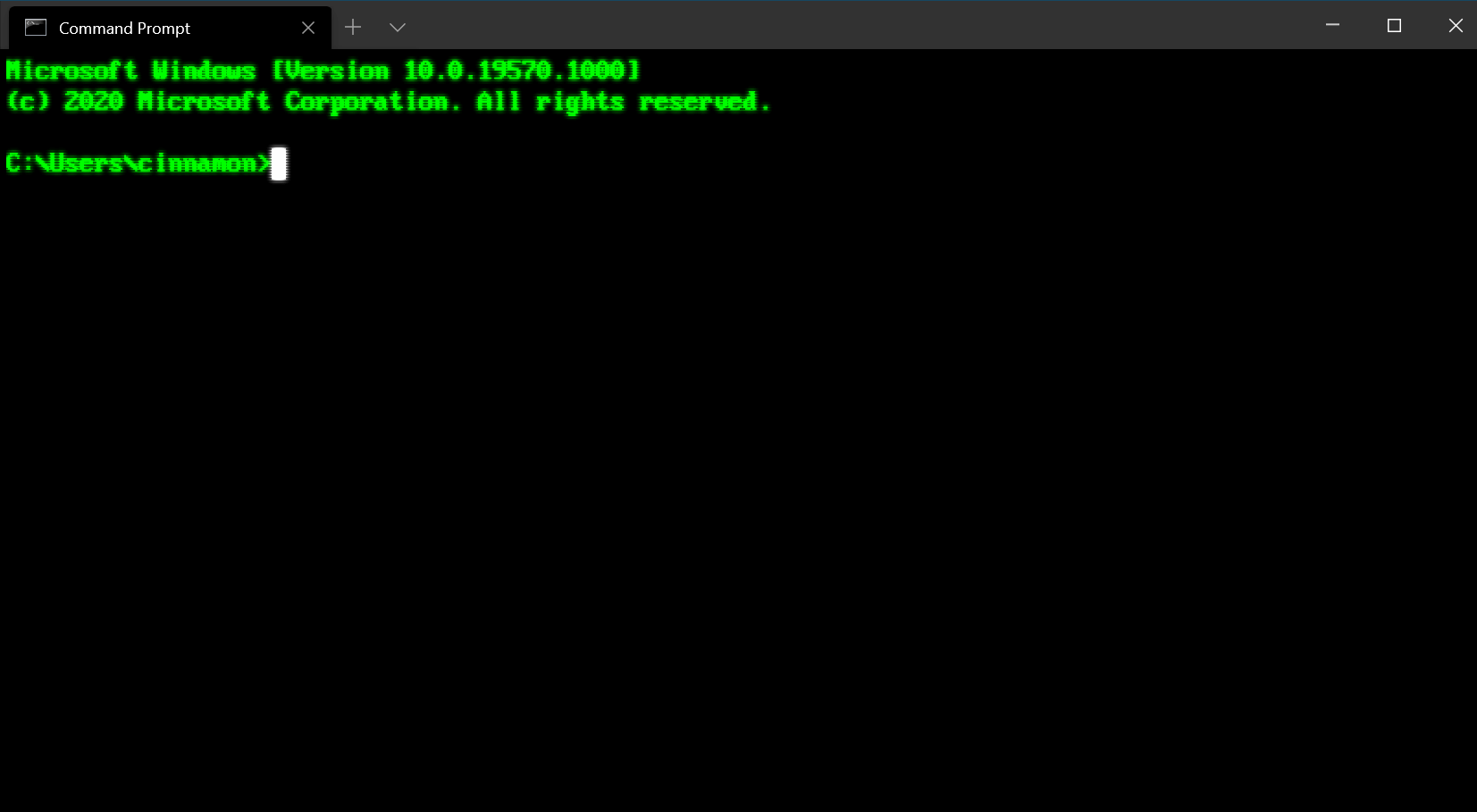 Configuration: Retro Command Prompt
Configuration: Retro Command Prompt
Cursor
Cursor shape
This sets the cursor shape for the profile. The possible cursors are as follows: "bar" ( ┃ ), "vintage" ( ▃ ), "underscore" ( ▁ ), "filledBox" ( █ ), "emptyBox" ( ▯ ), "doubleUnderscore" ( ‗ )
Property name: cursorShape
Necessity: Optional
Accepts: "bar", "vintage", "underscore", "filledBox", "emptyBox", "doubleUnderscore"
Default value: "bar"
Cursor height
This sets the percentage height of the cursor starting from the bottom. This will only work when cursorShape is set to "vintage".
Property name: cursorHeight
Necessity: Optional
Accepts: Integer from 1-100
Background images and icons
Windows Terminal enables you to specify custom background images and icons using the settings UI menu or settings.json file for each of your command line profiles, allowing you to configure/brand/style each of your profiles independently from one another. To do so, specify your preferred backgroundImage, position it using backgroundImageAlignment, set its opacity with backgroundImageOpacity, and/or specify how your image will fill the available space using backgroundImageStretchMode.
For example:
"backgroundImage": "C:\\Users\\username\\OneDrive\\WindowsTerminal\\bg-ubuntu-256.png",
"backgroundImageAlignment": "bottomRight",
"backgroundImageOpacity": 0.1,
"backgroundImageStretchMode": "none"
You can easily roam your collection of images and icons across all your machines by storing your icons and images in OneDrive (as shown above).
Background image path
This sets the file location of the image to draw over the window background. The background image can be a .jpg, .png, or .gif file. "desktopWallpaper" will set the background image to the desktop's wallpaper.
Property name: backgroundImage
Necessity: Optional
Accepts: File location as a string or "desktopWallpaper"
It is recommended that custom images and icons are stored in system-provided folders and referred to using the correct URI schemes. URI schemes provide a way to reference files independent of their physical paths (which may change in the future). The most useful URI schemes to remember when customizing background images and icons are:
| URI scheme | Corresponding physical path | Use / description |
|---|---|---|
ms-appdata:///Local/ |
%localappdata%\Packages\Microsoft.WindowsTerminal_8wekyb3d8bbwe\LocalState\ |
Per-machine files |
ms-appdata:///Roaming/ |
%localappdata%\Packages\Microsoft.WindowsTerminal_8wekyb3d8bbwe\RoamingState\ |
Common files |
Warning
Do not rely on file references using the ms-appx URI scheme (i.e. icons). These files are considered an internal implementation detail and may change name/location or may be omitted in the future.
Icons
Windows Terminal displays icons for each profile which the terminal generates for any built-in shells, for example: PowerShell Core, PowerShell, and any installed Linux/WSL distributions. Each profile refers to a stock icon via the ms-appx URI scheme. You can refer to you own custom icons by entering a path in your settings.json file:
"icon" : "C:\\Users\\username\\OneDrive\\WindowsTerminal\\icon-ubuntu-32.png",
Icons should be sized to 32x32px in an appropriate raster image format (e.g. .PNG, .GIF, or .ICO) to avoid having to scale your icons during runtime (causing a noticeable delay and loss of quality).
If no icon is specified for a command line you've installed, Windows Terminal will default to this glyph from the Segoe Fluent font:
| Glyph | Unicode point | Description |
|---|---|---|
| e756 | CommandPrompt |
Background image stretch mode
This sets how the background image is resized to fill the window.
Property name: backgroundImageStretchMode
Necessity: Optional
Accepts: "none", "fill", "uniform", "uniformToFill"
Default value: "uniformToFill"
Background image alignment
This sets how the background image aligns to the boundaries of the window.
Property name: backgroundImageAlignment
Necessity: Optional
Accepts: "center", "left", "top", "right", "bottom", "topLeft", "topRight", "bottomLeft", "bottomRight"
Default value: "center"
Background image opacity
This sets the transparency of the background image.
Property name: backgroundImageOpacity
Necessity: Optional
Accepts: Number as a floating point value from 0-1
Default value: 1.0
Transparency
Opacity
This sets the transparency of the window for the profile. This accepts an integer value from 0-100, representing a "percent opaque". 100 is "fully opaque", 50 is semi-transparent, and 0 is fully transparent.
When useAcrylic is set to true, the window will use the acrylic material to create a blurred background for the terminal. When useAcrylic is set to false, the terminal will use an unblurred opacity.
Users can choose different opacity values for focused and unfocused windows allowing for customization.
Property name: opacity
Necessity: Optional
Accepts: Number as an integer value from 0-100
Default value: 100
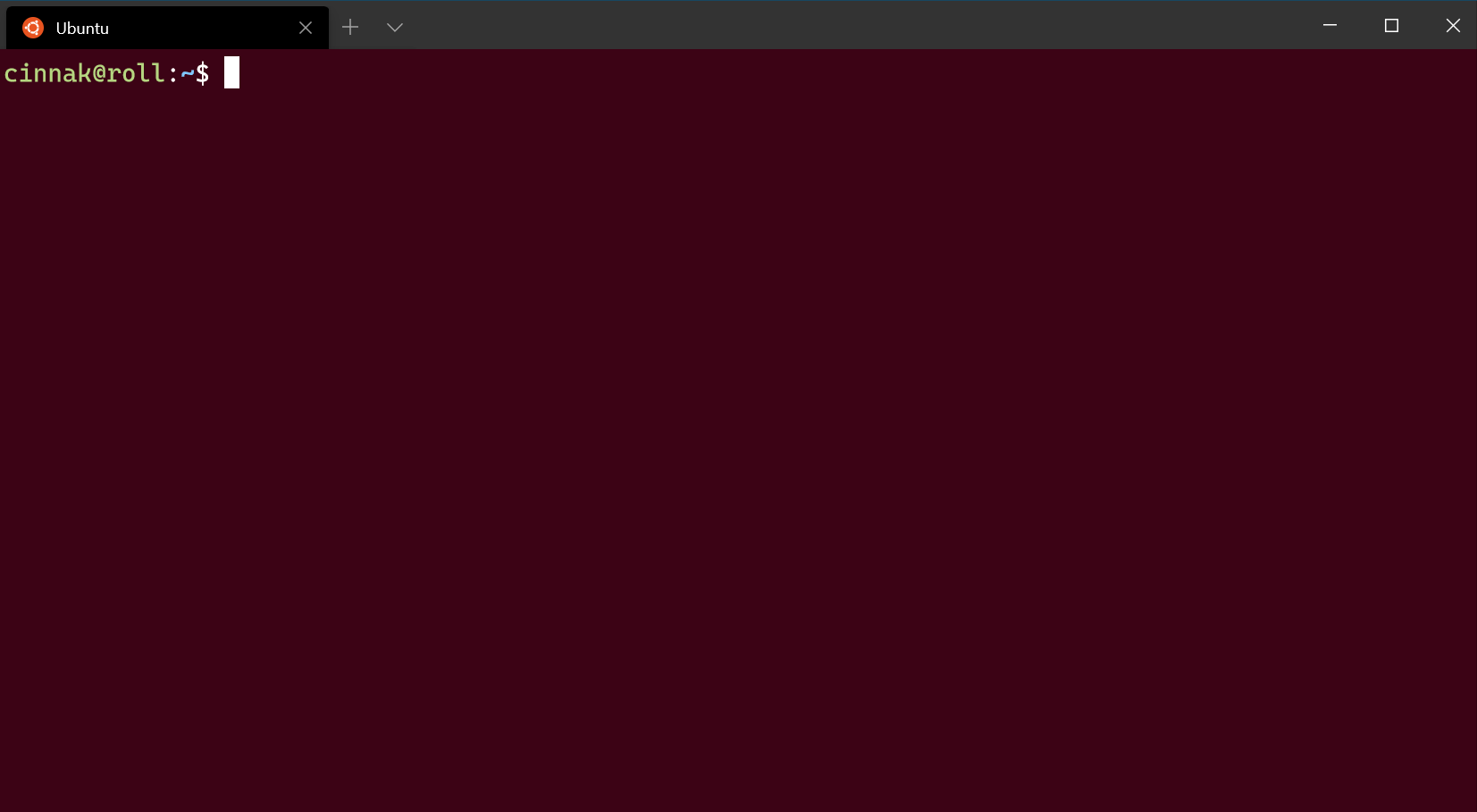
Important
Prior to Windows Terminal version 1.12, this setting was acrylicOpacity, was a float that accepted 0.0-1.0 which defaulted to 0.5, and the opacity would only apply if useAcrylic was set to true. On 1.12+, acrylicOpacity will gracefully continue to work as the equivalent opacity value.
Important
Unblurred opacity ("useAcrylic": false) only works on Windows 11.
Important
When Mica is enabled in the theme settings, Mica will appear underneath the Terminal contents when the opacity of the Terminal is set to a value <100.
Enable acrylic
When this is set to true, the window will have an acrylic background. When it's set to false, the window will have a plain, untextured background. Depending on the Enable Unfocused Acrylic global setting the transparency applies to unfocused windows aswell as focused windows when set to true or only applies to focused windows when set to false.
Property name: useAcrylic
Necessity: Optional
Accepts: true, false
Default value: false
Window
Padding
This sets the padding around the text within the window. This will accept three different formats: "#" and # set the same padding for all sides, "#, #" sets the same padding for left-right and top-bottom, and "#, #, #, #" sets the padding individually for left, top, right, and bottom.
Property name: padding
Necessity: Optional
Accepts: Values as a string in the following formats: "#", "#, #", "#, #, #, #" or value as an integer: #
Default value: "8, 8, 8, 8"
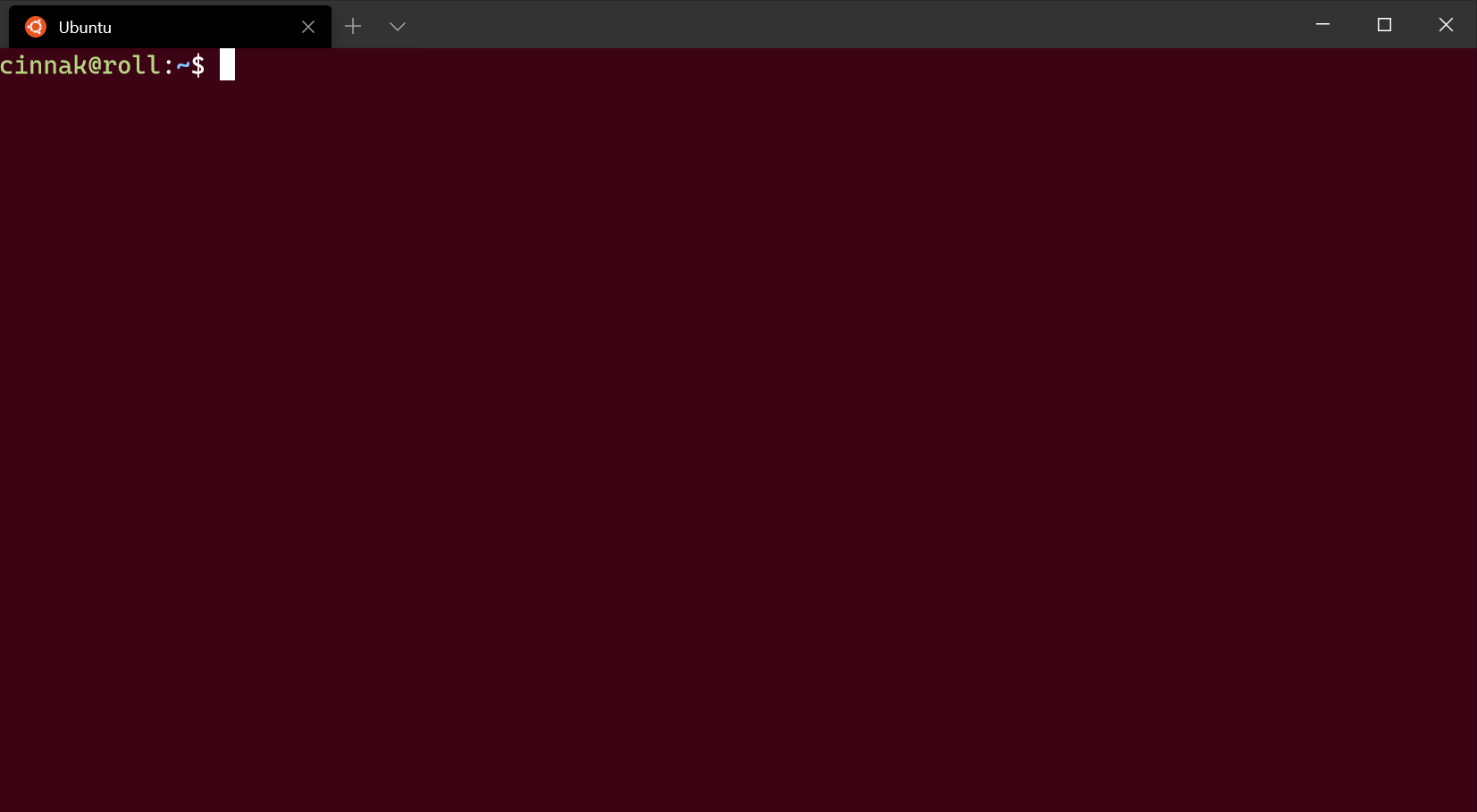
Scrollbar visibility
This sets the visibility of the scrollbar.
Property name: scrollbarState
Necessity: Optional
Accepts: "visible", "hidden", (Beginning in release 1.17, "always" will be included)
Color settings
Tab color
This sets the color of the profile's tab. Using the tab color picker will override this color.
Property name: tabColor
Necessity: Optional
Accepts: Color as a string in hex format: "#rgb" or "#rrggbb"
Foreground color
This changes the foreground color of the profile. This overrides foreground set in the color scheme if colorScheme is set.
Property name: foreground
Necessity: Optional
Accepts: Color as a string in hex format: "#rgb" or "#rrggbb"
Background color
This changes the background color of the profile with this setting. This overrides background set in the color scheme if colorScheme is set.
Property name: background
Necessity: Optional
Accepts: Color as a string in hex format: "#rgb" or "#rrggbb"
Selection background color
This sets the background color of a selection within the profile. This will override the selectionBackground set in the color scheme if colorScheme is set.
Property name: selectionBackground
Necessity: Optional
Accepts: Color as a string in hex format: "#rgb" or "#rrggbb"
Adjust indistinguishable colors
This setting adjusts the foreground color to make it more visible, based on the background color. When set to always, the colors will always be adjusted. When set to indexed, the colors will only be adjusted if those colors are part of the color scheme. When set to never, the colors will never be adjusted.
Property name: adjustIndistinguishableColors
Necessity: Optional
Accepts: always, indexed, never
Cursor color
This sets the cursor color of the profile. This will override the cursorColor set in the color scheme if colorScheme is set.
Property name: cursorColor
Necessity: Optional
Accepts: Color as a string in hex format: "#rgb" or "#rrggbb"
Unfocused appearance settings
An object you can add to a profile that applies settings to the profile when it is unfocused. This setting only accepts appearance settings.
Property name: unfocusedAppearance
Necessity: Optional
Accepts: backgroundImage, backgroundImageAlignment, backgroundImageOpacity, backgroundImageStretchMode, cursorHeight, cursorShape, cursorColor, colorScheme, foreground, background, opacity, selectionBackground, useAcrylic, experimental.retroTerminalEffect, experimental.pixelShaderPath
Example:
// Sets the profile's background image opacity to 0.3 when it is unfocused
"unfocusedAppearance":
{
"backgroundImageOpacity": 0.3
},
Pixel shader effects
This setting allows a user to specify the path to a custom pixel shader to use with the terminal content. This is an experimental feature and its continued existence is not guaranteed. For more details on authoring custom pixel shaders for the terminal, see this documentation.
If set, this will override the experimental.retroTerminalEffect setting.
Property name: experimental.pixelShaderPath
Necessity: Optional
Accepts: A path to an .hlsl shader file, as a string