Create a new Azure AD tenant to associate with your Partner Center account
If you need to set up a new Azure AD to link with your Partner Center account, follow these steps.
From Partner Center, select the gear icon (near the upper right corner of the dashboard) and then select Account settings. In the Settings menu, select Tenants.

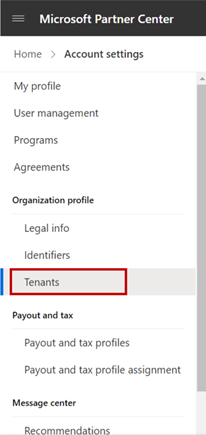
From Tenants, select Create new Azure AD.
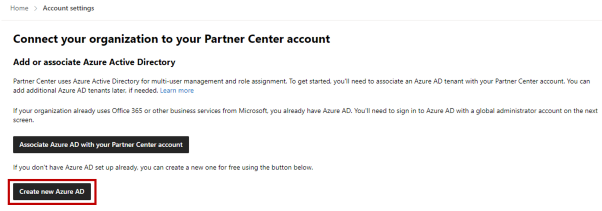
Enter the directory information for your new Azure AD:
- Domain name: The unique name that we’ll use for your Azure AD domain, along with “.onmicrosoft.com”. For example, if you entered “example”, your Azure AD domain would be “example.onmicrosoft.com”.
- Contact email: An email address where we can contact you about your account if necessary.
- Global administrator user account info: The first name, last name, username, and password that you want to use for the new global administrator account.
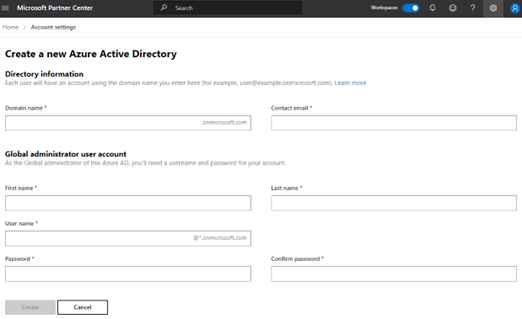
Tip
Before you click on Create to confirm the new domain, please make a note of the new User name and Password created offline as we do not currently support email notifications for this.
Click Create to confirm the new domain and account info. By default, the User name / Password used to create your Azure tenant becomes the Global Administrator.
Sign in with your new Azure AD global administrator username and password to begin adding and managing additional account users.
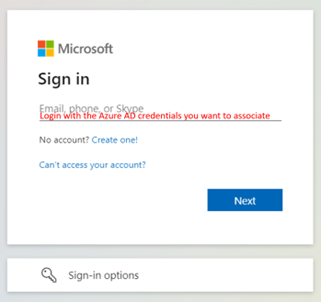
Note
Any user who has the Manager role for a Partner Center account can associate Azure AD tenants with the account.
You can associate multiple Azure AD tenants to a single Partner Center account. To associate a new tenant, select Associate another Azure AD tenant, then follow the steps from associate existing azure ad with partner center. Note that you will be prompted for your credentials in the Azure AD tenant that you want to associate.
