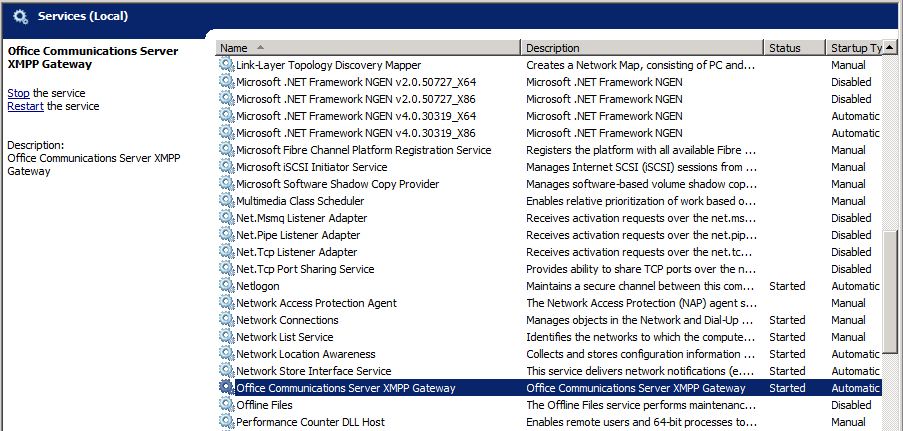Verify the legacy environment
Before deploying Skype for Business Server 2019 in a coexistence state, you need to verify that legacy services have been configured and started. It is important to identify key services and features that exist in your legacy environment prior to deploying a Skype for Business Server 2019 pilot pool. Before deploying Microsoft Skype for Business Server 2019 XMPP in a coexistence state with a legacy XMPP deployment, you need to verify that the legacy XMPP services have been configured and started, and identify which federated partner the legacy XMPP configuration is supporting. Verifying your legacy deployment entails the following:
Verifying that the legacy services are started
Reviewing the topology and users
Verifying the federation and Edge server settings
Verifying XMPP services and federated partners
Verify that legacy services are started
From the legacy Front End Server, navigate to the Administrative Tools\Services applet.
Verify that the following services are running on the Front End Server:
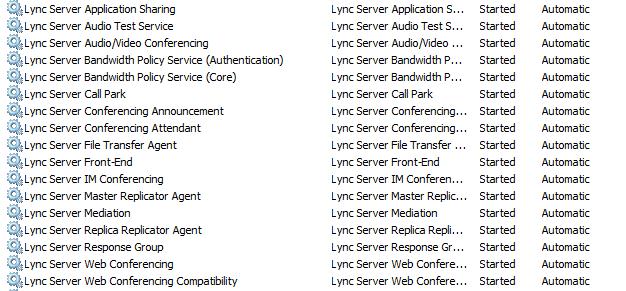
Review the legacy topology in Skype for Business Server Control Panel
Log on to the Front End Server with an account that is a member of the RTCUniversalServerAdmins group or a member of the CsAdministrator or CsUserAdministrator administrative role.
Open the Skype for Business Server Control Panel.
Select Topology. Verify that the various servers in your legacy deployment are listed.
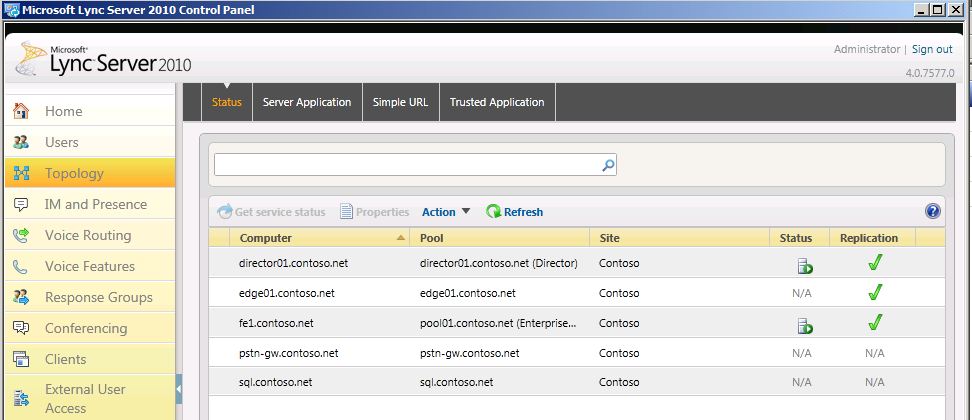
Review legacy users in Skype for Business Server Control Panel
Open the Skype for Business Server Control Panel.
Select Users, and then click Find.
Verify that the Registrar Pool column points to the legacy pool for each user listed.
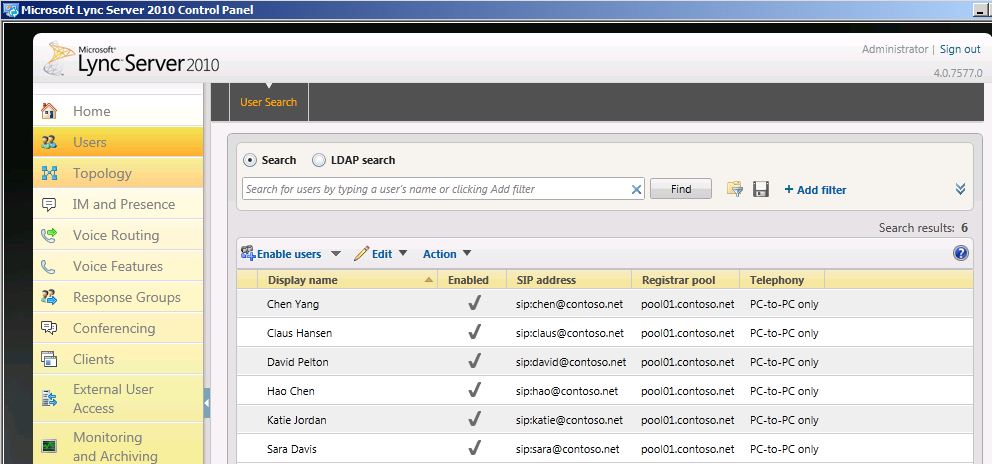
Verify legacy Edge and federation settings
Start Topology Builder.
Select Download Topology from existing deployment.
Choose a file name, and save the topology with the default .tbxml file type.
Expand the legacy installs node to reveal the various server roles in the deployment.
Select the site node and verify that a Site federation route assignment value is set.
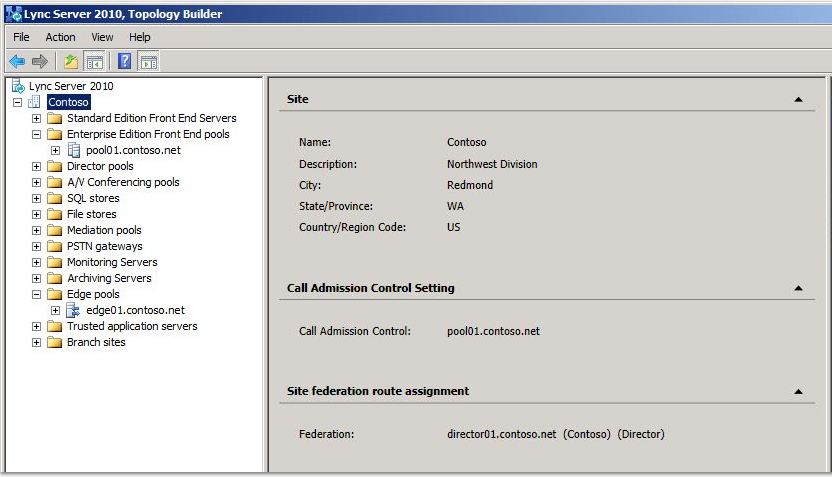
Select the Standard Edition Server or Enterprise Edition front end pool. Determine whether an Edge pool has been configured for media below Associations.
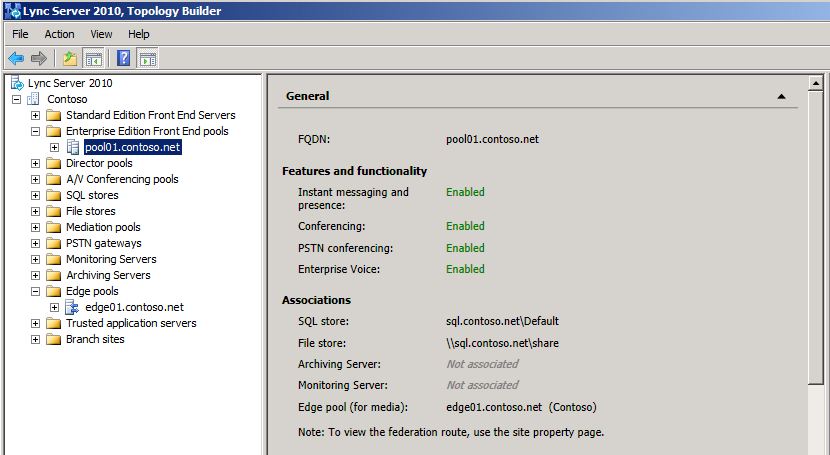
Select the Edge pool and identify whether a Next hop pool is configured below Next hop selection.
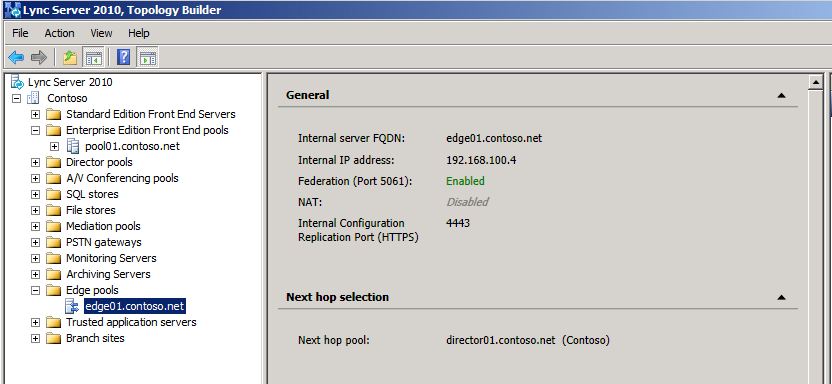
Verify legacy XMPP federated partner Configuration
From the legacy XMPP server, navigate to the Administrative Tools\Services applet.
Verify that the Office Communications Server XMPP Gateway service is started.