Migrate managed metadata to SharePoint by using SPMT
The SharePoint Migration Tool (SPMT) enables you to migrate managed metadata from SharePoint Server 2013 to SharePoint in Microsoft 365.
What's supported
The SharePoint Migration Tool supports having only one Managed Metadata Service (MMS) term store set as the default for the site collection.
Note
If more than one site collection term store is marked as the default, the SharePoint Migration Tool can't determine which term store to migrate. This uncertainty can break managed metadata columns that refer to the term store content.
Troubleshooting
Symptom: Your Managed Metadata Service (MMS) term store and its content (term groups/terms sets/terms) doesn't migrate.
Likely cause: More than one term store is set as the default.
Action:
- To migrate a Managed Metadata Service (MMS) term store, set it as the default.
- If you have more than one MMS term store, decide which one you want to migrate and set it as the default. Remove the default setting from all others.
To configure a managed metadata service connection
- On the SharePoint Server 2013 Central Administration website, under Application Management, select Manage service applications.
- Find the managed metadata service connection for the service application that you want to configure. (In the Type column, look for Managed Metadata Service Connection.)
- Highlight that row, and then select Properties.
- To set the default site collection term store, select This is the default storage location for column specific term sets.
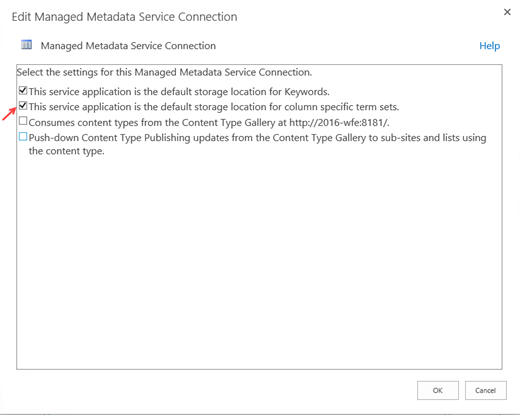
To learn more, see:
Configure the SharePoint Server Managed Metadata service.