Setting Up the Office Add-Ins for Outlook Integration with Dynamics NAV
If your organization uses Exchange Server or Exchange Online (alone or part of Microsoft 365), Dynamics NAV includes add-ins for Outlook that enable users to complete Dynamics NAV business tasks from their Outlook inbox.
Overview
Dynamics NAV includes the following add-ins for Outlook:
Contact Insights
This add-in provides users with Dynamics NAV customer or vendor information in Outlook emails and calendar appointments. It also enables users to create and send Dynamics NAV business documents, such a sales quotes and invoices to a contact. To support these task, the add-in adds actions to the Outlook ribbon, in the Dynamics NAV group.
Document View
When a business document is sent as an email, this add-in provides a direct link from email to the actual business document in Dynamics NAV. The add-in adds a Document Links action in the email header, which a user can select to display the document.
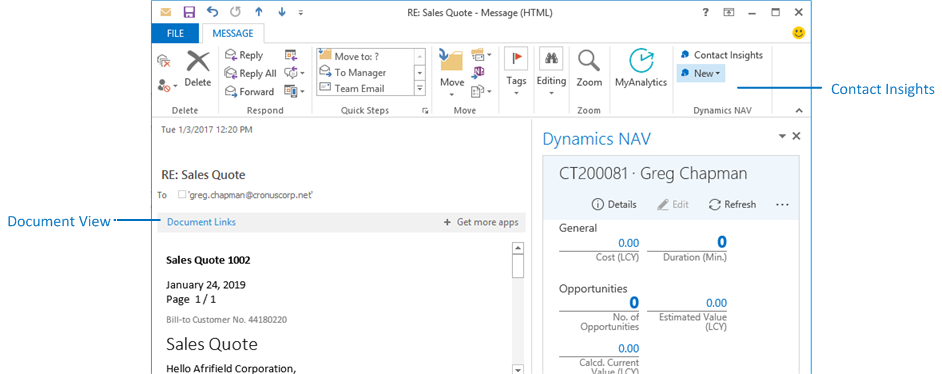
Setting up the Office add-in involves two procedures. First, you configure the Microsoft Dynamics NAV Server instance to work with the add-ins. Then, you deploy the add-ins from the Dynamics NAV client to users' Outlook. Before you begin, make sure that the deployment environment meets the prerequisites.
Prerequisites
Dynamics NAV deployment prerequisites
Microsoft Dynamics NAV Web Server components installed and configured to use SSL (https).
How to: Install the Web Server Components How to: Configure SSL to Secure the Connection to Microsoft Dynamics NAV Web Client
NavUserPassword, Azure Access Control Service (ACS), or Azure Active Directory (Azure AD) authentication is used to authenticate users.
The Microsoft Dynamics NAV Server instance, clients, and users must be configured for NavUserPassword, Azure Access Control Service (ACS), or Azure Active Directory (Azure AD) authentication, as determined by the credential type configured for each component. These credential types require the use of security certificates. For more information, see the following articles:
Users and Credential Types
Using Certificates to Secure a Remote Client Connection
Exchange prerequisites
If you are using Exchange Server, configure it to allow access to Exchange Web Services (EWS). For more information, see How to: Control access to EWS in Exchange.
Upcoming releases of some browsers, such as Google Chrome 80 and Microsoft Edge, will include changes to how cookies are handled. To ensure that the Outlook add-in works with these browser versions, make sure that the Dynamics NAV platform has been upgraded to a recommended update version as described in Preparing Dynamics NAV or Dynamics 365 Business Central for Upcoming Changes to Browser Cookie Policy.
Configure the Microsoft Dynamics NAV Server instance to work with the Office Add-ins
You can use either the Microsoft Dynamics NAV Server Administration tool or the Set-NAVServerConfiguration cmdlet in the Microsoft Dynamics NAV Administration Shell.
In the Microsoft Dynamics NAV Server Administration tool, in the Client Services section, set the Exchange Auth. Metadata Location setting to the URL for the Exchange authentication metadata document of the authority that is allowed to sign the Exchange identity token.
This is used to confirm the identity of the signing authority when using Exchange authentication. In part, this includes the URL of the Exchange mail server. The field accepts a wild card URL. So for example, if the URL of the Exchange mail server is
https://mail.cronus.com, then you can set this tohttps://mail.cronus.com*. The default value ishttps://outlook.office365.com/.With the Set-NAVServerConfiguration cmdlet, set the
ExchangeAuthenticationMetadataLocationkey.Set the Web Client Base URL setting to the base URL of the Microsoft Dynamics NAV Web client.
This is the root portion of all URLs that are used to access pages in the web client. This must have the format
https://[hostname:port]/[instance], such as such ashttps://MyNavWebServer:443/DynamicsNAVorhttps://[hostname:port]/[instance]/WebClientfor Microsoft Dynamics NAV 2017 and earlier versions.With the Set-NAVServerConfiguration cmdlet, set the
PublicWebBaseUrlkey.
Deploy the Office Add-ins to Outlook accounts
The Office add-ins are deployed to Outlook from the Dynamics NAV client. The add-ins can be deployed by the users themselves to their own Outlook accounts. Or, as an Exchange administrator, the add-ins can be deployed to Outlook for all users in the organization or tenant.
Individual user deployment
To deploy both the Contact Insight and Document View add-ins, users run the Outlook for Financials assisted setup and choose the My Mailbox option. Depending on the user authentication method used by Dynamics NAV, users will have to provide their email address and password:
- If Dynamics NAV is configured for NavUserPassword or Access Control Service authentication, users must provide their Exchange email address and password.
- If Dynamics NAV is configured for Azure AD authentication, users are not prompted for their email credentials because authentication against the Exchange or Exchange Online is done using an authentication token.
Organization deployment as an Exchange administrator
With an Exchange Server or Exchange Online administrator account, you can deploy the add-ins for the entire organization. There are two ways to deploy the add-ins:
- Run the Outlook for Financials assisted setup and choose the My Organization option. This method deploys both the Contact Insights and Document View add-ins.
- Use the Office Add-ins Management page. The Office Add-ins Management page lets deploy the Contact Insights and Document View add-ins individually.
Both methods will lead you through the deployment. The information that you must provide depends on whether you are using Exchange Online (or Microsoft 365) or Exchange Server, and the user authentication method that is used by Dynamics NAV:
For Exchange Online or Microsoft 365:
If Dynamics NAV is configured for NavUserPassword or Access Control Service authentication, you must provide an email address and password for an Exchange administrator account. If Dynamics NAV is configured for Azure AD authentication, you are not prompted for these credentials because authentication against the Exchange or Exchange Online is done using an authentication token.
For Exchange Server:
Exchange Web Services (EWS) and Autodiscover will try to find the local Exchange Server:
- If EWS is not set up, you will receive an error message.
- If Autodiscover cannot find the Exchange Server, you are prompted for an Exchange administrator email and password, and the local Exchange PowerShell endpoint. The Exchange PowerShell endpoint is a URI that has the format
https://<ExchangeMailboxServer>/PowerShell.<ExchangeMailboxServer>is the fully qualified domian name of the Exchange Server, such ashttps://mail.cronus.com/PowerShell.
See Also
Installation and Configuration Walkthroughs
Installation Options