Interactive Timeline Business Data Visualization Overview
This topic provides an overview of the various features in the timeline visualization add-in.
Visual Overview of Timeline Visualization Add-in
| Description | Example |
|---|---|
| Shows filled step lines that indicate quantity over time. Low quantity is shown with a dotted fill. Place the mouse pointer over the corner points of steps to see information about transactions. | 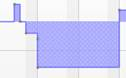 |
| Shows three inventory scenarios that can be compared in any combination, such as booked transactions, forecast, and changes from planning activities. The color saturation automatically changes for visual comparison, but still maintains consistency. | 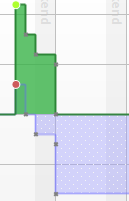 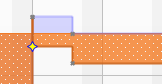  |
| Scroll and zoom in on data by using your mouse or keyboard. Each transaction is marked by a green circle. To see information about the transaction, place the mouse pointer over the green circle. Icons above the circle indicate that the transaction has changed from its original state, for example, an amount has decreased or a date has changed. To zoom in or out on a range, press Ctrl, while you rotate the wheel button of your mouse. To return to the original view, press Ctrl+0 (zero). | 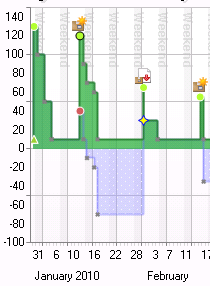 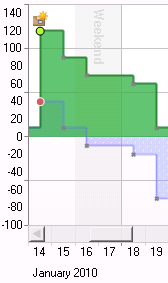 |
| Shows the chart axis label rendering with date anchor, dynamic month, and day label density. |  |
| Provides a reusable set of supply transaction types (initial/supply/demand; fixed/adjustable/expected). You can use this visualization for other application scenarios. | 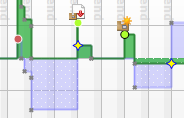 |
| Change supply quantity and schedule in the chart by dragging data points interactively. Other levels affected by changes are automatically adjusted. The chart visualizes the combination of changes to each transaction that result from interactions, such as, rescheduling to an earlier or later date, increasing or decreasing supply/demand, deleting, or creating a new transaction. | 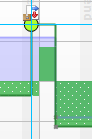 |
| Access macro functions for interactive charting through the right-click menu. Macro functions are create, read, update, and delete (CRUD) operations. An automatic adjustment function changes a supply to balance the inventory until the next supply. | 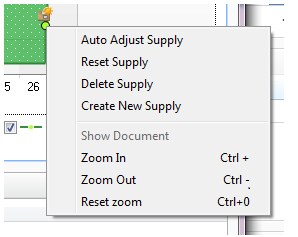 |
See Also
Interactive Timeline Business Data Visualization
Extending the Windows Client Using Control Add-ins