witAdmin: Customize and manage objects for tracking work
TFS 2018
Important
For the On-premises XML process model, you can use witadmin to list, import, export, and modify a process for a project. For the Inherited and Hosted XML process models, you can only use witadmin to list and export process information. For an overview of process models and what is supported, see Customize your work tracking experience.
You can change how you track your team's progress by creating and customizing objects that track work items. By using the witadmin command-line tool, you can create, delete, import, and export objects such as categories, global lists, global workflow, types of links, and types of work items. You can also delete, list, or change the attributes of work item fields.
In addition, for on-premises Azure DevOps Servers, you can manage the resolution types, bug, and failure types used with test case management with the tcm fieldmapping command.
As the following illustration shows, you manage categories and types of and work items for each project. You manage global lists, types of links, and fields in work item for each project collection. You can customize global workflow for a project or a collection.
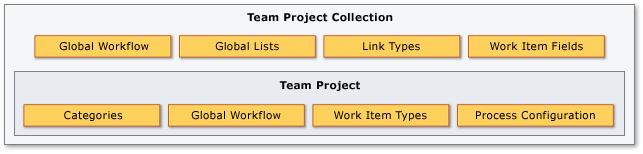
For most commands, you must be a member of the Project Administrators or Project Collection Administrators groups. For more information, see Change project collection-level permissions.
Run the witadmin command-line tool
To run the witadmin command-line tool, open a Command Prompt window where Visual Studio is installed. The witadmin command-line tool installs with any version of Visual Studio. You can access this tool by installing the free version of Visual Studio Community or Visual Studio Team Explorer.
Note
To connect to an on-premises server, we recommend that you use the same or later version of Visual Studio as your Azure DevOps Server. For example, if you connect to Azure DevOps Server 2019, then connect to your project from a version of Visual Studio 2019.
For Visual Studio 2022
%programfiles(x86)%\Microsoft Visual Studio\2022\Community\Common7\IDE\CommonExtensions\Microsoft\TeamFoundation\Team Explorer
or Professional or Enterprise in place of Community, depending on the version you installed.
For Visual Studio 2019
%programfiles(x86)%\Microsoft Visual Studio\2019\Community\Common7\IDE\CommonExtensions\Microsoft\TeamFoundation\Team Explorer
or Professional or Enterprise in place of Community, depending on the version you installed.
For Visual Studio 2017
%programfiles(x86)%\Microsoft Visual Studio\2017\Enterprise\Common7\IDE\CommonExtensions\Microsoft\TeamFoundation\Team Explorer
or TeamExplorer or Professional in place of Enterprise, depending on the version you installed.
On a 32-bit edition of Windows, replace %programfiles(x86)% with %programfiles%. You can install Visual Studio Community (which provides access to Team Explorer) or Visual Studio Team Explorer 2017 for free.
Global parameters
You can use the following parameters to display help text for witadmin.
| Parameter | Description |
|---|---|
/? or help |
Displays the syntax and parameters for the witadmin command-line tool. |
command /helpor command /? |
Displays the syntax and parameters for the witadmin command that you specify. |
XML definition files
You customize all work tracking objects—such as, work item types, process configuration, global lists—by updating their XML definitions. If you're new to work tracking customization, see Customize your work tracking experience.
You run witadmin commands against Azure DevOps Services or an on-premises Azure DevOps Server. As shown in the following command lists, only witadmin commands that list or export files are supported for the Azure DevOps Services.
Work item types
Work items are used to track anything you need to track. Each work item is based on a work item type. Each work item type defines the fields available in which to store information. The available work item types depend on the process you used when your project was created (Agile, Scrum, Basic, or CMMI). For more information, see Track your work items in Azure Boards user stories, issues, bugs, features, and epics.
For the Inherited process model, you can add and delete work item types from the web portal. For more information, see Add and manage work item types (Inheritance process).
Command
Azure DevOps Services
Azure DevOps Server
destroywitd: Delete a work item type
✔️
exportwitd: Export a work item type file
✔️
✔️
importwitd: Import a work item type file
✔️
listwitd: List work item types
✔️
✔️
renamewitd: Change the display name for a work item type
✔️
Fields
Fields are used to track the status and information associated with work items. Fields are defined for an organization or collection. For more information, see Work item fields and attributes. To look up the description of a specific field, see Field descriptions for default and work item fields used in process templates.
For the Inherited process model, you can view and delete fields from the web portal. For more information, see Add and manage fields (Inheritance process).
Command
Azure DevOps Services
Azure DevOps Server
deletefield: Delete a field
✔️
listfields: List field attributes
✔️
✔️
indexfield: Turn field indexing on/off
✔️
changefield: Change a field attribute
✔️
renamewitd: Change a WIT display name
✔️
Categories
Categories associate one or more work item types as belonging to the same category. Azure Boards relies on default category definitions, many of which specify a single work item type per category. For more information, see Use categories to group work item types.
Command
Azure DevOps Services
Azure DevOps Server
exportcategories: Export the Categories file
✔️
✔️
importcategories: Import the Categories file
✔️
Link types
Use different link types to manage the various relationships between work items. For On-premises XML and Hosted XML process models, you can define custom link types. For more information, see Link work items to other objects and Reference guide for link types.
Command
Azure DevOps Services
Azure DevOps Server
deletelinktype: Delete a link type
✔️
exportlinktype: Export a link type file
✔️
✔️
importlinktype: Import a link type file
✔️
listlinktypes: List the defined link types
✔️
✔️
reactivatelinktype: Reactivate or rename a link type
✔️
Global lists
Global lists are pick lists that you can include within one or more fields and work item type definitions. You can share list items among several work item types for a collection of projects by including the list items in one or more GLOBALLIST elements. For more information, see GLOBALLIST XML element reference.
Command
Azure DevOps Services
Azure DevOps Server
destroygloballist: Delete a global list
✔️
exportgloballist: Export the global list
✔️
✔️
importgloballist: Import the global list
✔️
listgloballist: List all global list names
✔️
✔️
Global workflow
With global workflow, you can define and update fields and global lists that apply to all work item types in a project or collection. For more information, see Global workflow XML element reference.
Command
Azure DevOps Services
Azure DevOps Server
exportglobalworkflow: Export the global workflow file
✔️
importglobalworkflow: Import the global workflow file
✔️
Process configuration
Process configuration defines the default configuration and functional capabilities that your teams can access using Azure Boards. The configuration determines the work item types that appear on the product backlog, sprint backlogs, Kanban board, and task board. For more information about process configuration and what you can customize, see Process Configuration.
For the Inherited process model, you can customize backlogs from the web portal. For more information, see Customize your backlogs or boards (Inheritance process).
Command
Azure DevOps Services
Azure DevOps Server
exportprocessconfig: Export the ProcessConfiguration file
✔️
✔️
importprocessconfig: Import the ProcessConfiguration file
✔️
Work items
The following witadmin command is only available for TFS 2018.1 and earlier versions. It is deprecated for TFS 2018.2 and later versions. For more information about how to permanently delete work items for later versions, see Remove, delete, or restore work items.
destroywi: Permanently delete work items
Client cache
After certain maintenance operations, client computers require a cache refresh. After you move, restore, rename, or fail over a data-tier or application-tier server, you must refresh the cache for tracking work items and users must refresh the version control cache on client computers.
The following witadmin command is only available for Azure DevOps Server on-premises.
rebuildcache: Rebuild the client cache
Test case management field mapping
To customize the resolution types, bug work item type, and failure types used when working with Azure Test Plans, you can use the following tcm command. This command is only available for Azure DevOps Server on-premises versions.
tcm fieldmapping: Import or export a file that defines the resolution types, bug, or failure types to use with test case management.