Query editing improvements and revamped create release experience – VSTS Sprint 125 Update
In the Sprint 125 Update of Visual Studio Team Services (VSTS), you’ll see several query editing and experience consistency improvements as well as a revamped create release dialog. Read more about the create release experience below.
Other key feature highlights include:
- Circle avatars - Out with the squares... in with the circles.
- Modernized column options and Added support for Not In query operator - Create more useful queries with ease.
- Mention a pull request - Discuss pull requests with a bang
! - Consistent filtering in Plans and Package - Find what you’re looking for fast no matter where you are in VSTS.
What’s new in VSTS
Work
Modernized column options
The Column options dialog used to configure the columns of the work item grid in the Backlog, Queries, and Test hubs has been updated to use a new panel design. Search to find a field, drag and drop to reorder columns, or remove existing columns you no longer want.
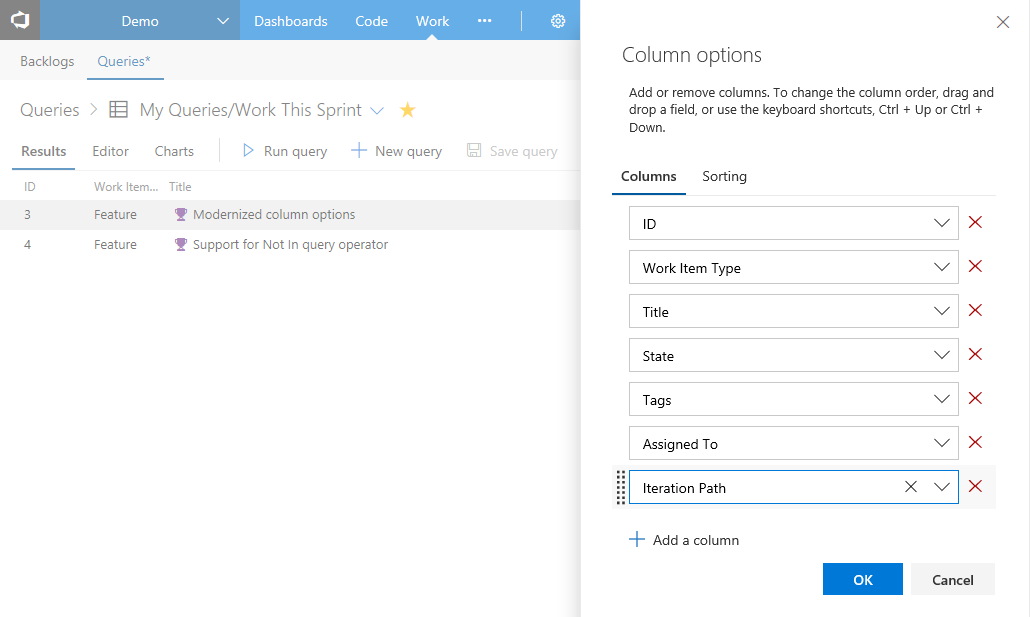
Added support for Not In query operator
Fields that support the “In” query operator now support “Not In”. Write queries for work items “Not In” a list of IDs, “Not In” a list of states, and much more, all without having to create many nested “Or” clauses. This feature was prioritized based on a customer suggestion. Keep submitting those ideas and voting up those most important to you.
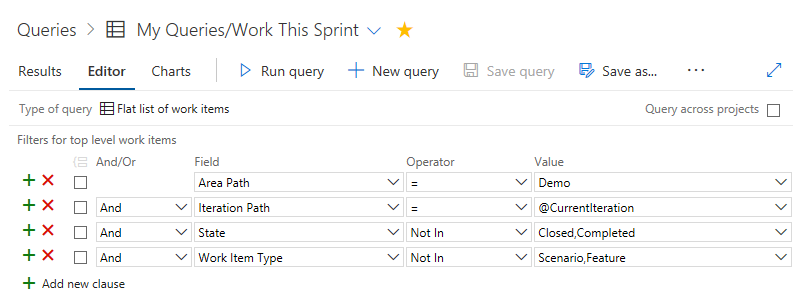
Filtering on Plans
The Delivery Plans extension now makes use of our common filtering component, and is consistent with our grid filtering experiences for work items and Boards. This filtering control brings improved usability and a consistent interface to all members of your team.
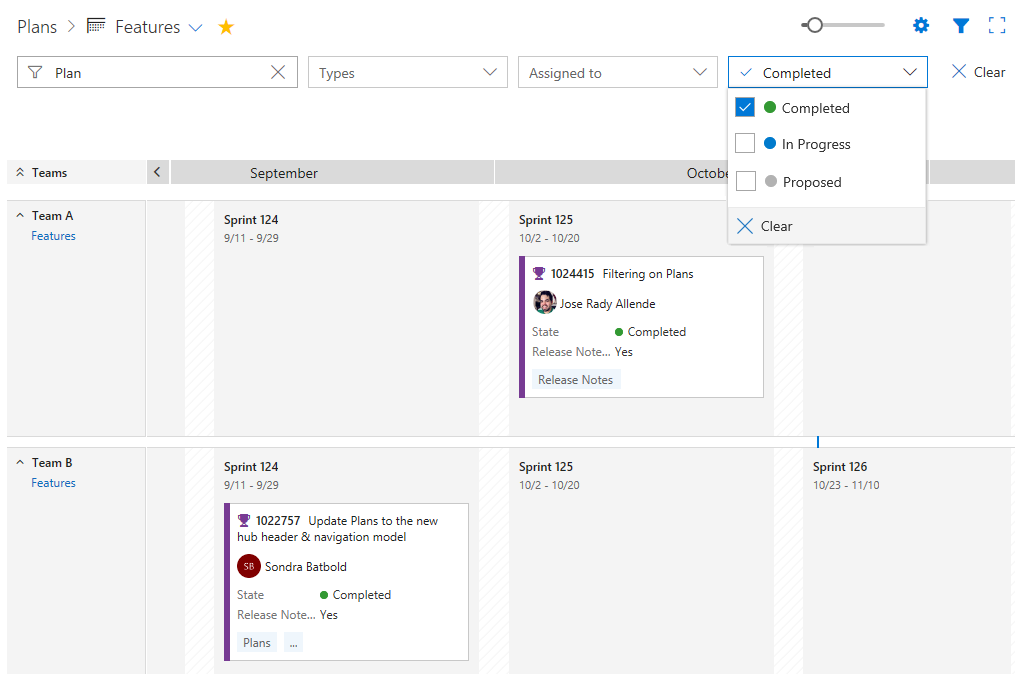
Read-only work item rules
Earlier this year, we introduced customizable work item rules to VSTS. With this current update, we are excited to provide even more options by introducing the read-only action to work item rules. Below are some examples of rules you can create that leverage this new capability.
- When a work item state is Resolved, then make Remaining Work read-only
- When a work item state is Closed, then make Assigned To read-only
- When the value of Approved is true, then make Reviewed By read-only
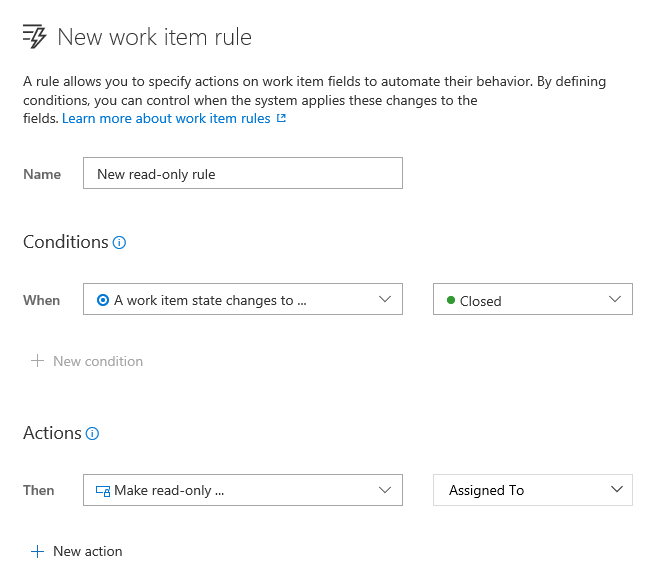
Code
Mention a pull request
You can now mention pull requests in PR comments and work item discussions. The experience for mentioning a PR is similar to that of a work item, but uses an exclamation point ! instead of a hash mark #.
Whenever you want to mention a PR, enter a !, and you’ll see an interactive experience for picking a PR from your list of recent PRs. Enter keywords to filter the list of suggestions, or enter the ID of the PR you want to mention. Once a PR is mentioned, it will be rendered inline with the ID and the full title, plus it will link to the PR details page.
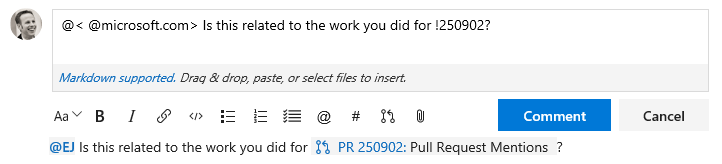
Toggle word wrap and white space in diff views
Two new features are available in the file diff viewer: Toggle Word Wrap and Toggle White Space. The first allows the word wrap setting to be applied while in a diff view. This is particularly useful for reviewing PRs that contain files without frequent line breaks - Markdown files are a good example. The option to toggle white space is helpful when only whitespace has changed in a line or file. Toggling this setting will both display and highlight the whitespace characters (dots for spaces, arrows for tabs, etc.) in the diff.
To toggle these settings, use the F1 key to access the command palette. Then select the setting to toggle.
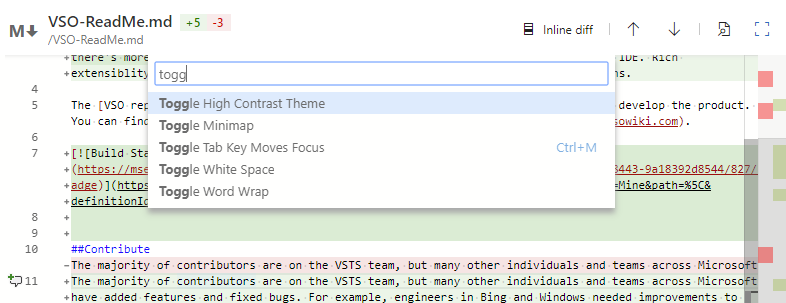
Package
Filtering in Package Management
The Packages page has been updated to use our standard page layout, command bar control, and the new standard filter bar.
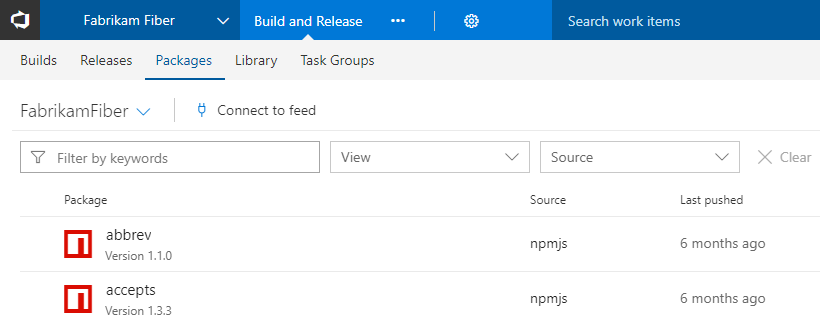
Release
Revamped create release experience
The new Create new release experience will help you visualize a pipeline before creation. Additionally, for automatically triggered environments, you can switch the trigger from automatic to manual by clicking on the environment and quickly see the impact on your pipeline.
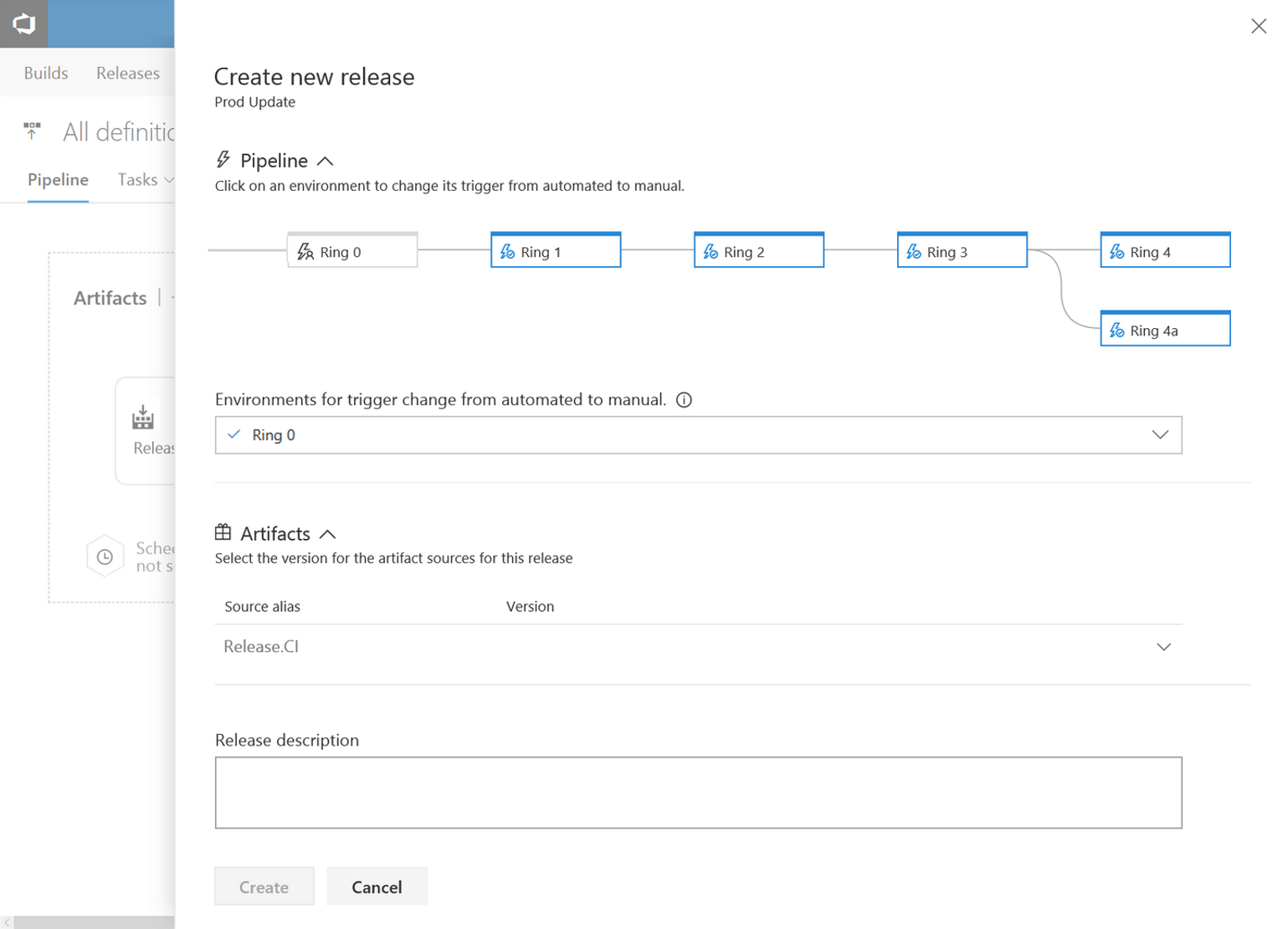
Inline GitHub connection as a release artifact source
When adding artifacts to a release definition you can now create a new GitHub connection directly from the artifacts selection panel. Choose from either the OAuth or PAT token authentication mechanism; similar to the experience we have in the build definition editor.
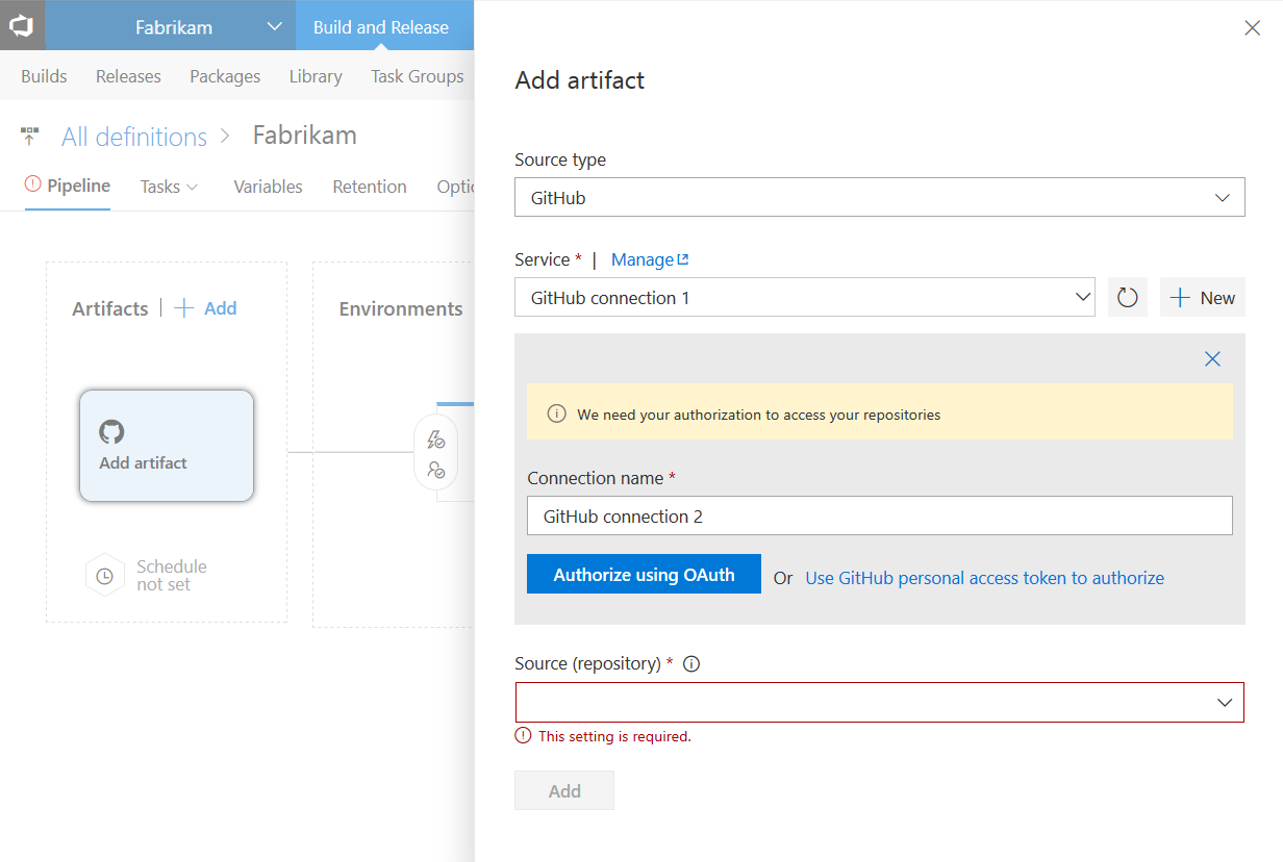
Azure Resource Group task - Deployment outputs as variables
Azure Resource Manager templates allow defining outputs, which need to be returned after an Azure deployment. We have enhanced the Azure Resource Group Deployment task to expose the output JSON section of the deployment object as a task output parameter: <Task Reference name>.DeploymentOutputs. You can further parse the JSON object (and access the individual output values) for consumption in subsequent tasks of the release environment.
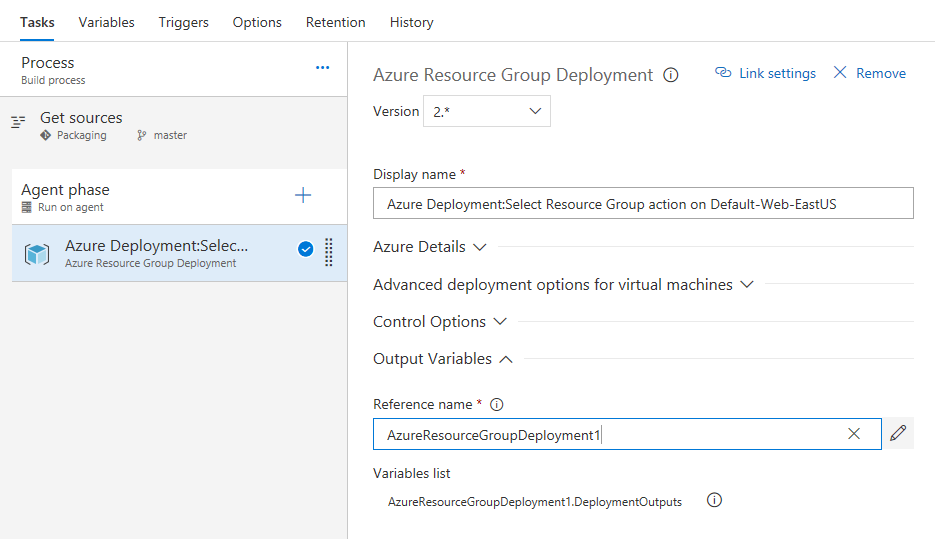
General
Circle avatars
Circle avatars are here! All profile pictures in the service will now display in a circle shape, rather than a square. As an example, here is the actual pull request for this change (note the circular, non-square avatars).

Project tags
You can now adorn projects with important keywords (tags). Tags are easily added and deleted directly from the project home page (by administrators) allowing users to quickly understand more about the purpose and scope of the project. We’ve got more planned for how project tags can be leveraged, so stay tuned for more news here.
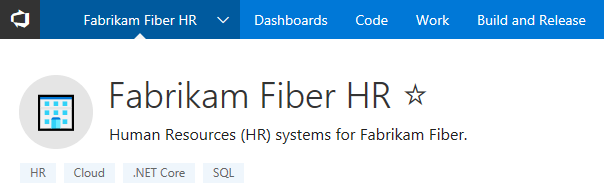
Next steps and Feedback
We would love to hear what you think about these features. Report a problem or provide a suggestion if you have ideas on things you’d like to see us prioritize, through the feedback menu.
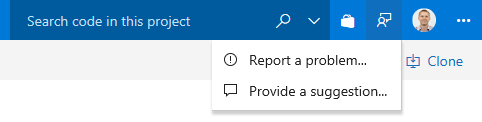
You can also get advice and your questions answered by the community on Stack Overflow.
Thanks,
Aaron Bjork