Convert a word processing document from the DOCM to the DOCX file format
This topic shows how to use the classes in the Open XML SDK for
Office to programmatically convert a Microsoft Word document that contains VBA code (and has a .docm extension) to
a standard document (with a .docx extension). It contains an example
ConvertDOCMtoDOCX method to illustrate this task.
ConvertDOCMtoDOCX Method
The ConvertDOCMtoDOCX sample method can be used to convert a Word document that contains VBA code (and has a .docm
extension) to a standard document (with a .docx extension). Use this
method to remove the macros and the vbaProject part that contains them
from a document stored in .docm file format. The method accepts a single
parameter that indicates the file name of the file to convert.
static void ConvertDOCMtoDOCX(string fileName)
The complete code listing for the method can be found in the Sample Code section.
Calling the Sample Method
To call the sample method, pass a string that contains the name of the file to convert. The following sample code shows an example.
ConvertDOCMtoDOCX(args[0]);
Parts and the vbaProject Part
A word processing document package such as a file that has a .docx or .docm extension is in fact a .zip file that consists of several parts. You can think of each part as being similar to an external file. A part has a particular content type, and can contain content equivalent to an external XML file, binary file, image file, and so on, depending on the type. The standard that defines how Open XML documents are stored in .zip files is called the Open Packaging Conventions. For more information about the Open Packaging Conventions, see ISO/IEC 29500-2:2021.
When you create and save a VBA macro in a document, Word adds a new binary part named vbaProject that contains the internal representation of your macro project. The following image from the Document Explorer in the Open XML SDK Productivity Tool for Microsoft Office shows the document parts in a sample document that contains a macro. The vbaProject part is highlighted.
Figure 1. The vbaProject part
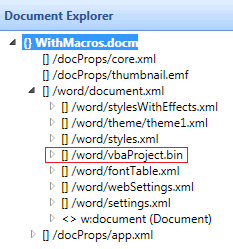
The task of converting a macro enabled document to one that is not macro enabled therefore consists largely of removing the vbaProject part from the document package.
How the Code Works
The sample code modifies the document that you specify, verifying that the document contains a vbaProject part, and deleting the part. After the code deletes the part, it changes the document type internally and renames the document so that it uses the .docx extension.
The code starts by opening the document by using the Open method and indicating that the document should be open for read/write access (the final true parameter). The code then retrieves a reference to the Document part by using the MainDocumentPart property of the word processing document.
bool fileChanged = false;
using (WordprocessingDocument document = WordprocessingDocument.Open(fileName, true))
{
// Access the main document part.
var docPart = document.MainDocumentPart ?? throw new ArgumentNullException("MainDocumentPart is null.");
It is not enough to delete the part from the document. You must also convert the document type, internally. The Open XML SDK provides a way to perform this task: You can call the document ChangeDocumentType method and indicate the new document type (in this case, supply the WordprocessingDocumentType.Document enumerated value).
You must also rename the file. However, you cannot do that while the file is open. The using block closes the file at the end of the block. Therefore, you must have some way to indicate to the code after the block that you have modified the file: The fileChanged Boolean variable tracks this information for you.
// Look for the vbaProject part. If it is there, delete it.
var vbaPart = docPart.VbaProjectPart;
if (vbaPart is not null)
{
// Delete the vbaProject part.
docPart.DeletePart(vbaPart);
The code then renames the newly modified document. To do this, the code creates a new file name by changing the extension; verifies that the output file exists and deletes it, and finally moves the file from the old file name to the new file name.
// If anything goes wrong in this file handling,
// the code will raise an exception back to the caller.
if (fileChanged)
{
// Create the new .docx filename.
var newFileName = Path.ChangeExtension(fileName, ".docx");
// If it already exists, it will be deleted!
if (File.Exists(newFileName))
{
File.Delete(newFileName);
}
// Rename the file.
File.Move(fileName, newFileName);
}
Sample Code
The following is the complete ConvertDOCMtoDOCX code sample in C# and Visual
Basic.
static void ConvertDOCMtoDOCX(string fileName)
{
bool fileChanged = false;
using (WordprocessingDocument document = WordprocessingDocument.Open(fileName, true))
{
// Access the main document part.
var docPart = document.MainDocumentPart ?? throw new ArgumentNullException("MainDocumentPart is null.");
// Look for the vbaProject part. If it is there, delete it.
var vbaPart = docPart.VbaProjectPart;
if (vbaPart is not null)
{
// Delete the vbaProject part.
docPart.DeletePart(vbaPart);
// Change the document type to
// not macro-enabled.
document.ChangeDocumentType(WordprocessingDocumentType.Document);
// Track that the document has been changed.
fileChanged = true;
}
}
// If anything goes wrong in this file handling,
// the code will raise an exception back to the caller.
if (fileChanged)
{
// Create the new .docx filename.
var newFileName = Path.ChangeExtension(fileName, ".docx");
// If it already exists, it will be deleted!
if (File.Exists(newFileName))
{
File.Delete(newFileName);
}
// Rename the file.
File.Move(fileName, newFileName);
}
}