Quick Start
Warning
Deprecation Notice
The Marketing Version 202311 (Marketing November 2023) and earlier versions (excluding 202306 and 202307) have been sunset. Additionally, the unversioned APIs will be sunset soon. We recommend that you migrate to the versioned APIs as well as migrate to the new Content and Community Management APIs to avoid disruptions. See the Migration page for more details.
If you haven’t yet migrated and have questions, submit a request on the LinkedIn Developer Support Portal.
This is a quick start guide to get you started with the LinkedIn APIs. You can perform the following using this guide:
- Apply for API access.
- Get started with the Advertising API.
- Get started with the Community Management.
- Get started with the Lead Sync API.
- Get started with the Conversions API.
- Learn about the tools to manage your app.
Step 1: Apply for API Access
- Create a LinkedIn Page.
- Create a developer application in the Developer Portal.
- Review our API and data restrictions to ensure your use case is supported and your application will not be rejected due to a restricted use case.
- Apply to the Advertising or Community Management or Lead Sync or Conversions API under the Products tab of your app.
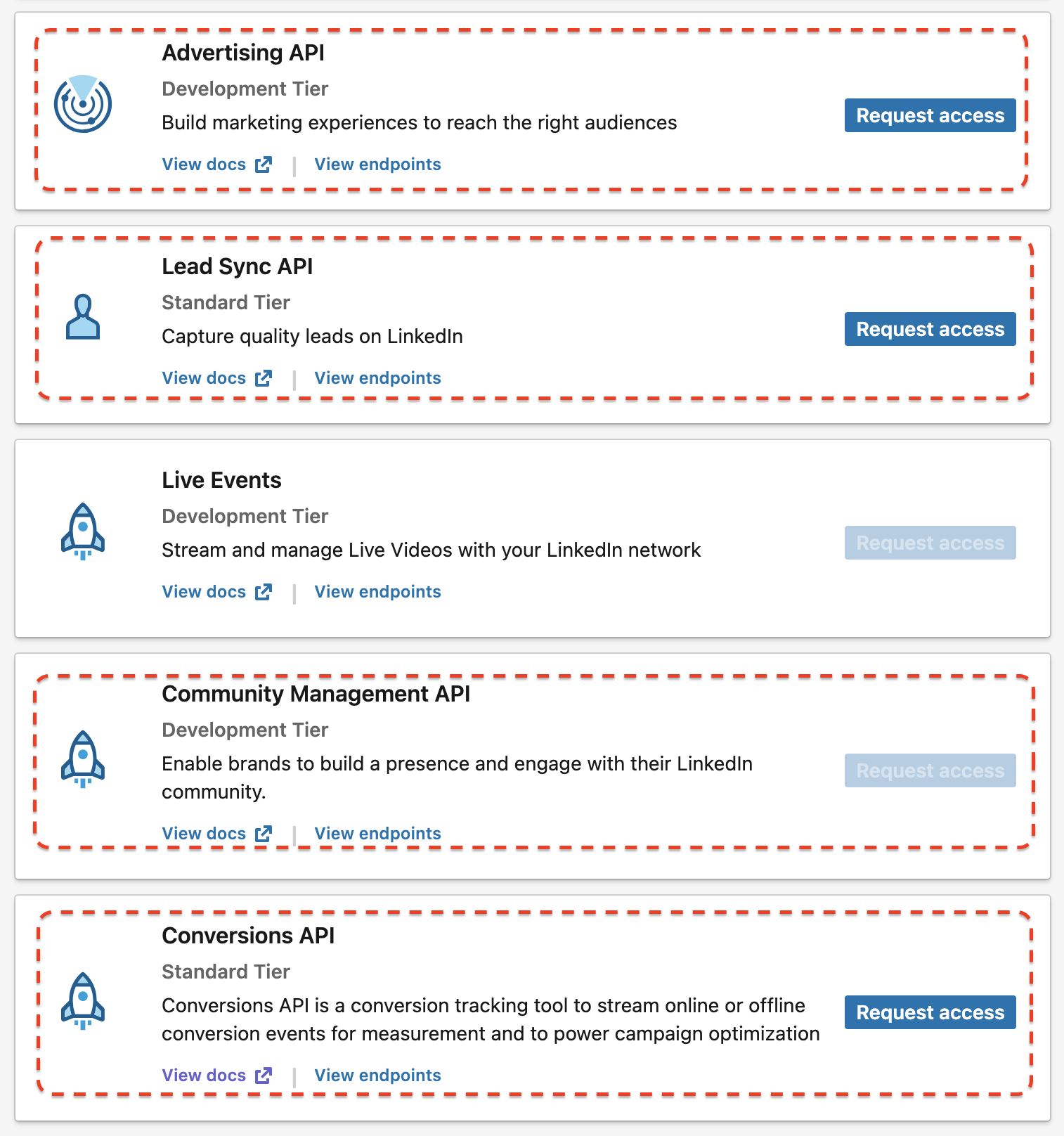
- Complete the access form.
- Learn more about the application process for the Community Management API here.
- Learn more about the application process for the Lead Sync API here.
- Learn more about the application process for the Conversions API here.
Step 2: Get Started with the Advertising API
Generate an access token.
Generate an access token to make authenticated API calls either through Token Generator tool available on the Developer Portal or the LinkedIn Marketing Solutions Workspace on the Postman Network.Ensure you the right permission based on your use case.
Review the permissions available and confirm you have access to the right permissions in the Developer Portal under the Auth tab for your app.Validate which ad accounts a user has access to.
The/adAccountUsersendpoint has the following methods to determine which members have access to which Ad Accounts. Follow the links below for specific examples.Additionally,
/adAccountUserscan be used to grant, update, or revoke access to an Ad Account. This action must be performed using the token of a member who has either anACCOUNT_BILLING_ADMINorACCOUNT_MANAGERrole.Map the ad account ID to your application.
From the Campaign Manager tool, copy the nine-digit Ad Account ID.
Open the Developer Portal and select your application.
From the Products tab, click View Ad Accounts.
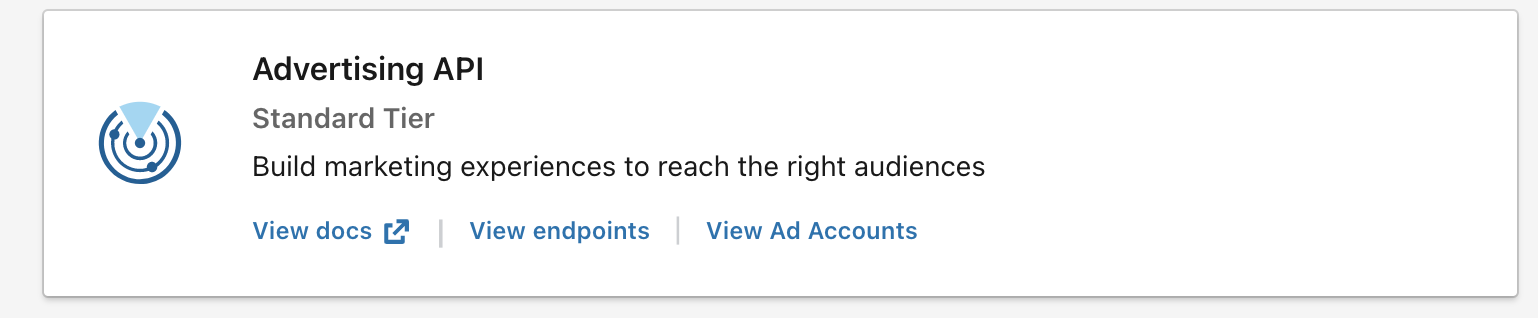
Choose Add Ad Account and enter the Ad Account ID and save the changes.
Review the Tips to Get Started.
Check out the Advertising Use Case Guide to build your solution.
Once you’ve built and tested your application, apply for Standard tier access.
To upgrade to Advertising API Standard tier, first build and test your application and then submit a a tier upgrade request including a video demonstrating how your platform creates, edits, and/or optimizes LinkedIn campaigns.
Step 3: Get Started with the Community Management API
*If you have an existing integration and need to migrate to the new API, check out the migration guide. If you are new to LinkedIn Marketing APIs, refer to the following the steps:
Generate an access token.
Generate an access token to make authenticated API calls either through Token Generator tool available on the Developer Portal or the LinkedIn Marketing Solutions Workspace on the Postman Network.Ensure you the right permission based on your use case.
Review the permissions available and confirm you have access to the right permissions in the Developer Portal under the Auth tab for your app.Validate which LinkedIn Pages a user has access to The
/organizationAclsendpoint has the following methods to determine which members have access to which Company Page. Follow the links below for specific examples:Note
Access to a Company Page cannot be granted or updated through the API. Please use the UI tool to grant, update, or remove access.
Review the Tips to Get Started.
Check out the Community Management Use Case Guides to build your solution.
Once you’ve built and tested your application, apply for Standard tier access.
To upgrade to Community Management Standard tier, you will need to complete a Standard tier access form, submit a screen recording of your app, and share test credentials for your app. Learn more on the Community Management App Review page.
Step 4: Get Started with the Lead Sync API
*If you have an existing integration and need to migrate to the new API, check out the migration guide. If you are new to LinkedIn Marketing APIs, refer to the following the steps:
Generate an access token to make authenticated API calls either through Token Generator tool available on the Developer Portal or the LinkedIn Marketing Solutions Workspace on the Postman Network.
Ensure you have the right permission(s) based on your use case. Review the permissions available and confirm you have access to the right permissions in the Developer Portal under the Auth tab for your app.
Validate the member has the right role on the ad account and company page.
- See Account Access Controls for information on how to retrieve a member's ad account roles.
- See Organization Access Control for information on how to retrieve a member's company page/organization roles.
Review the Tips to Get Started.
Once you’ve built and tested your application, review the Integration Requirements to become a formally certified partner.
Step 5: Get Started with the Conversions API
Generate an access token to make authenticated API calls either through Token Generator tool available on the Developer Portal or the LinkedIn Marketing Solutions Workspace on the Postman Network.
Ensure you have the right permission(s) based on your use case. Review the permissions available and confirm you have access to the right permissions in the Developer Portal under the Auth tab for your app.
Validate the member has the right role on the ad account. See Account Access Controls for information on how to retrieve a member's ad account roles.
Review the Tips to Get Started.
Step 6: Tools to Manage Your App on the Developer Portal
- Token generator: generate a new token using the Developer Portal.
- Token inspector: check the Time to Live (TTL) and status (active/expired) for all tokens
- API endpoint catalog: get a holistic view of the endpoints and permissions your application has access to
- App analytics: assess app performance to understand product health, diagnose issues, and stay informed on usage trends in order to better serve your users
- Webhooks: register your webhook to receive real-time HTTP notifications for subscribed events
- Add team members: enable your team to manage your app and receive the API newsletter.