Custom Metadata Keys <key>
Overview
The <key> element of the <customMetadata> element adds a custom metadata setting to the collection of custom metadata settings.
Important
The <customMetadata> section of the configuration should not be modified directly. Use the metabase APIs to set any metabase settings that are represented in this section.
In IIS 6.0, all of the IIS settings were kept in the metabase. In addition, any custom settings that were required by applications were stored in the metabase. In IIS 7, all IIS settings are now kept in ApplicationHost.config and Web.config Files. IIS 7 provides backwards-compatibility through the IIS 6 Metabase Compatibility feature, which is sometimes referred to as the Admin Base Object (ABO) mapper component. This feature listens for applications that attempt to write to the metabase, and maps all IIS 6.0 metabase settings to their IIS 7 equivalents. If an IIS 6.0 setting has no IIS 7 equivalent, the setting will be written to the <customMetadata> element.
Compatibility
| Version | Notes |
|---|---|
| IIS 10.0 | The <key> element was not modified in IIS 10.0. |
| IIS 8.5 | The <key> element was not modified in IIS 8.5. |
| IIS 8.0 | The <key> element was not modified in IIS 8.0. |
| IIS 7.5 | The <key> element was not modified in IIS 7.5. |
| IIS 7.0 | The <key> element of the <customMetadata> element was introduced in IIS 7.0. |
| IIS 6.0 | The <customMetadata> element replaces any IIS 6.0 metabase objects that are not directly mapped to IIS 7 configuration elements. |
Setup
The <customMetadata> element is not available on the default installation of IIS 7 and later. To install it, use the following steps.
Windows Server 2012 or Windows Server 2012 R2
- On the taskbar, click Server Manager.
- In Server Manager, click the Manage menu, and then click Add Roles and Features.
- In the Add Roles and Features wizard, click Next. Select the installation type and click Next. Select the destination server and click Next.
- On the Server Roles page, expand Web Server (IIS), expand Management Tools, expand IIS 6 Management Compatibility, and then select IIS 6 Metabase Compatibility. Click Next.
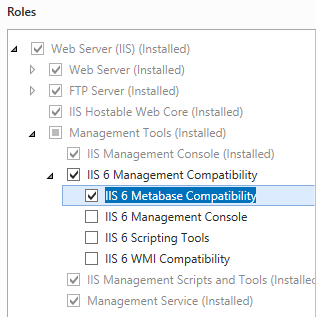 .
. - On the Select features page, click Next.
- On the Confirm installation selections page, click Install.
- On the Results page, click Close.
Windows 8 or Windows 8.1
- On the Start screen, move the pointer all the way to the lower left corner, right-click the Start button, and then click Control Panel.
- In Control Panel, click Programs and Features, and then click Turn Windows features on or off.
- Expand Internet Information Services, expand Web Management Tools, expand IIS 6 Management Compatibility, and then select IIS Metabase and IIS 6 configuration compatibility.
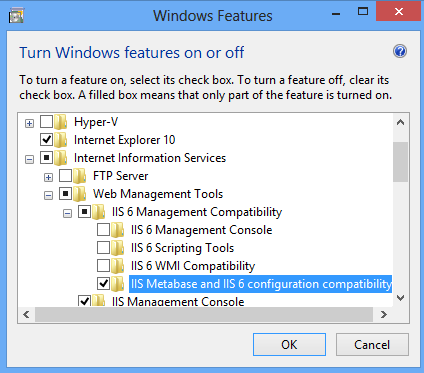
- Click OK.
- Click Close.
Windows Server 2008 or Windows Server 2008 R2
- On the taskbar, click Start, point to Administrative Tools, and then click Server Manager.
- In the Server Manager hierarchy pane, expand Roles, and then click Web Server (IIS).
- In the Web Server (IIS) pane, scroll to the Role Services section, and then click Add Role Services.
- On the Select Role Services page of the Add Role Services Wizard, select IIS 6 Metabase Compatibility, and then click Next.
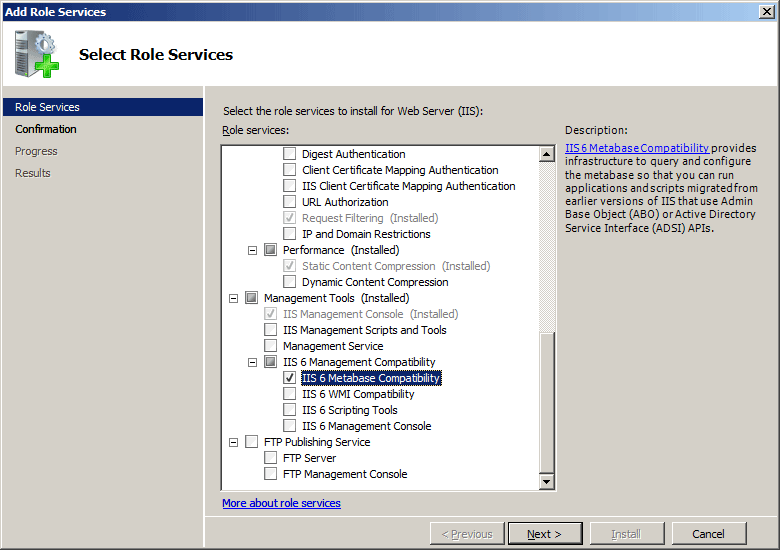
- On the Confirm Installation Selections page, click Install.
- On the Results page, click Close.
Windows Vista or Windows 7
- On the taskbar, click Start, and then click Control Panel.
- In Control Panel, click Programs and Features, and then click Turn Windows Features on or off.
- Expand Internet Information Services, then select IIS Metabase and IIS 6 configuration compatibility, and then click OK.
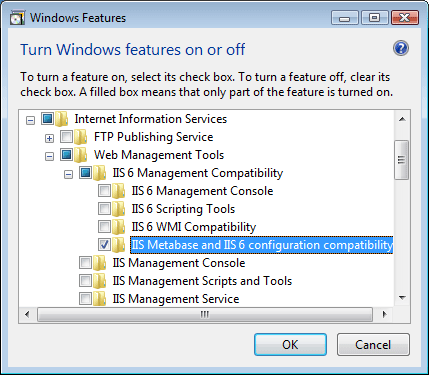
How To
The <customMetadata> section of the configuration should not be modified directly; therefore, no examples are available.
Configuration
Attributes
| Attribute | Description |
|---|---|
path |
Optional string attribute. Specifies the path of the metabase property. |
Child Elements
| Element | Description |
|---|---|
property |
Optional element. Adds a metabase property to the collection of metabase properties. |
Sample Code
The <customMetadata> section of the configuration should not be modified directly; therefore, no examples are available.