Malowanie przy użyciu obrazów, rysunków i wizualizacji
W tym temacie opisano sposób używania obiektów ImageBrush, DrawingBrushi VisualBrush do malowania obszaru z obrazem, Drawinglub Visual.
Warunki wstępne
Aby zrozumieć ten temat, należy zapoznać się z różnymi typami pędzli oferowanych przez program Windows Presentation Foundation (WPF) i ich podstawowych funkcji. Aby zapoznać się z wprowadzeniem, zobacz Omówienie pędzli WPF.
Malowanie obszaru za pomocą obrazu
ImageBrush maluje obszar za pomocą ImageSource. Najczęstszym typem ImageSource do użycia z ImageBrush jest BitmapImage, który opisuje grafikę mapy bitowej. Można użyć DrawingImage do malowania za pomocą obiektu Drawing, ale zamiast tego łatwiej jest użyć DrawingBrush. Aby uzyskać więcej informacji na temat obiektów ImageSource, zobacz Imaging Overview.
Aby malować za pomocą ImageBrush, utwórz BitmapImage i użyj jej do załadowania zawartości mapy bitowej. Następnie użyj BitmapImage, aby ustawić właściwość ImageSource dla ImageBrush. Na koniec zastosuj ImageBrush do obiektu, który chcesz malować. W rozszerzalnym języku znaczników aplikacji (XAML) można również ustawić właściwość ImageSource elementu ImageBrush, podając ścieżkę obrazu do załadowania.
Podobnie jak wszystkie obiekty Brush, można użyć ImageBrush do malowania obiektów, takich jak kształty, panele, kontrolki i tekst. Na poniższej ilustracji przedstawiono niektóre efekty, które można osiągnąć za pomocą ImageBrush.
Przykłady danych wyjściowych ImageBrush 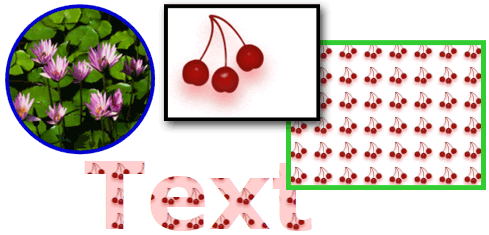
Obiekty malowane przez ImageBrush
Domyślnie ImageBrush rozciąga swój obraz, aby całkowicie wypełnić malowany obszar, co może zniekształcać obraz, jeśli namalowany obszar ma inny współczynnik proporcji niż obraz. To zachowanie można zmienić, zmieniając właściwość Stretch z domyślnej wartości Fill na None, Uniformlub UniformToFill. Ponieważ ImageBrush jest typem TileBrush, można określić dokładnie, jak pędzl obrazu wypełnia obszar wyjściowy, a nawet tworzy wzorce. Aby uzyskać więcej informacji na temat zaawansowanych funkcji TileBrush, zobacz TileBrush Overview.
Przykład: malowanie obiektu za pomocą obrazu mapy bitowej
W poniższym przykładzie użyto ImageBrush do malowania Background na Canvas.
<Page
xmlns="http://schemas.microsoft.com/winfx/2006/xaml/presentation"
xmlns:x="http://schemas.microsoft.com/winfx/2006/xaml"
x:Class="Microsoft.Samples.BrushExamples.ImageBrushExample"
WindowTitle="ImageBrush Example"
Background="White">
<StackPanel>
<Canvas
Height="200" Width="300">
<Canvas.Background>
<ImageBrush ImageSource="sampleImages\Waterlilies.jpg" />
</Canvas.Background>
</Canvas>
</StackPanel>
</Page>
using System;
using System.Windows;
using System.Windows.Controls;
using System.Windows.Media;
using System.Windows.Media.Imaging;
namespace Microsoft.Samples.BrushExamples
{
public class ImageBrushExample : Page
{
public ImageBrushExample()
{
StackPanel mainPanel = new StackPanel();
canvasBackgroundExample(mainPanel);
this.Content = mainPanel;
}
private void canvasBackgroundExample(Panel mainPanel)
{
BitmapImage theImage = new BitmapImage
(new Uri("sampleImages\\Waterlilies.jpg", UriKind.Relative));
ImageBrush myImageBrush = new ImageBrush(theImage);
Canvas myCanvas = new Canvas();
myCanvas.Width = 300;
myCanvas.Height = 200;
myCanvas.Background = myImageBrush;
mainPanel.Children.Add(myCanvas);
}
}
}
Imports System.Windows
Imports System.Windows.Controls
Imports System.Windows.Media
Imports System.Windows.Media.Imaging
Namespace Microsoft.Samples.BrushExamples
Public Class ImageBrushExample
Inherits Page
Public Sub New()
Dim mainPanel As New StackPanel()
canvasBackgroundExample(mainPanel)
Me.Content = mainPanel
End Sub
Private Sub canvasBackgroundExample(ByVal mainPanel As Panel)
Dim theImage As New BitmapImage(New Uri("sampleImages\Waterlilies.jpg", UriKind.Relative))
Dim myImageBrush As New ImageBrush(theImage)
Dim myCanvas As New Canvas()
myCanvas.Width = 300
myCanvas.Height = 200
myCanvas.Background = myImageBrush
mainPanel.Children.Add(myCanvas)
End Sub
End Class
End Namespace
Malowanie obszaru za pomocą rysunku
DrawingBrush umożliwia malowanie obszaru za pomocą kształtów, tekstu, obrazów i wideo. Kształty wewnątrz pędzla do rysowania mogą być malowane kolorem jednolitym, gradientem, obrazem lub nawet innym DrawingBrush. Na poniższej ilustracji przedstawiono niektóre zastosowania DrawingBrush.
przykłady danych wyjściowych 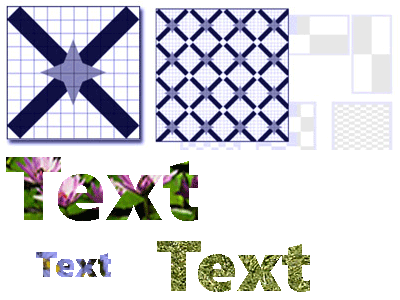
Obiekty malowane przez pędzel do rysowania
DrawingBrush maluje obszar za pomocą obiektu Drawing. Obiekt Drawing opisuje widoczną zawartość, taką jak kształt, mapa bitowa, wideo lub wiersz tekstu. Różne typy rysunków opisują różne typy zawartości. Poniżej znajduje się lista różnych typów obiektów rysunkowych.
GeometryDrawing — rysuje kształt.
ImageDrawing — rysuje obraz.
GlyphRunDrawing — rysuje tekst.
VideoDrawing — odtwarza plik audio lub wideo.
DrawingGroup — rysuje inne rysunki. Użyj grupy rysunków, aby połączyć inne rysunki w jeden rysunek złożony.
Aby uzyskać więcej informacji na temat obiektów
Podobnie jak ImageBrush, DrawingBrush rozciąga Drawing, aby wypełnić obszar wyjściowy. To zachowanie można zastąpić, zmieniając właściwość Stretch z domyślnego ustawienia Fill. Aby uzyskać więcej informacji, zobacz właściwość Stretch.
Przykład: malowanie obiektu za pomocą rysunku
W poniższym przykładzie pokazano, jak narysować obiekt przy użyciu trzech elips. GeometryDrawing służy do opisywania wielokropka.
<Button Content="A Button">
<Button.Background>
<DrawingBrush>
<DrawingBrush.Drawing>
<GeometryDrawing Brush="LightBlue">
<GeometryDrawing.Geometry>
<GeometryGroup>
<EllipseGeometry RadiusX="12.5" RadiusY="25" Center="25,50" />
<EllipseGeometry RadiusX="12.5" RadiusY="25" Center="50,50" />
<EllipseGeometry RadiusX="12.5" RadiusY="25" Center="75,50" />
</GeometryGroup>
</GeometryDrawing.Geometry>
<GeometryDrawing.Pen>
<Pen Thickness="1" Brush="Gray" />
</GeometryDrawing.Pen>
</GeometryDrawing>
</DrawingBrush.Drawing>
</DrawingBrush>
</Button.Background>
</Button>
// Create a DrawingBrush.
DrawingBrush myDrawingBrush = new DrawingBrush();
// Create a drawing.
GeometryDrawing myGeometryDrawing = new GeometryDrawing();
myGeometryDrawing.Brush = Brushes.LightBlue;
myGeometryDrawing.Pen = new Pen(Brushes.Gray, 1);
GeometryGroup ellipses = new GeometryGroup();
ellipses.Children.Add(new EllipseGeometry(new Point(25,50), 12.5, 25));
ellipses.Children.Add(new EllipseGeometry(new Point(50,50), 12.5, 25));
ellipses.Children.Add(new EllipseGeometry(new Point(75,50), 12.5, 25));
myGeometryDrawing.Geometry = ellipses;
myDrawingBrush.Drawing = myGeometryDrawing;
Button myButton = new Button();
myButton.Content = "A Button";
// Use the DrawingBrush to paint the button's background.
myButton.Background = myDrawingBrush;
' Create a DrawingBrush.
Dim myDrawingBrush As New DrawingBrush()
' Create a drawing.
Dim myGeometryDrawing As New GeometryDrawing()
myGeometryDrawing.Brush = Brushes.LightBlue
myGeometryDrawing.Pen = New Pen(Brushes.Gray, 1)
Dim ellipses As New GeometryGroup()
ellipses.Children.Add(New EllipseGeometry(New Point(25,50), 12.5, 25))
ellipses.Children.Add(New EllipseGeometry(New Point(50,50), 12.5, 25))
ellipses.Children.Add(New EllipseGeometry(New Point(75,50), 12.5, 25))
myGeometryDrawing.Geometry = ellipses
myDrawingBrush.Drawing = myGeometryDrawing
Dim myButton As New Button()
myButton.Content = "A Button"
' Use the DrawingBrush to paint the button's background.
myButton.Background = myDrawingBrush
Malowanie obszaru za pomocą wizualizacji
Najbardziej wszechstronny i potężny z wszystkich pędzli, VisualBrush maluje obszar za pomocą Visual. Visual jest typem graficznym niskiego poziomu, który służy jako element nadrzędny wielu przydatnych składników graficznych. Na przykład klasy Window, FrameworkElementi Control to wszystkie typy obiektów Visual. Za pomocą VisualBrushmożna malować obszary z niemal dowolnym obiektem graficznym programu Windows Presentation Foundation (WPF).
Notatka
Mimo że VisualBrush jest typem obiektu Freezable, nie można go zablokować (tylko do odczytu), gdy jego właściwość Visual jest ustawiona na wartość inną niż null.
Istnieją dwa sposoby określania zawartości Visual elementu VisualBrush.
Utwórz nową Visual i użyj jej do ustawienia właściwości VisualVisualBrush. Aby zapoznać się z przykładem, zobacz sekcję
: Paint an Object with a Visual (Malowanie obiektu za pomocą wizualizacji).Użyj istniejącej Visual, która tworzy duplikat obrazu docelowego Visual. Następnie możesz użyć VisualBrush, aby utworzyć interesujące efekty, takie jak odbicie i powiększenie. Aby zapoznać się z przykładem, zobacz sekcję Przykład: Tworzenie odbicia.
Podczas definiowania nowego Visual dla VisualBrush, a Visual jest UIElement (np. panelem lub kontrolką), system układu działa na UIElement i jego elementach podrzędnych, gdy właściwość AutoLayoutContent jest ustawiona na true. Jednakże korzeń UIElement jest zasadniczo odizolowany od reszty systemu: style i układy zewnętrzne nie mogą przeniknąć tej granicy. W związku z tym należy jawnie określić rozmiar korzenia UIElement, ponieważ jego jedynym elementem nadrzędnym jest VisualBrush i dlatego nie może automatycznie dostosowywać swojego rozmiaru do obszaru, który jest malowany. Aby uzyskać więcej informacji na temat układu w programie Windows Presentation Foundation (WPF), zobacz Layout.
Podobnie jak ImageBrush i DrawingBrush, VisualBrush rozciąga swoją zawartość w celu wypełnienia obszaru wyjściowego. To zachowanie można zastąpić, zmieniając właściwość Stretch z domyślnego ustawienia Fill. Aby uzyskać więcej informacji, zobacz właściwość Stretch.
Przykład: malowanie obiektu za pomocą wizualizacji
W poniższym przykładzie kilka kontrolek i panel są używane do malowania prostokąta.
<Rectangle Width="150" Height="150" Stroke="Black" Margin="5,0,5,0">
<Rectangle.Fill>
<VisualBrush>
<VisualBrush.Visual>
<StackPanel Background="White">
<Rectangle Width="25" Height="25" Fill="Red" Margin="2" />
<TextBlock FontSize="10pt" Margin="2">Hello, World!</TextBlock>
<Button Margin="2">A Button</Button>
</StackPanel>
</VisualBrush.Visual>
</VisualBrush>
</Rectangle.Fill>
</Rectangle>
VisualBrush myVisualBrush = new VisualBrush();
// Create the visual brush's contents.
StackPanel myStackPanel = new StackPanel();
myStackPanel.Background = Brushes.White;
Rectangle redRectangle = new Rectangle();
redRectangle.Width = 25;
redRectangle.Height =25;
redRectangle.Fill = Brushes.Red;
redRectangle.Margin = new Thickness(2);
myStackPanel.Children.Add(redRectangle);
TextBlock someText = new TextBlock();
FontSizeConverter myFontSizeConverter = new FontSizeConverter();
someText.FontSize = (double)myFontSizeConverter.ConvertFrom("10pt");
someText.Text = "Hello, World!";
someText.Margin = new Thickness(2);
myStackPanel.Children.Add(someText);
Button aButton = new Button();
aButton.Content = "A Button";
aButton.Margin = new Thickness(2);
myStackPanel.Children.Add(aButton);
// Use myStackPanel as myVisualBrush's content.
myVisualBrush.Visual = myStackPanel;
// Create a rectangle to paint.
Rectangle myRectangle = new Rectangle();
myRectangle.Width = 150;
myRectangle.Height = 150;
myRectangle.Stroke = Brushes.Black;
myRectangle.Margin = new Thickness(5,0,5,0);
// Use myVisualBrush to paint myRectangle.
myRectangle.Fill = myVisualBrush;
Dim myVisualBrush As New VisualBrush()
' Create the visual brush's contents.
Dim myStackPanel As New StackPanel()
myStackPanel.Background = Brushes.White
Dim redRectangle As New Rectangle()
With redRectangle
.Width = 25
.Height = 25
.Fill = Brushes.Red
.Margin = New Thickness(2)
End With
myStackPanel.Children.Add(redRectangle)
Dim someText As New TextBlock()
Dim myFontSizeConverter As New FontSizeConverter()
someText.FontSize = CDbl(myFontSizeConverter.ConvertFrom("10pt"))
someText.Text = "Hello, World!"
someText.Margin = New Thickness(2)
myStackPanel.Children.Add(someText)
Dim aButton As New Button()
aButton.Content = "A Button"
aButton.Margin = New Thickness(2)
myStackPanel.Children.Add(aButton)
' Use myStackPanel as myVisualBrush's content.
myVisualBrush.Visual = myStackPanel
' Create a rectangle to paint.
Dim myRectangle As New Rectangle()
With myRectangle
.Width = 150
.Height = 150
.Stroke = Brushes.Black
.Margin = New Thickness(5, 0, 5, 0)
End With
' Use myVisualBrush to paint myRectangle.
myRectangle.Fill = myVisualBrush
Przykład: tworzenie odbicia
W poprzednim przykładzie pokazano, jak utworzyć nowy Visual do użycia jako tło. Możesz również użyć VisualBrush do wyświetlenia istniejącej wizualizacji; Ta funkcja umożliwia tworzenie interesujących efektów wizualnych, takich jak odbicie i powiększenie. W poniższym przykładzie użyto VisualBrush, aby utworzyć odbicie Border zawierającego kilka elementów. Na poniższej ilustracji przedstawiono dane wyjściowe, które generuje ten przykład.
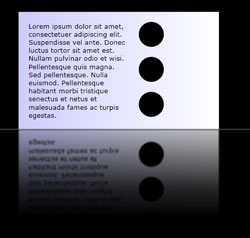
Odbity obiekt wizualny
using System;
using System.Windows;
using System.Windows.Data;
using System.Windows.Controls;
using System.Windows.Media;
using System.Windows.Media.Effects;
using System.Windows.Media.Imaging;
using System.IO;
using System.Collections.ObjectModel;
using System.Windows.Shapes;
namespace SDKSample
{
public partial class ReflectionExample : Page
{
public ReflectionExample()
{
// Create a name scope for the page.
NameScope.SetNameScope(this, new NameScope());
this.Background = Brushes.Black;
StackPanel myStackPanel = new StackPanel();
myStackPanel.Margin = new Thickness(50);
Border myReflectedBorder = new Border();
this.RegisterName("ReflectedVisual", myReflectedBorder);
// Create a gradient background for the border.
GradientStop firstStop = new GradientStop();
firstStop.Offset = 0.0;
Color firstStopColor = new Color();
firstStopColor.R = 204;
firstStopColor.G = 204;
firstStopColor.B = 255;
firstStopColor.A = 255;
firstStop.Color = firstStopColor;
GradientStop secondStop = new GradientStop();
secondStop.Offset = 1.0;
secondStop.Color = Colors.White;
GradientStopCollection myGradientStopCollection = new GradientStopCollection();
myGradientStopCollection.Add(firstStop);
myGradientStopCollection.Add(secondStop);
LinearGradientBrush myLinearGradientBrush = new LinearGradientBrush();
myLinearGradientBrush.StartPoint = new Point(0, 0.5);
myLinearGradientBrush.EndPoint = new Point(1, 0.5);
myLinearGradientBrush.GradientStops = myGradientStopCollection;
myReflectedBorder.Background = myLinearGradientBrush;
// Add contents to the border.
StackPanel borderStackPanel = new StackPanel();
borderStackPanel.Orientation = Orientation.Horizontal;
borderStackPanel.Margin = new Thickness(10);
TextBlock myTextBlock = new TextBlock();
myTextBlock.TextWrapping = TextWrapping.Wrap;
myTextBlock.Width = 200;
myTextBlock.Text = "Lorem ipsum dolor sit amet, consectetuer adipiscing elit." +
" Suspendisse vel ante. Donec luctus tortor sit amet est." +
" Nullam pulvinar odio et wisi." +
" Pellentesque quis magna. Sed pellentesque." +
" Nulla euismod." +
"Pellentesque habitant morbi tristique senectus et netus et malesuada fames ac turpis egestas.";
borderStackPanel.Children.Add(myTextBlock);
StackPanel ellipseStackPanel = new StackPanel();
Ellipse ellipse1 = new Ellipse();
ellipse1.Margin = new Thickness(10);
ellipse1.Height = 50;
ellipse1.Width = 50;
ellipse1.Fill = Brushes.Black;
ellipseStackPanel.Children.Add(ellipse1);
Ellipse ellipse2 = new Ellipse();
ellipse2.Margin = new Thickness(10);
ellipse2.Height = 50;
ellipse2.Width = 50;
ellipse2.Fill = Brushes.Black;
ellipseStackPanel.Children.Add(ellipse2);
Ellipse ellipse3 = new Ellipse();
ellipse3.Margin = new Thickness(10);
ellipse3.Height = 50;
ellipse3.Width = 50;
ellipse3.Fill = Brushes.Black;
ellipseStackPanel.Children.Add(ellipse3);
borderStackPanel.Children.Add(ellipseStackPanel);
myReflectedBorder.Child = borderStackPanel;
// Create divider rectangle
Rectangle dividerRectangle = new Rectangle();
dividerRectangle.Height = 1;
dividerRectangle.Fill = Brushes.Gray;
dividerRectangle.HorizontalAlignment = HorizontalAlignment.Stretch;
// Create the object to contain the reflection.
Rectangle reflectionRectangle = new Rectangle();
// Bind the height of the rectangle to the border height.
Binding heightBinding = new Binding();
heightBinding.ElementName = "ReflectedVisual";
heightBinding.Path = new PropertyPath(Rectangle.HeightProperty);
BindingOperations.SetBinding(reflectionRectangle, Rectangle.HeightProperty, heightBinding);
// Bind the width of the rectangle to the border width.
Binding widthBinding = new Binding();
widthBinding.ElementName = "ReflectedVisual";
widthBinding.Path = new PropertyPath(Rectangle.WidthProperty);
BindingOperations.SetBinding(reflectionRectangle, Rectangle.WidthProperty, widthBinding);
// Creates the reflection.
VisualBrush myVisualBrush = new VisualBrush();
myVisualBrush.Opacity = 0.75;
myVisualBrush.Stretch = Stretch.None;
Binding reflectionBinding = new Binding();
reflectionBinding.ElementName = "ReflectedVisual";
BindingOperations.SetBinding(myVisualBrush, VisualBrush.VisualProperty, reflectionBinding);
ScaleTransform myScaleTransform = new ScaleTransform();
myScaleTransform.ScaleX = 1;
myScaleTransform.ScaleY = -1;
TranslateTransform myTranslateTransform = new TranslateTransform();
myTranslateTransform.Y = 1;
TransformGroup myTransformGroup = new TransformGroup();
myTransformGroup.Children.Add(myScaleTransform);
myTransformGroup.Children.Add(myTranslateTransform);
myVisualBrush.RelativeTransform = myTransformGroup;
reflectionRectangle.Fill = myVisualBrush;
// Create a gradient background for the border.
GradientStop firstStop2 = new GradientStop();
firstStop2.Offset = 0.0;
Color c1 = new Color();
c1.R = 0;
c1.G = 0;
c1.B = 0;
c1.A = 255;
firstStop2.Color = c1;
GradientStop secondStop2 = new GradientStop();
secondStop2.Offset = 0.5;
Color c2 = new Color();
c2.R = 0;
c2.G = 0;
c2.B = 0;
c2.A = 51;
firstStop2.Color = c2;
GradientStop thirdStop = new GradientStop();
thirdStop.Offset = 0.75;
Color c3 = new Color();
c3.R = 0;
c3.G = 0;
c3.B = 0;
c3.A = 0;
thirdStop.Color = c3;
GradientStopCollection myGradientStopCollection2 = new GradientStopCollection();
myGradientStopCollection2.Add(firstStop2);
myGradientStopCollection2.Add(secondStop2);
myGradientStopCollection2.Add(thirdStop);
LinearGradientBrush myLinearGradientBrush2 = new LinearGradientBrush();
myLinearGradientBrush2.StartPoint = new Point(0.5, 0);
myLinearGradientBrush2.EndPoint = new Point(0.5, 1);
myLinearGradientBrush2.GradientStops = myGradientStopCollection2;
reflectionRectangle.OpacityMask = myLinearGradientBrush2;
BlurBitmapEffect myBlurBitmapEffect = new BlurBitmapEffect();
myBlurBitmapEffect.Radius = 1.5;
reflectionRectangle.BitmapEffect = myBlurBitmapEffect;
myStackPanel.Children.Add(myReflectedBorder);
myStackPanel.Children.Add(dividerRectangle);
myStackPanel.Children.Add(reflectionRectangle);
this.Content = myStackPanel;
}
/*
<Rectangle
Height="{Binding Path=ActualHeight, ElementName=ReflectedVisual}"
Width="{Binding Path=ActualWidth, ElementName=ReflectedVisual}">
<Rectangle.OpacityMask>
<LinearGradientBrush StartPoint="0.5,0" EndPoint="0.5,1">
<GradientStop Color="#FF000000" Offset="0.0" />
<GradientStop Color="#33000000" Offset="0.5" />
<GradientStop Color="#00000000" Offset="0.75" />
</LinearGradientBrush>
</Rectangle.OpacityMask>
<Rectangle.BitmapEffect>
<BlurBitmapEffect Radius="1.5" />
</Rectangle.BitmapEffect>
</Rectangle>
</StackPanel>
</Page>
*/
}
}
Imports System.Windows
Imports System.Windows.Data
Imports System.Windows.Controls
Imports System.Windows.Media
Imports System.Windows.Media.Effects
Imports System.Windows.Media.Imaging
Imports System.IO
Imports System.Collections.ObjectModel
Imports System.Windows.Shapes
Namespace SDKSample
Partial Public Class ReflectionExample
Inherits Page
Public Sub New()
' Create a name scope for the page.
NameScope.SetNameScope(Me, New NameScope())
Me.Background = Brushes.Black
Dim myStackPanel As New StackPanel()
myStackPanel.Margin = New Thickness(50)
Dim myReflectedBorder As New Border()
Me.RegisterName("ReflectedVisual", myReflectedBorder)
' Create a gradient background for the border.
Dim firstStop As New GradientStop()
firstStop.Offset = 0.0
Dim firstStopColor As New Color()
firstStopColor.R = 204
firstStopColor.G = 204
firstStopColor.B = 255
firstStopColor.A = 255
firstStop.Color = firstStopColor
Dim secondStop As New GradientStop()
secondStop.Offset = 1.0
secondStop.Color = Colors.White
Dim myGradientStopCollection As New GradientStopCollection()
myGradientStopCollection.Add(firstStop)
myGradientStopCollection.Add(secondStop)
Dim myLinearGradientBrush As New LinearGradientBrush()
myLinearGradientBrush.StartPoint = New Point(0, 0.5)
myLinearGradientBrush.EndPoint = New Point(1, 0.5)
myLinearGradientBrush.GradientStops = myGradientStopCollection
myReflectedBorder.Background = myLinearGradientBrush
' Add contents to the border.
Dim borderStackPanel As New StackPanel()
borderStackPanel.Orientation = Orientation.Horizontal
borderStackPanel.Margin = New Thickness(10)
Dim myTextBlock As New TextBlock()
myTextBlock.TextWrapping = TextWrapping.Wrap
myTextBlock.Width = 200
myTextBlock.Text = "Lorem ipsum dolor sit amet, consectetuer adipiscing elit." & " Suspendisse vel ante. Donec luctus tortor sit amet est." & " Nullam pulvinar odio et wisi." & " Pellentesque quis magna. Sed pellentesque." & " Nulla euismod." & "Pellentesque habitant morbi tristique senectus et netus et malesuada fames ac turpis egestas."
borderStackPanel.Children.Add(myTextBlock)
Dim ellipseStackPanel As New StackPanel()
Dim ellipse1 As New Ellipse()
ellipse1.Margin = New Thickness(10)
ellipse1.Height = 50
ellipse1.Width = 50
ellipse1.Fill = Brushes.Black
ellipseStackPanel.Children.Add(ellipse1)
Dim ellipse2 As New Ellipse()
ellipse2.Margin = New Thickness(10)
ellipse2.Height = 50
ellipse2.Width = 50
ellipse2.Fill = Brushes.Black
ellipseStackPanel.Children.Add(ellipse2)
Dim ellipse3 As New Ellipse()
ellipse3.Margin = New Thickness(10)
ellipse3.Height = 50
ellipse3.Width = 50
ellipse3.Fill = Brushes.Black
ellipseStackPanel.Children.Add(ellipse3)
borderStackPanel.Children.Add(ellipseStackPanel)
myReflectedBorder.Child = borderStackPanel
' Create divider rectangle
Dim dividerRectangle As New Rectangle()
dividerRectangle.Height = 1
dividerRectangle.Fill = Brushes.Gray
dividerRectangle.HorizontalAlignment = HorizontalAlignment.Stretch
' Create the object to contain the reflection.
Dim reflectionRectangle As New Rectangle()
' Bind the height of the rectangle to the border height.
Dim heightBinding As New Binding()
heightBinding.ElementName = "ReflectedVisual"
heightBinding.Path = New PropertyPath(Rectangle.HeightProperty)
BindingOperations.SetBinding(reflectionRectangle, Rectangle.HeightProperty, heightBinding)
' Bind the width of the rectangle to the border width.
Dim widthBinding As New Binding()
widthBinding.ElementName = "ReflectedVisual"
widthBinding.Path = New PropertyPath(Rectangle.WidthProperty)
BindingOperations.SetBinding(reflectionRectangle, Rectangle.WidthProperty, widthBinding)
' Creates the reflection.
Dim myVisualBrush As New VisualBrush()
myVisualBrush.Opacity = 0.75
myVisualBrush.Stretch = Stretch.None
Dim reflectionBinding As New Binding()
reflectionBinding.ElementName = "ReflectedVisual"
BindingOperations.SetBinding(myVisualBrush, VisualBrush.VisualProperty, reflectionBinding)
Dim myScaleTransform As New ScaleTransform()
myScaleTransform.ScaleX = 1
myScaleTransform.ScaleY = -1
Dim myTranslateTransform As New TranslateTransform()
myTranslateTransform.Y = 1
Dim myTransformGroup As New TransformGroup()
myTransformGroup.Children.Add(myScaleTransform)
myTransformGroup.Children.Add(myTranslateTransform)
myVisualBrush.RelativeTransform = myTransformGroup
reflectionRectangle.Fill = myVisualBrush
' Create a gradient background for the border.
Dim firstStop2 As New GradientStop()
firstStop2.Offset = 0.0
Dim c1 As New Color()
c1.R = 0
c1.G = 0
c1.B = 0
c1.A = 255
firstStop2.Color = c1
Dim secondStop2 As New GradientStop()
secondStop2.Offset = 0.5
Dim c2 As New Color()
c2.R = 0
c2.G = 0
c2.B = 0
c2.A = 51
firstStop2.Color = c2
Dim thirdStop As New GradientStop()
thirdStop.Offset = 0.75
Dim c3 As New Color()
c3.R = 0
c3.G = 0
c3.B = 0
c3.A = 0
thirdStop.Color = c3
Dim myGradientStopCollection2 As New GradientStopCollection()
myGradientStopCollection2.Add(firstStop2)
myGradientStopCollection2.Add(secondStop2)
myGradientStopCollection2.Add(thirdStop)
Dim myLinearGradientBrush2 As New LinearGradientBrush()
myLinearGradientBrush2.StartPoint = New Point(0.5, 0)
myLinearGradientBrush2.EndPoint = New Point(0.5, 1)
myLinearGradientBrush2.GradientStops = myGradientStopCollection2
reflectionRectangle.OpacityMask = myLinearGradientBrush2
Dim myBlurBitmapEffect As New BlurBitmapEffect()
myBlurBitmapEffect.Radius = 1.5
reflectionRectangle.BitmapEffect = myBlurBitmapEffect
myStackPanel.Children.Add(myReflectedBorder)
myStackPanel.Children.Add(dividerRectangle)
myStackPanel.Children.Add(reflectionRectangle)
Me.Content = myStackPanel
End Sub
End Class
End Namespace
<Page
xmlns="http://schemas.microsoft.com/winfx/2006/xaml/presentation"
xmlns:x="http://schemas.microsoft.com/winfx/2006/xaml"
Background="Black">
<StackPanel Margin="50">
<!-- The object to reflect. -->
<Border Name="ReflectedVisual" Width="400">
<Border.Background>
<LinearGradientBrush StartPoint="0,0.5" EndPoint="1,0.5">
<GradientStop Offset="0.0" Color="#CCCCFF" />
<GradientStop Offset="1.0" Color="White" />
</LinearGradientBrush>
</Border.Background>
<StackPanel Orientation="Horizontal" Margin="10">
<TextBlock TextWrapping="Wrap" Width="200" Margin="10">
Lorem ipsum dolor sit amet, consectetuer adipiscing elit.
Suspendisse vel ante. Donec luctus tortor sit amet est.
Nullam pulvinar odio et wisi.
Pellentesque quis magna. Sed pellentesque.
Nulla euismod.
Pellentesque habitant morbi tristique senectus et netus et malesuada fames ac turpis egestas.
</TextBlock>
<StackPanel>
<Ellipse Margin="10" Height="50" Width="50" Fill="Black" />
<Ellipse Margin="10" Height="50" Width="50" Fill="Black" />
<Ellipse Margin="10" Height="50" Width="50" Fill="Black" />
</StackPanel>
</StackPanel>
</Border>
<Rectangle Height="1" Fill="Gray" HorizontalAlignment="Stretch" />
<!-- The object to contain the reflection.-->
<Rectangle
Height="{Binding Path=ActualHeight, ElementName=ReflectedVisual}"
Width="{Binding Path=ActualWidth, ElementName=ReflectedVisual}">
<Rectangle.Fill>
<!-- Creates the reflection. -->
<VisualBrush
Opacity="0.75" Stretch="None"
Visual="{Binding ElementName=ReflectedVisual}">
<VisualBrush.RelativeTransform>
<!-- Flip the reflection. -->
<TransformGroup>
<ScaleTransform ScaleX="1" ScaleY="-1" />
<TranslateTransform Y="1" />
</TransformGroup>
</VisualBrush.RelativeTransform>
</VisualBrush>
</Rectangle.Fill>
<Rectangle.OpacityMask>
<LinearGradientBrush StartPoint="0.5,0" EndPoint="0.5,1">
<GradientStop Color="#FF000000" Offset="0.0" />
<GradientStop Color="#33000000" Offset="0.5" />
<GradientStop Color="#00000000" Offset="0.75" />
</LinearGradientBrush>
</Rectangle.OpacityMask>
<Rectangle.BitmapEffect>
<BlurBitmapEffect Radius="1.5" />
</Rectangle.BitmapEffect>
</Rectangle>
</StackPanel>
</Page>
Aby uzyskać dodatkowe przykłady pokazujące sposób powiększania części ekranu i tworzenia odbicia, zobacz przykład VisualBrush Sample.
Funkcje TileBrush
ImageBrush, DrawingBrushi VisualBrush są typami obiektów TileBrush. Obiekty TileBrush zapewniają dużą kontrolę nad sposobem malowania obszaru obrazem, rysunkiem lub wizualem. Na przykład zamiast malować obszar pojedynczym obrazem rozciągniętym na całą powierzchnię, można malować obszar serią kafelków tworzonych z obrazów, które tworzą wzór.
TileBrush ma trzy główne komponenty: zawartość, kafelki i obszar wynikowy.
składniki 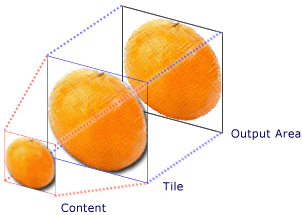
Elementy TileBrush o jednym kafelku
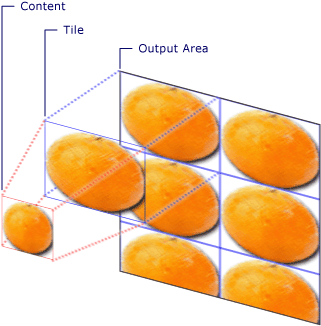
Składniki TileBrush z wieloma kafelkami
Aby uzyskać więcej informacji o funkcjach kafelkowania obiektów TileBrush, zobacz TileBrush Overview.
Zobacz też
.NET Desktop feedback
