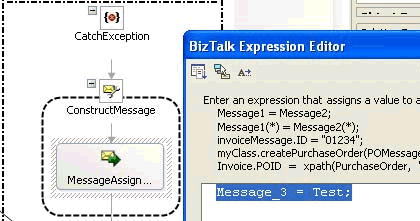Catch Exception Blocks
The Catch Exception block represents an exception handler. Catch Exception blocks are attached to the end of a Scope shape in Orchestration Designer. In BizTalk Server, you can attach as many Catch Exception blocks as you need.
You can set up exception handlers to handle different kinds of exceptions. On each exception handler, you specify an exception type, which must be either a fault message or an object derived from the class System.Exception. If you do not specify an exception type, the exception block is treated as a general exception handler, and can catch exceptions that do not derive from System.Exception.
If an exception is thrown that matches the specified type in an exception handler, that exception handler is called. If some other exception is thrown, it is handled by the default exception handler.
Note
To add a Catch Exception block to a Scope shape, the Transaction Type property of the Scope shape must be set to None or Long Running.
Adding and Populating a Catch Exception Block
To add and populate a catch exception block
Right-click the Scope shape that you want to add a Catch Exception block to, and then click New Exception Handler.
A Catch Exception block is added to the orchestration immediately following the associated Scope shape.
In the Properties window, specify the properties. The most important property is the Exception Object Type because this is the type of message it will catch.
Property Description Exception Object Name Assigns a name to the exception object caught by the exception handler. Exception Object Type Determines the object type (derived from System.Exception) that this exception handler will catch. In the Properties window, click the Exception Object Type list. This list contains the general exception that is thrown by the adapter.
The name appears as the fault you set in the port to the back-end system, for example, PS.SQLExecute.Fault.
Add a name for the Exception Object Name, for example, Test.
Inside the Catch Exception block, add shapes to create the process for handling the exception.
Right-click below the Catch Exception, point to Insert Shape, and select Construct Message.
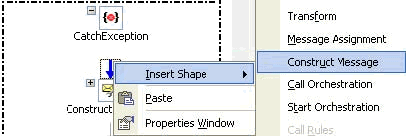
Double-click inside MessageAssignment to open the Text Editor and enter the Message assignment.
Enter the name that you set in the Exception Object Name from the Catch Exception, and the new message you created for the fault.
For example, type
Message_3 = Test.