Introducing the New Upgrade Helper MP for SCOM 2012 R2 to 2016
System Center 2016 was recently launched at the MS Ignite 2016 Event in Atlanta (here is the announcement). Before general availability (GA), the release-to manufacturing (RTM) bits can be downloaded from the TechNet Evaluation Center and tested for an evaluation period of 180 days.
To help guide and demonstrate the upgrade process from System Center Operations Manager (OpsMgr) 2012 R2 to 2016, I have created a new upgrade helper management pack that is now available to be downloaded from the TechNet Gallery.
This upgrade helper management pack is similar to the one I wrote in 2013 for upgrading from OpsMgr 2012 SP1 to 2012 R2, but also comes with much richer dashboards to help visualize the health and upgrade state of all the core components and Windows agents in an OpsMgr 2012 R2 management group before, during and after going through an OpsMgr 2016 upgrade.
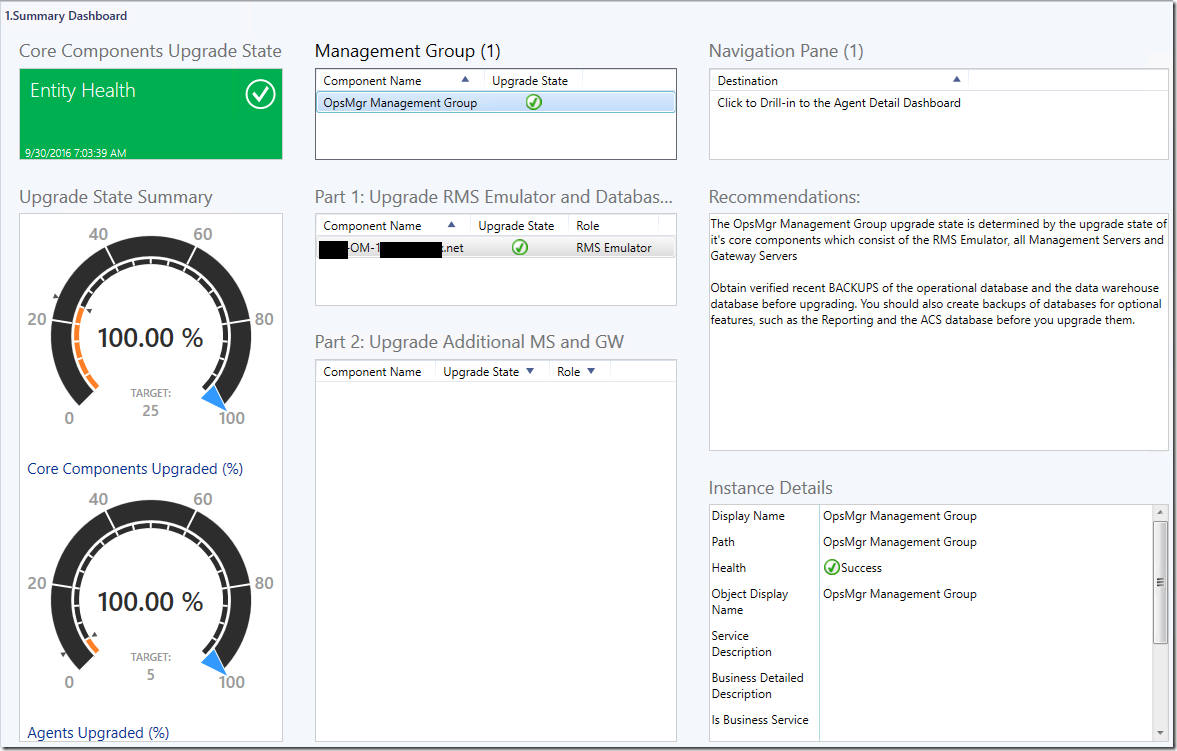
The main features of this sample upgrade helper management pack are as follows:
- Discovery: Registry discovery of main Operations Manager 2016 server roles – the RMS Emulator, other additional Management Servers (MS) and Gateway Servers (GW). (Figure 1)
- Monitoring: Monitors the registry value of all discovered Operations Manager server roles for the current version of the Operations Manager installation. If the version is anything other than 2016, the monitor will go into warning state. (Figure 2)
- Upgrade State of Operations Manager Management Group: To provide a high-level summary of the upgrade state of the Operations Manager Management Group based on the upgrade state of its core components (not including agents). The core components consist of the RMS Emulator, all Management Server and Gateway Server roles discovered in the management group. (Figure 3)
- Dashboards: A visualization feature that allows the user to switch back and forth between a Summary Dashboard and an Agent Detail Dashboard to keep track of the overall upgrade state and health of the core components and Windows agents in the management group.
- The Summary Dashboard displays all the core Operations Manager 2016 components or server roles discovered, the overall upgrade state of the management group, and a text and an instance detail widget to contextually display important recommendations and instance property values based on the core component selected. (Figure 4)
- The Agent Detail Dashboard displays the upgrade state, installation method, patch level, agent and computer health of all the Windows Agents in the management group. The search feature provides further filtering capabilities to allow the health and upgrade state of a specific agent and it’s corresponding host server or computer to be identified and displayed. (Figure 5a and Figure 5b)
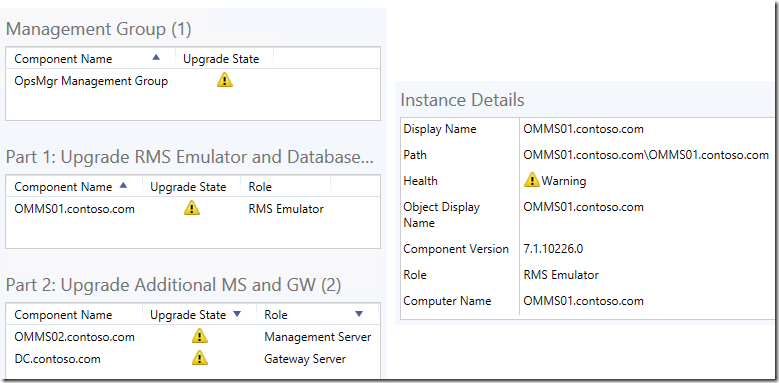
Figure 1
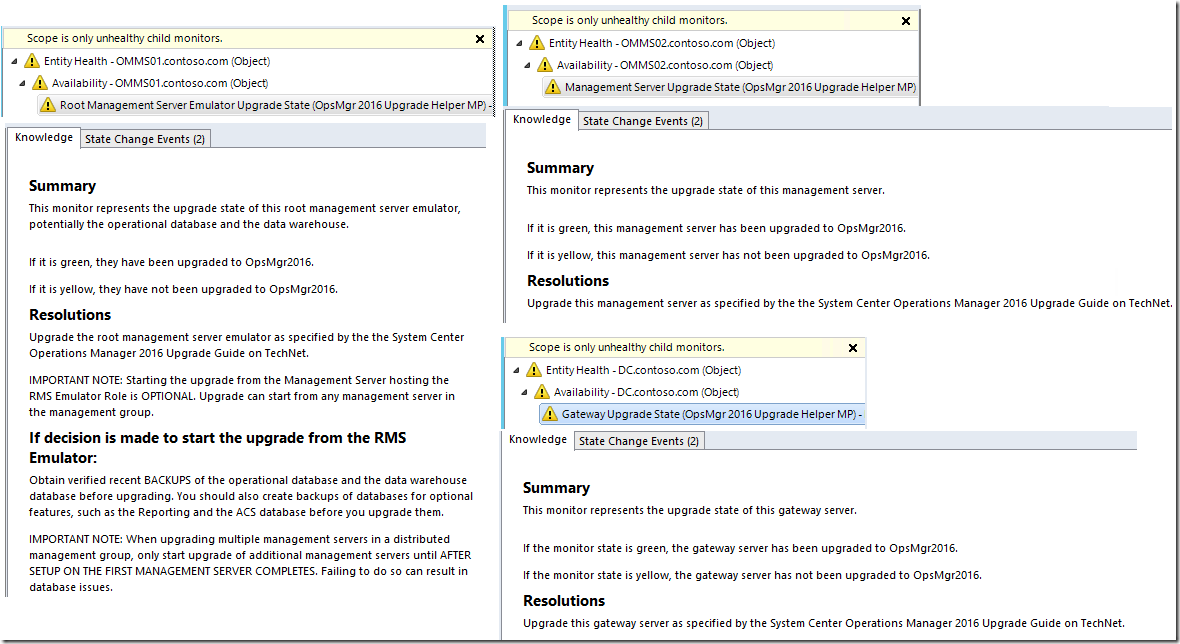
Figure 2
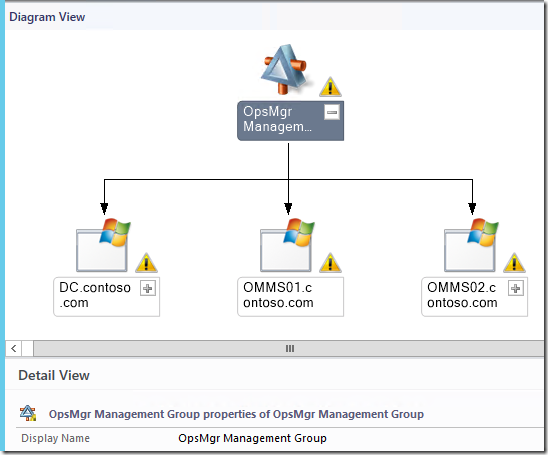
Figure 3
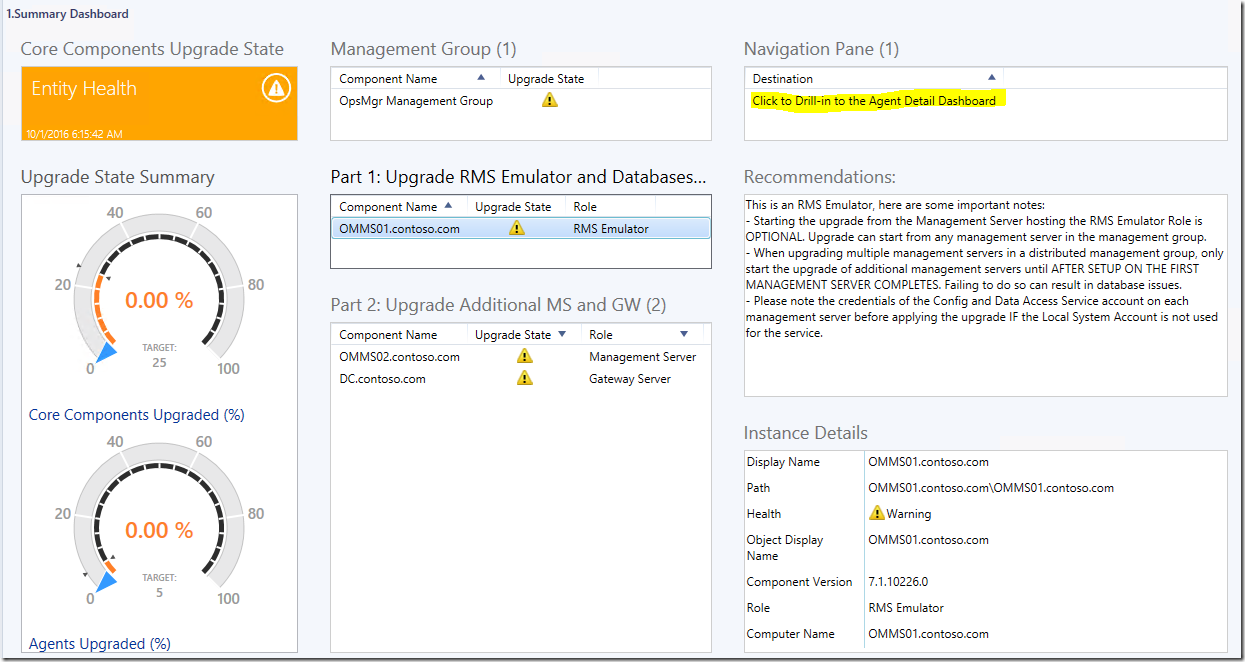
Figure 4
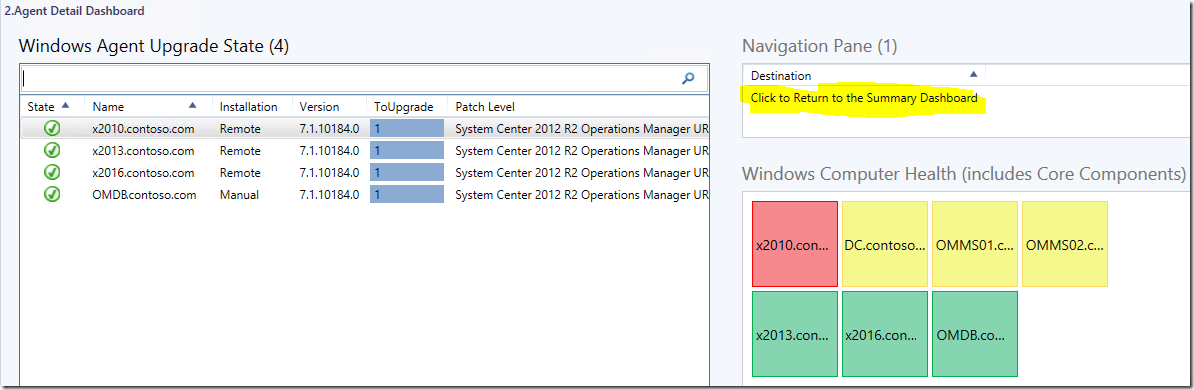
Figure 5a
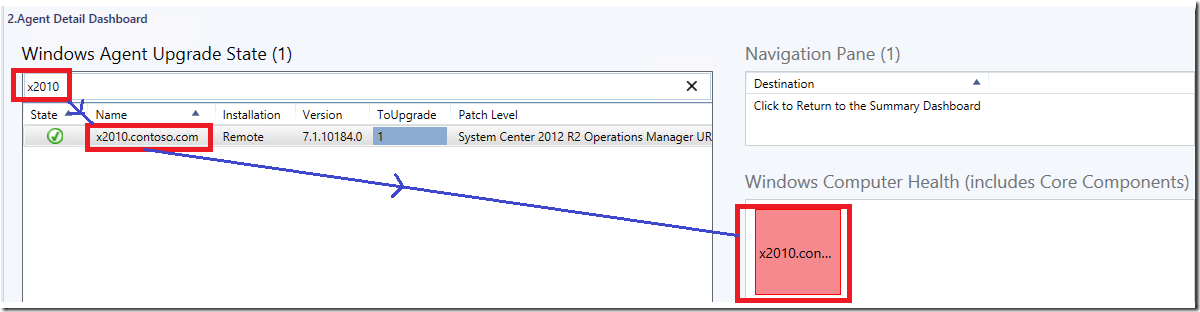
Figure 5b
The display name of this sample upgrade helper management pack is SC Operations Manager Upgrade Helper 2012 R2 –> 2016, and it references dashboard components from two library management packs. These 2 library management packs will either need to be imported before or together with this upgrade helper management pack, they are:
- The Microsoft Legacy SQL Server Visualization Library management pack bundle (Microsoft.Legacy.SQLServer.Visualization.Library).
To download the Microsoft Legacy SQL Server Visualization Library management pack, go to:
https://gallery.technet.microsoft.com/SQL-Server-Visualization-8874567c - The Microsoft System Center Management Pack for VMM Host and VM Dashboards Visualization Components management pack bundle (Microsoft.SystemCenter.VMMHostVM.Visualization.Components.mpb).
To download this Visualization Components Library management pack, go to the download center:
https://www.microsoft.com/en-au/download/details.aspx?id=43707
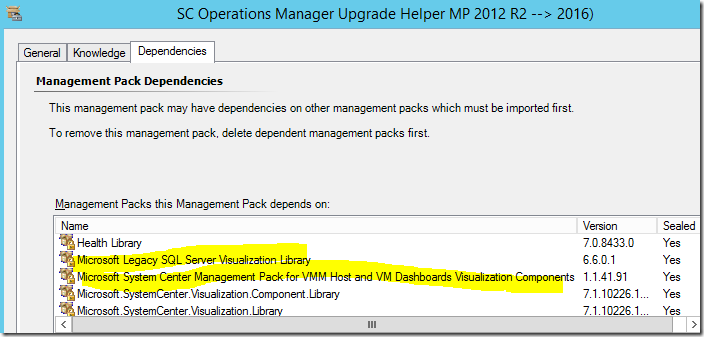
After this sample upgrade helper management pack is imported, the upgrade state of each of the main Operations Manager sever roles discovered can viewed in the Monitoring workspace in the 1.Summary Dashboard under the SCOM 2016 Upgrade Helper folder. It may take up to a few minutes for discovery to run and instances to be discovered after the management pack is imported.
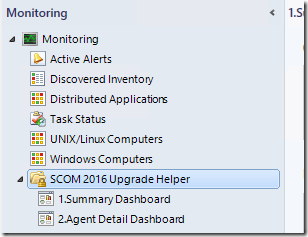
If all the main Operations Manager roles discovered in the management group have been upgraded to 2016, the overall upgrade state is Healthy. If it is not upgraded, a Warning appears.
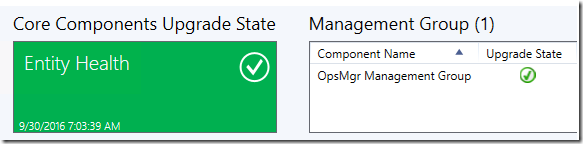
For the RMS Emulator in the management group, if it’s upgraded to 2016, it’s upgrade state will be Healthy. if not, a Warning state appears.
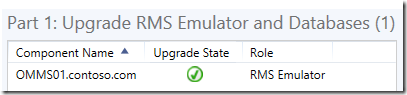
For the additional Management Servers or Gateway Servers in the management group, if they are upgraded to 2016, their upgrade state will be Healthy. if not, a Warning state appears.
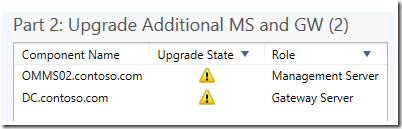
For the Windows agents in the management group, if one is upgraded, it’s ToUpgrade column will show a 0 value. If not upgraded, it’s ToUpgrade column will show a blue bar marker.
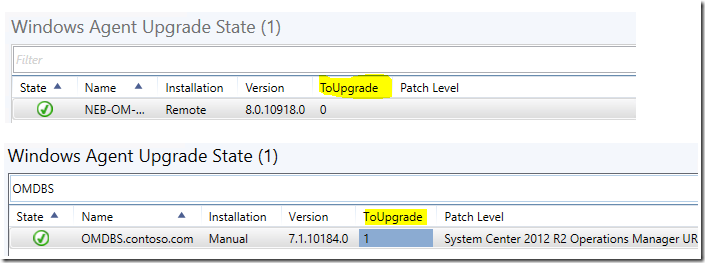
Important Notes:
- Obtain verified recent BACKUPS of the operational database and the data warehouse database before upgrading. You should also create backups of databases for optional features, such as the Reporting and the ACS database before you upgrade them.
- Starting the upgrade from the Management Server hosting the RMS Emulator Role is OPTIONAL. Upgrade can start from any management server in the management group.
- When upgrading multiple management servers in a distributed management group, only start upgrade of additional management servers until AFTER SETUP ON THE FIRST MANAGEMENT SERVER COMPLETES. Failing to do so can result in database issues. For more information on How to Upgrade a Management Server to System Center 2016 Operations Manager, refer to the the TechNet documentation.
- Proceed to upgrade the gateway servers after all the management servers have been upgraded.
- Please note the credentials of the Configuration & Data Access Service account on each management server before applying the upgrade IF the Local System Account is not used for the service.
- This management pack does not discover, monitor or display the upgrade state of Operations Manager roles other than the ones mentioned at the top. For example, it does not provide the upgrade state of cross-platform agents and the Reporting server role.
- This management pack only monitors the registry value of all discovered Operations Manager roles for the current version of the Operations Manager installation. It does not provide or run any pre or post upgrade checks. For more information on the Pre-Upgrade Tasks When Upgrading to System Center 2016 Operations Manager, refer to the the TechNet documentation.
- The discoveries and monitors are configured to run at an aggressive sample frequency to force faster detection rates and property value updates (30 seconds for the monitors and 300 seconds for discoveries). Use an override to modify the sample frequency value for the monitors and discoveries if required.
Additional Resources:
Keep Track of the SCOM 2016 Upgrade Process with the Upgrade Helper
https://blogs.msdn.microsoft.com/wei_out_there_with_system_center/2016/10/14/keep-track-of-the-scom-2016-upgrade-process-with-the-upgrade-helper/
Resources & Tips About Upgrading To SCOM 2016 by Marnix Wolf
https://thoughtsonopsmgr.blogspot.com.au/2016/10/resources-tips-about-upgrading-to-scom.html
Disclaimer:
All information on this blog is provided on an as-is basis with no warranties and for informational purposes only. Use at your own risk. The opinions and views expressed in this blog are those of the author and do not necessarily state or reflect those of my employer.