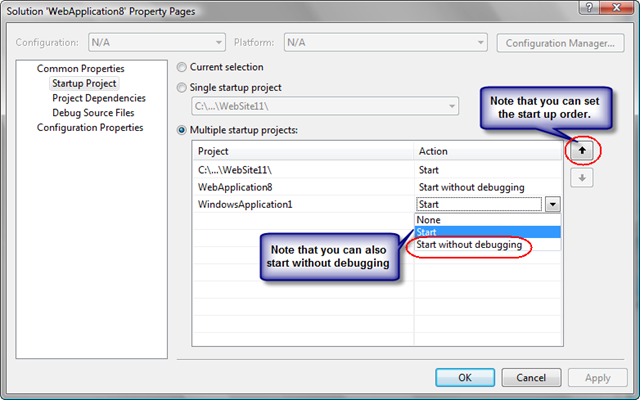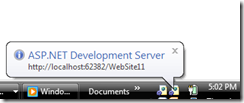Tip #55: Did you know...How to change Start-Up Options and Instances of ASP.Net Development Server in a Multi-project Solution
If you have more than one project in your solution you can use following options of solution properties to set your start up actions... You can get the below dialog by right clicking your solution and going to its properties:
If you have more than one Web project (either Web Site, WAPs or both) in your solution and choose to start only one of it, you can do so by setting "Single startup project" above (or also via Project context menu "Set as StartUp Project" in solution explorer)... Although, even after doing so when you start debugging your application using ASP.Net Development Server you will see multiple instances of ASP.Net Development Servers in your system tray as shown below:
There is an important point to note here that a single instance of ASP.NET Development Server cannot handle more than one Web Application/Site... Ideally if you need this kind of functionality you should be using IIS for your debugging instead of ASP.NET Development server...
There are instances when you might have many web applications or web sites in the same solution and you may be actually debugging only one of them... In such scenario it might not be desirable to have multiple instances of ASP.NET Development Server running... VS provides an explicit setting in the property grid of web application/site called Development Web Server - "Always Start When Debugging" which is set to True by default... If you set this Property to be False only one web server instance will be created for the start up web project...
You might want note that in that same debug run, you will not be able to debug any other non-IIS based Web Application/Site in the solution who has this property set to "False"; but if you really want to debug just one application at a time you may not have to worry about it anyway...
Comments
Anonymous
April 24, 2009
PingBack from http://microsoft-sharepoint.simplynetdev.com/tip-55-did-you-knowhow-to-change-start-up-options-and-instances-of-aspnet-development-server-in-a-multi-project-solution/Anonymous
April 24, 2009
If you have more than one project in your solution you can use following options of solution propertiesAnonymous
April 24, 2009
Images are not displaying. Update the post.Anonymous
April 26, 2009
My latest in a series of the weekly, or more often, summary of interesting links I come across related to Visual Studio. Eric Hexter announced the release of Solution Factory 1.1 via twitter. Greg Duncan announced the release of Scrum for Team System